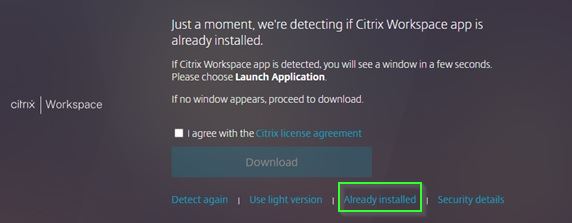What is Citrix Workspace App Mode
To take advantage of newer internet browsers citrix workspace has two modes that it can run in:
- Open in your web browser (Default mode)
- Open in a new window (SCHN preferred mode)
After updating Citrix or moving to a new PC you will need to change the settings for Citrix from the default behaviour to the Preferred Mode.
Changing Modes
To change modes, please follow these steps:
- Log into https://portal.schn.health.nsw.gov.au
- At the top right hand corner click on the Settings Cog Wheel and in the drop down click on Account Settings
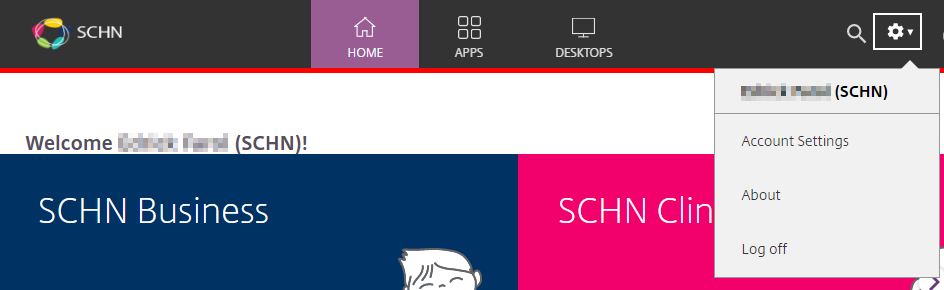
- Under Advanced click on Change Citrix Workspace App
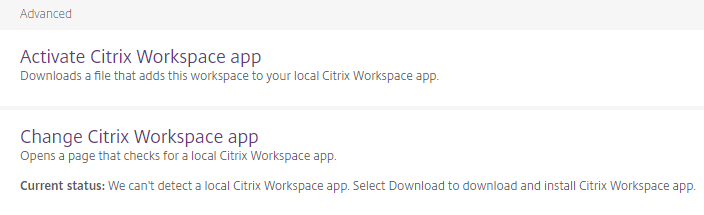
- You will then be presented with the Citrix Workspace App window. Click on the blue button labelled Detect Citrix Workspace App
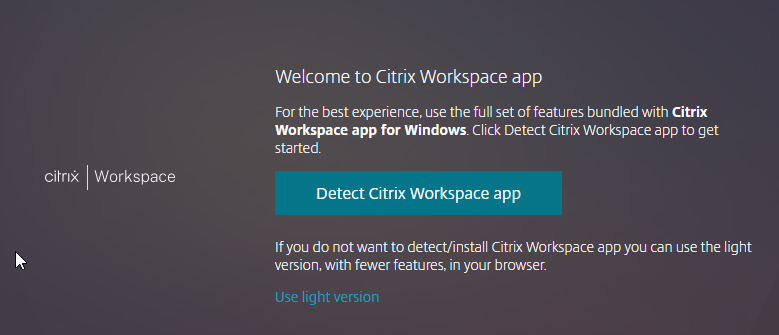
At the top of the browser, near the address bar, you will be prompted to allow a few settings for the Citrix Workspace Launcher
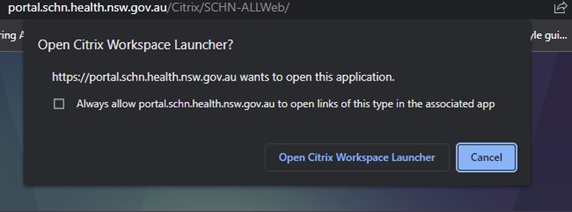
- Click the checkbox next to Always allow portal.schn.health.nsw.gov.au to open links of this type in the associated app
- Click on open Citrix Workspace Launcher
- If prompted to download Citrix click on Already Installed