If a note type has been used incorrectly and is in an unverified / unauthorised status, but does not need to be forwarded to a clinician for signing, the note type can be changed.
This should only be done for notes such as those used for PDF import – letters and documents typed in the eMR should be forwarded for signing by a clinician.
Generally, you will have to change the note type using the same method you used to create it (Clinical Notes or Documentation). A note type can only be changed once.
To change the note type in Clinical Notes:
- Locate the note type through My Portal
- Click My Portal in toolbar or select View > My Portal
![]()
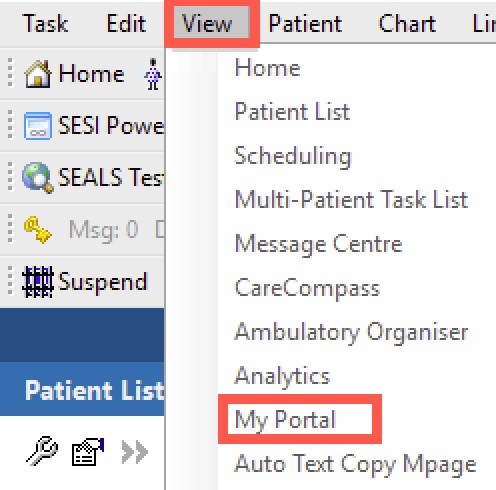
- Select My Unverified Docs
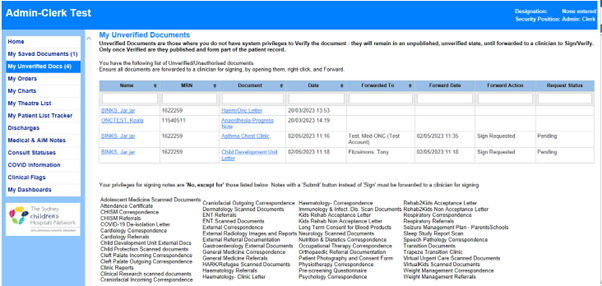
- Check the name of the note and the date/time.
- Click the patient name to open their chart, and navigate to Clinical Notes.
- You may need to change the date range to find your note.
- To change the date range: click the grey banner in Clinical Notes and select Change Search Criteria

· Select Date Range, and enter the desired period
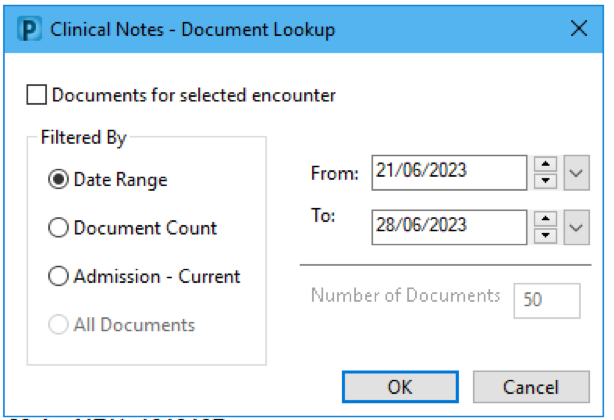
- Locate the note in Clinical Notes, and right click > Modify
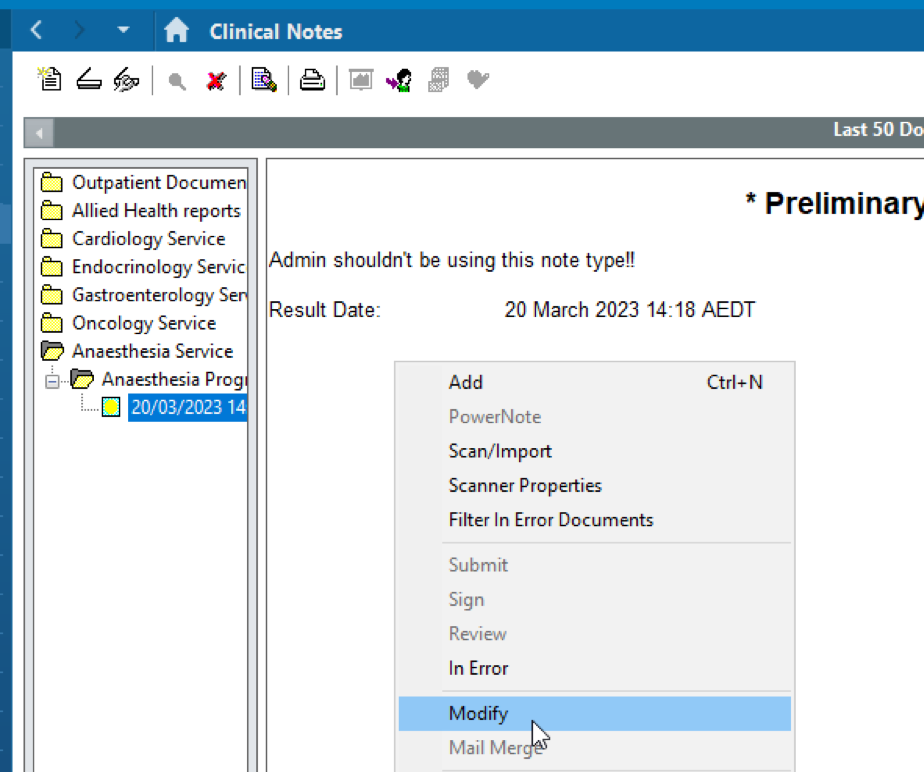
- Change the Type to the correct type of note, and Subject if desired
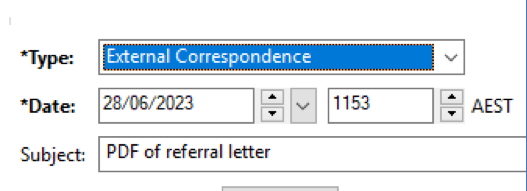
- You may get a message about external systems. Confirm you have selected the correct Note Type for the required purpose, and if correct, choose Yes
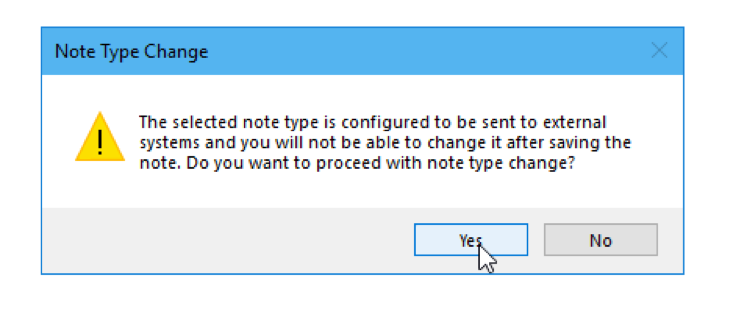
- If requested to Confirm Content Change, and you want to keep the content of the note and not lose it, click NO, as you would be intending to change the note type without changing the content
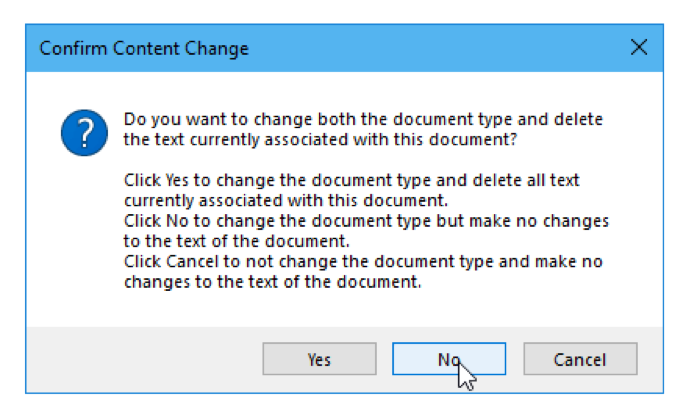
- Once Signed successfully with a note type that matches your privileges, the note will now be verified
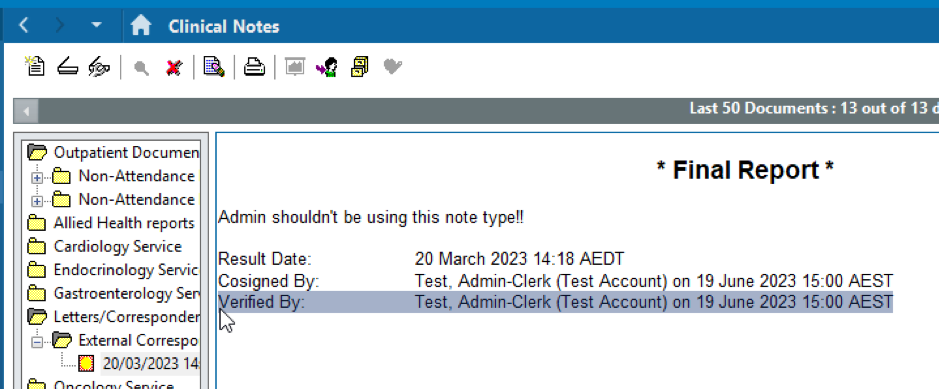
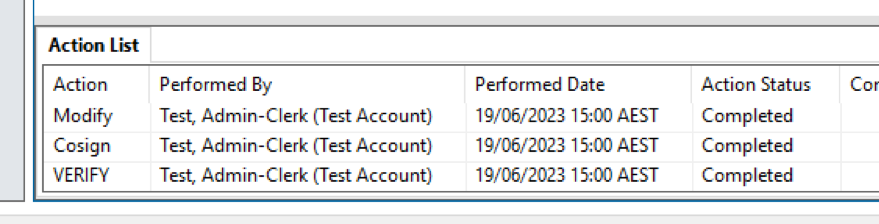
- Confirm the note drops off My Portal by refreshing and reloading My Unverified Docs
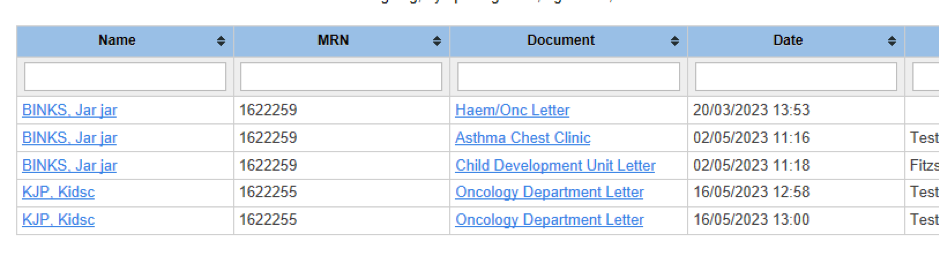
To change the note type in Documentation:
- In the Documentation tab, Right Click on the Note and select Modify to open the note
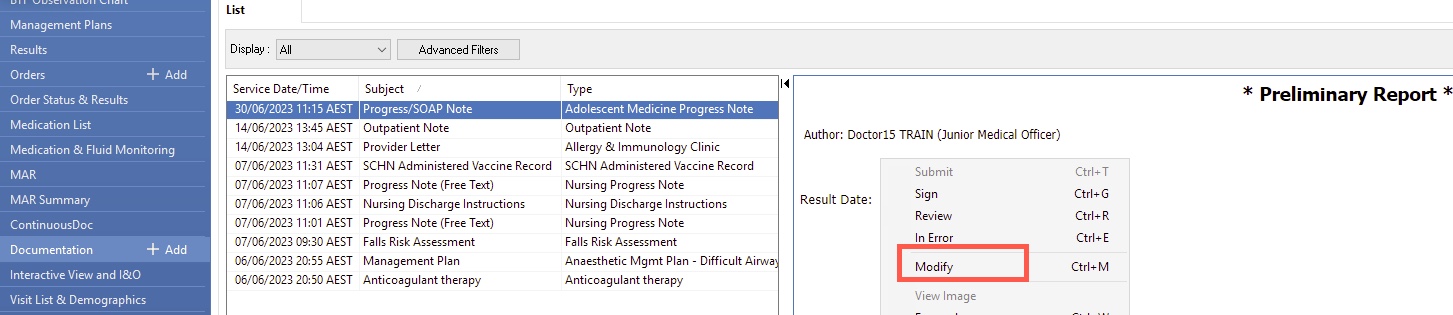
- Click Sign/Submit to bring up the box that allows the Type and Title to be edited
![]()
- Confirm the button has changed from Sign/Submit to Sign. – this confirms you have privileges to sign and verify the document
- Change Note Type and click Sign
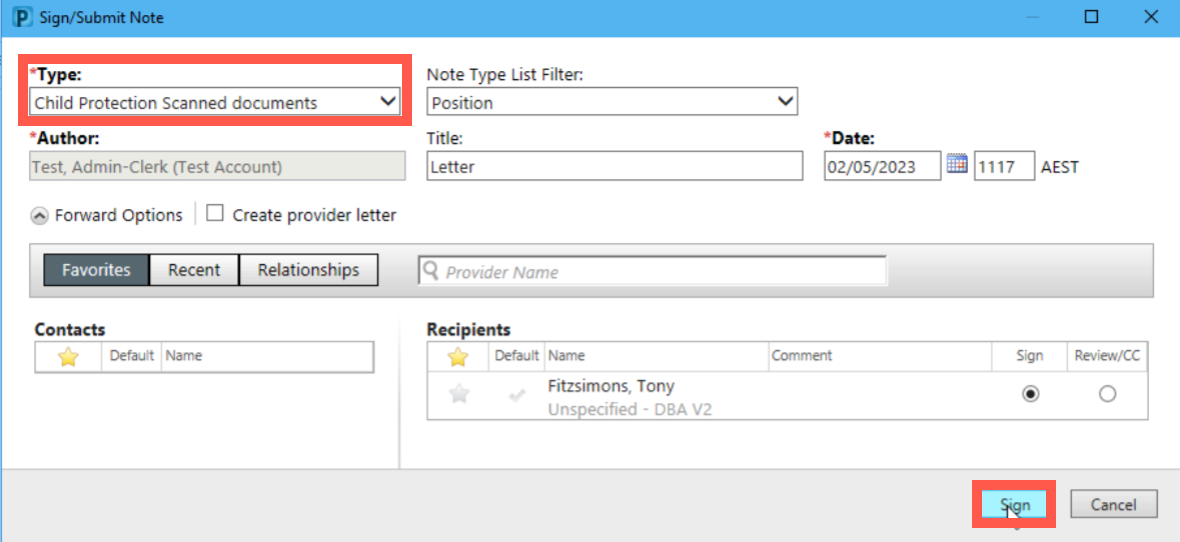
See also:
Managing Unverified Documents in eMR
Application