iPad and iPhone Install and Setup (BYOD)
- Go to the Apple store on your iOS device, download the Citrix Secure Hub app.
- Open the app.
- When prompted to install the app, tap Next and then tap Install.
- After Secure Hub installs, tap Open.
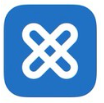
- Enter the corporate credentials of the XenMobile Server: mdm.schn.health.nsw.gov.au Then, click Next.
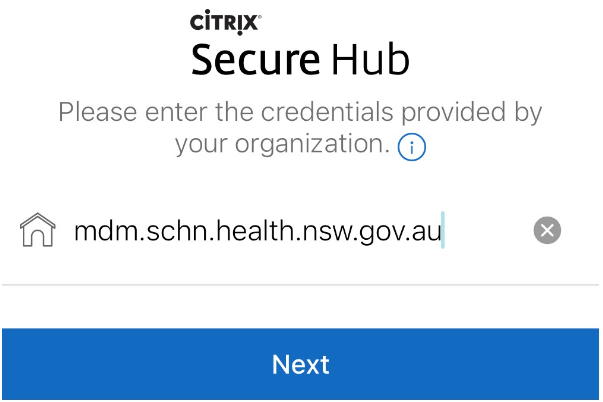
- Tap Yes, Enroll to enroll your iOS device.
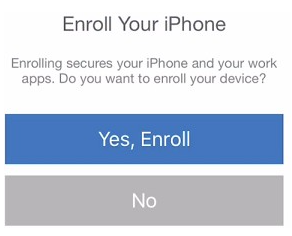
- Type in your SCHN-CHW email credentials.
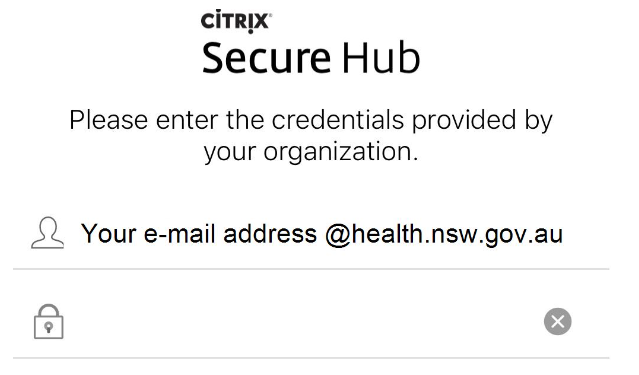
- Read and accept the device management information, tap Next
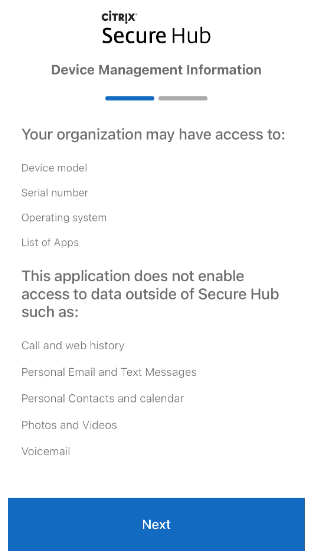
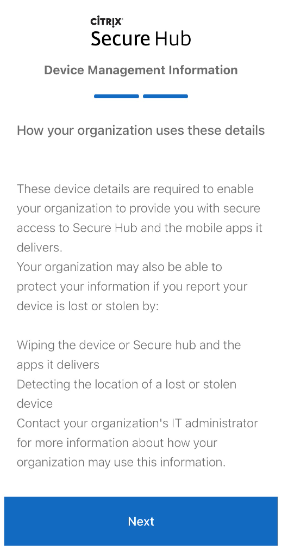
- Tap Allow when prompted, to download the configuration profile.
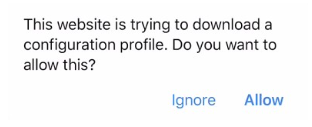
- After you download the configuration profile, tap Close.
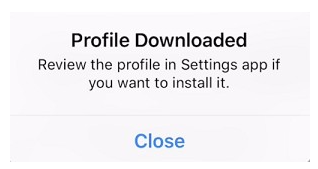
- In your device settings, install the iOS certificate and add the device to the trusted list.
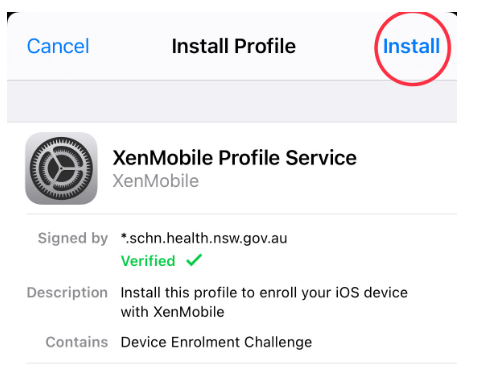
- Go to Settings > General > Profile > XenMobile Profile Service and tap Install to add the profile.
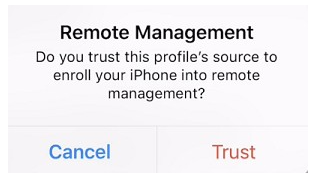
- In the notification window, tap Trust to enroll your device into remote management.
- Go to Settings > General > Profile > XenMobile Profile Service and tap Install to add the profile.
- Open Secure Hub again. After your credentials are validated, create and confirm a Citrix PIN when prompted.

-
After the workflow completes, the device is enrolled. You can then access the app store to view the apps you can install on your iOS device.
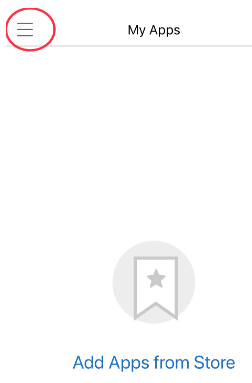
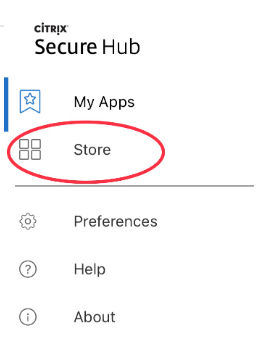
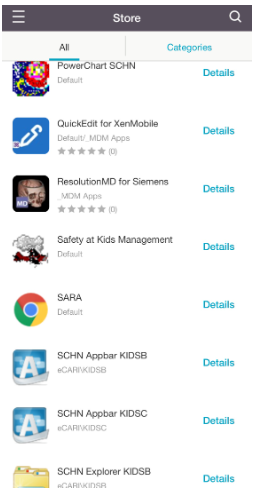
-
Occasionally, the MDM server will push apps as required to your iOS device. Tap Install.
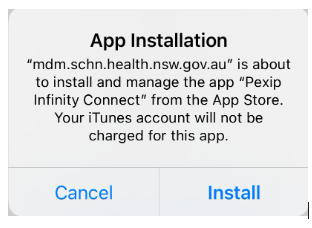
-
Some apps will appear in the Citrix hub MyApps section and other native apps e.g. ResolutionMD will appear on you iOS home screen.