Service Department Encounters allow clinicians to create orders on patients without an active encounter.
- Select the magnifying glass to search for the patient
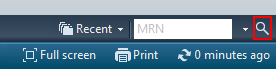
- Searching for your patient using the search window
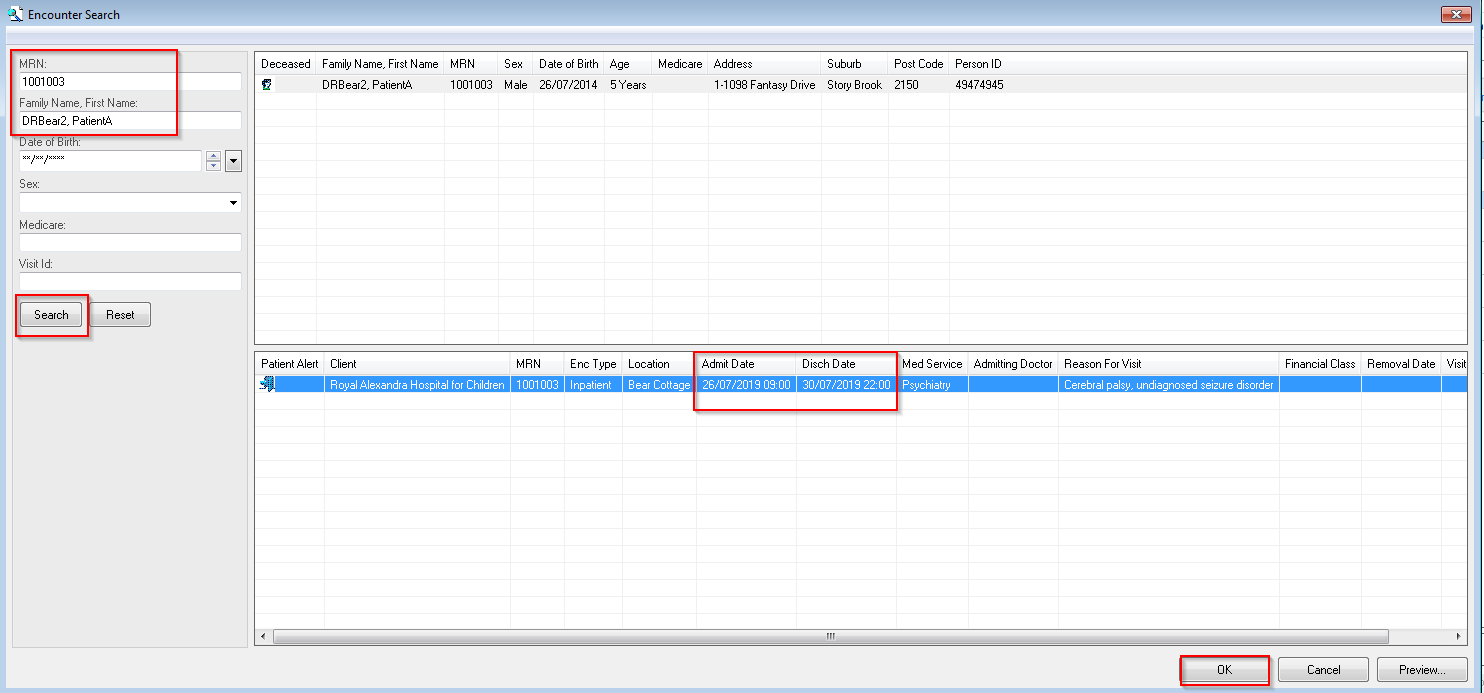
- Search for the patient by either name (Surname, First name) or MRN then select Search
- From the name selection, highlight the correct name (if more than 1 option)
- From the encounter selection, select the most recent encounter
- Press OK
- The patient’s most recent encounter will display. From the menu, select Orders then + Add

- A pop up warning will appear advising that you’re attempting place an order on a patient that has already been discharged. Do you want to create a new encounter? Select Yes
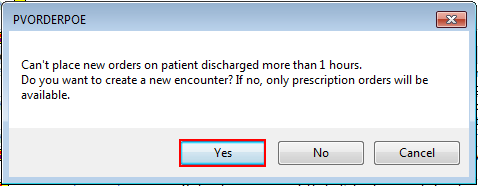
- An Organization pop up window appears.
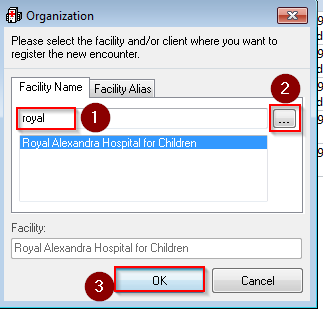
- Select an Organisation
- Type Royal for CHW and Sydney for SCH, then Click on <…>
- Choose “Royal Alexandra Hospital for Children” (for The Children's Hospital at Westmead or Bear Cottage) OR "Sydney Children's Hospital" as both the client and facility.
- Click OK.
- A New Visit encounter window will appear. Fill in all mandatory fields which will be highlighted in yellow then select OK
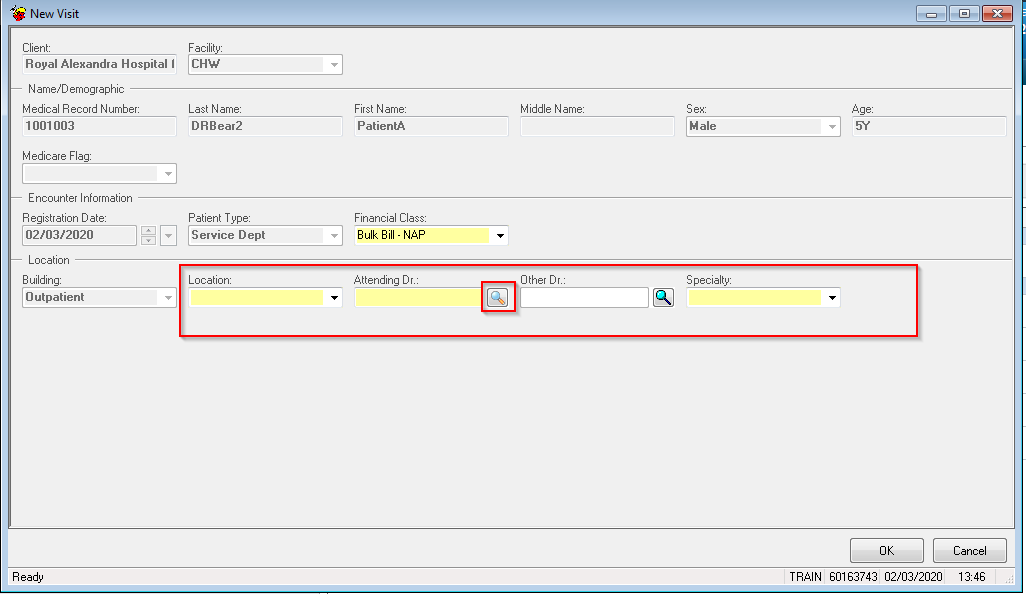
- Click on the magnifying glass to add Attending Dr name
- Type last name, first name and hit search
- Select the name of the doctor in Title Case (e.g. Last Name, First Name)
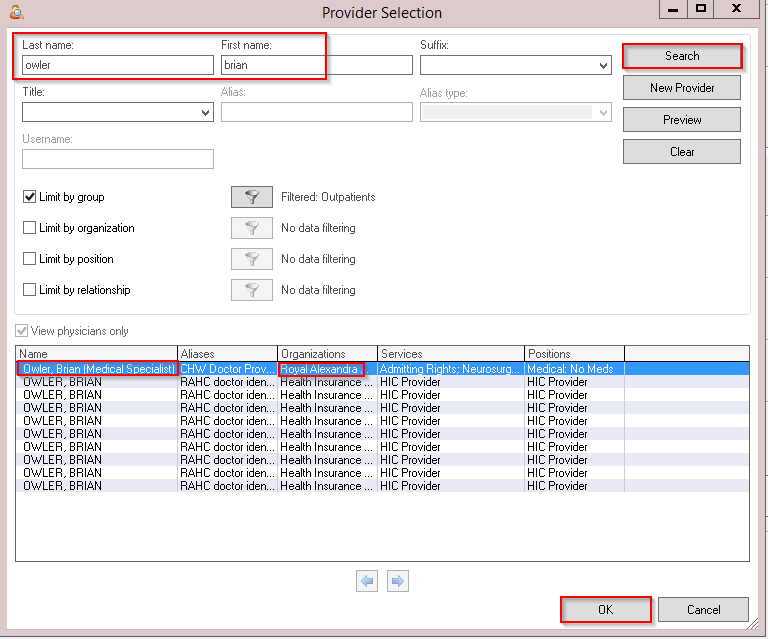
- The speciality field auto-populates
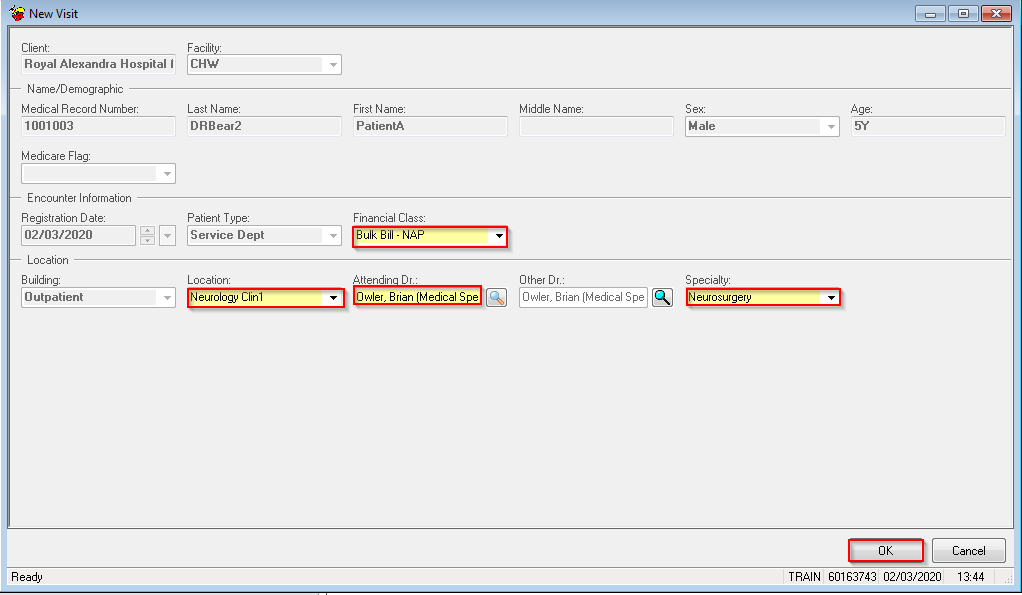
- A new visit pop up will appear. Select OK
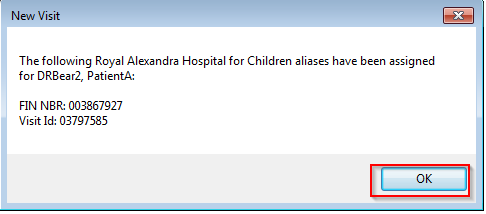
- The patients banner bar will be updated to the new encounter

- Future orders can now be placed on this encounter.
Application