All CVAD Cares must be documented in Lines-Tubes-Drains in iView, including hourly site observations.
No CVAD information displays on the Fluid Balance Chart
- Click Interactive View and I&O from the Menu

- Click on Lines-Tubes-Drains and CVAD Care
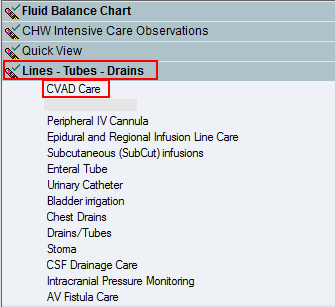
- Click on the grid icon to Add a Dynamic Group

- Label the CVAD that has been inserted, select the Type, number of Lumens and Site
- Click OK
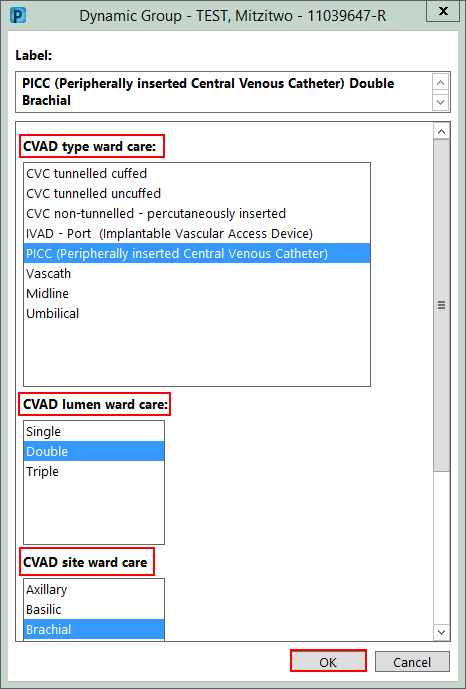
- Navigate to the relevant time column and enter the appropriate information, by double-clicking into the corresponding cell.
This includes; CVAD insertion date, Indication, Site Condition, Dressing Type and Date Dressing Change.
Adding Lumen Documentation
- Double-click on the cell in line with Lumens present

- Tick each box for every lumen present, include all lumens locked and in use
Information for each lumen will populate - Click the X or press Enter to move to the next line
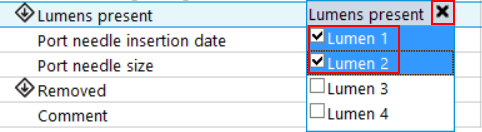
- Select Lumen 1 colour and click X, it will move to the next cell automatically
- Continue documenting by advancing to the next line by either clicking; X, out of the cell, or using the tab key.
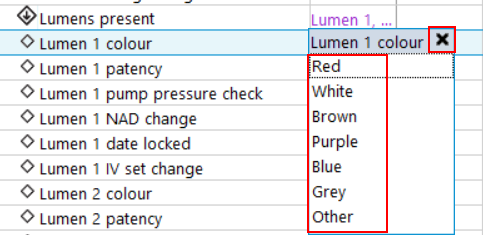
- Repeat for all lumen information as required including; Lumen patency, pump pressure check (SCH-only), NAD change, date locked, and IV set change
Do this for all lumen numbers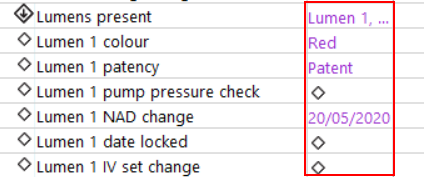
- Click on the green tick to sign-off all values and information
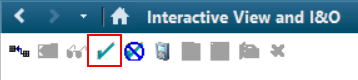
- Enter your password and click OK
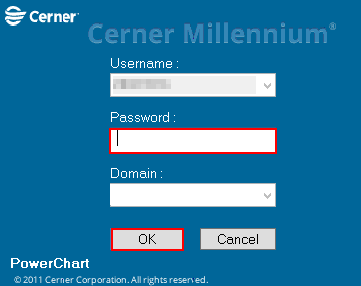
- Verified values are displayed as black and no longer purple
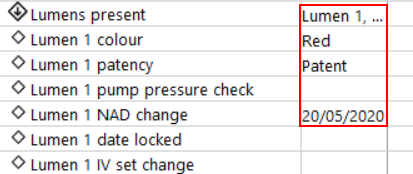
Future Lumen Documentation
For each lumen documented, not all lumen information may be visible e.g. date locked; if a lock has not been documented, this field will not show in iView (see screenshot below).
- To add additional lumen information, repeat steps above for ‘Adding Lumen Documentation’
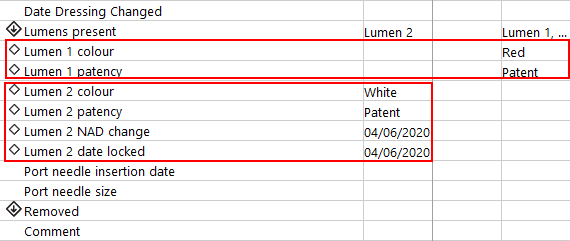
Documenting CVAD removal
- Complete the Removed information in iView - CVAD Care
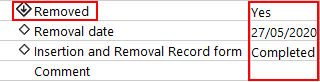
Note: The CVAD Removal Record via Adhoc charting MUST also be completed on removal
Inactivate the CVAD dynamic group
Nurses should Inactivate all CVADs on removal, to prevent future documentation on a line that has been removed.
- Right click on the CVAD label
- Click Inactivate
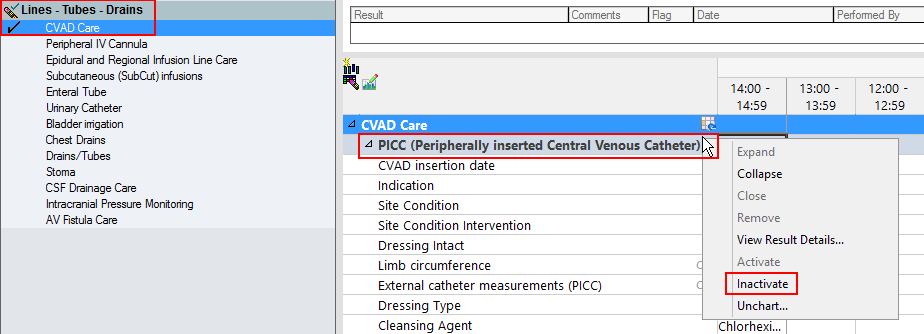
- The CVAD information is now inactive (greyed-out), preventing any further documentation
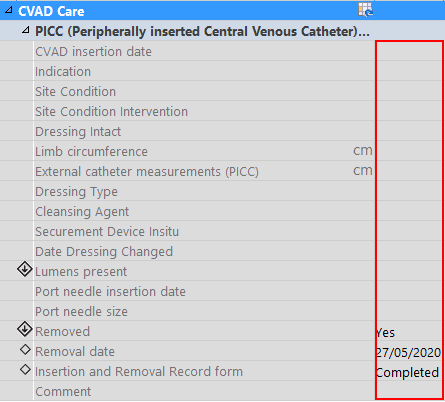
Review CVAD Documentation in Nursing View
Use the Nursing View - Lines, Tubes, Drains and Wounds widget to quickly find information such as; the last dressing change and NAD change. THIS INFORMATION WILL DISPLAY ACROSS VISITS (for longterm patients)
- Click on Nursing View from the Menu
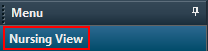
- Navigate to the widget Lines, Tubes, Drains and Wounds
- Click on the CVAD name hyperlink
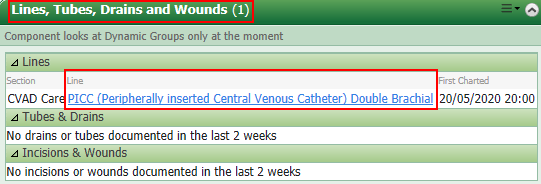
- Review the results for the chosen CVAD
The last 2 results will display and the system uses results from the last 6 weeks, for patients with long interval times between hospital visits - Click the X to close the window
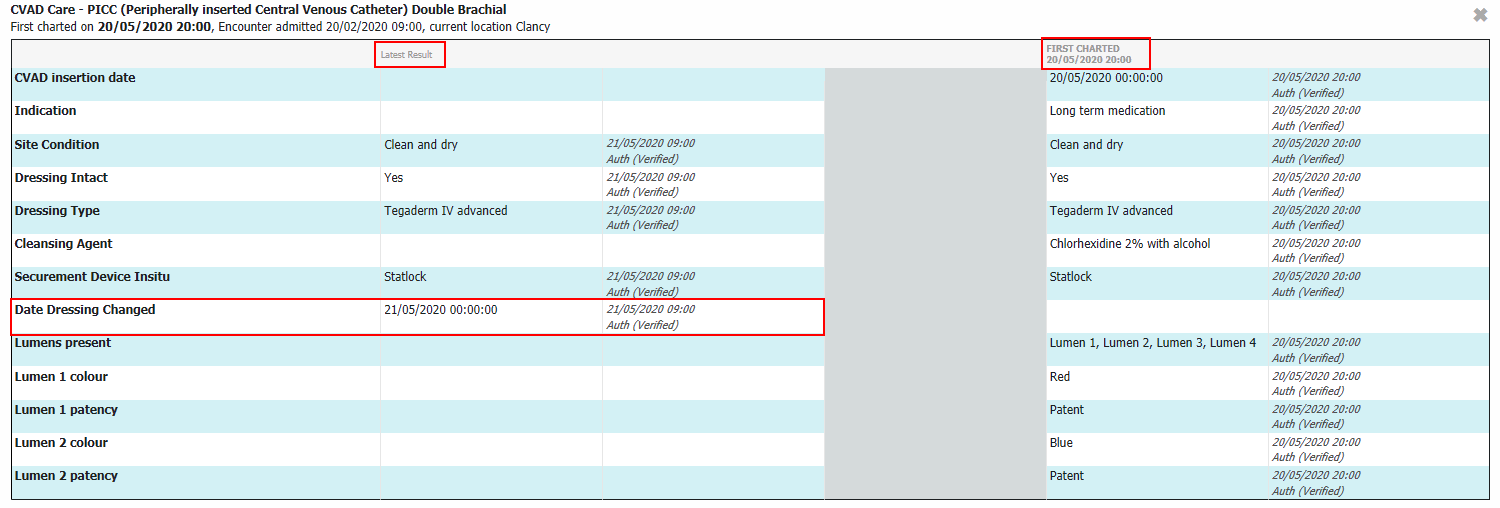
- If a line has been Inactivated and/or documented as removed in iView, it will display in this widget (in red)
Refer to the instructions above to inactivate or document removal of a CVAD - If an Insertion and Removal Record has not been documented a quick link to the form will display in this widget
- Click Create New
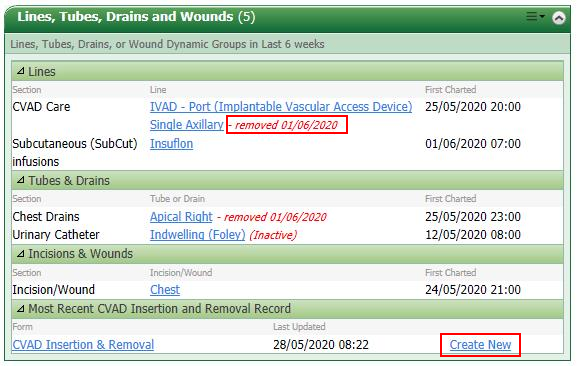
Application