PowerPlan Overview:
- The Eculizumab PowerPlan is divided into two main segments; the Induction and Maintenance Phases (pink) and the Ongoing Treatment Phase (green). The Ongoing Treatment Phase should only be commenced once the Initial and Maintenance Phases are complete.
- The PowerPlan is a ‘Day of Treatment’ build, this means it can be used over multiple admissions. Each dose of eculizumab is aligned with a ‘week’. Week 0 is when the first dose is administered, ‘weeks+1’ is the second week of therapy and so on.
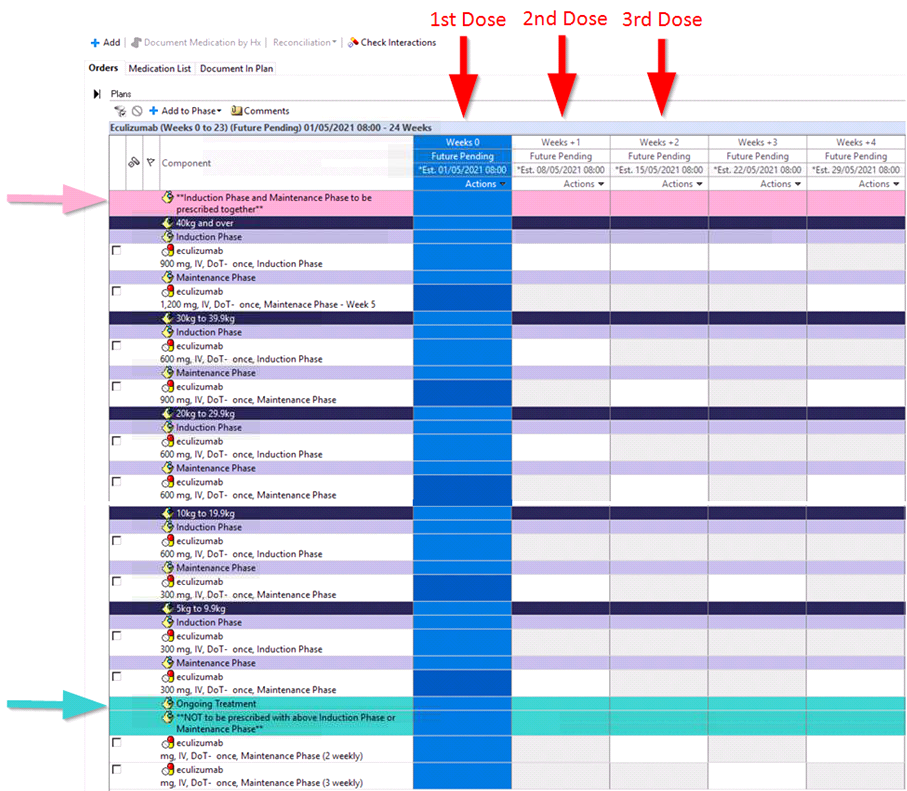
This QuickStart will cover how to prescribe the initial therapy and ongoing therapy.
Commencing therapy
• Click Order + Add
• Search and select the PowerPlan
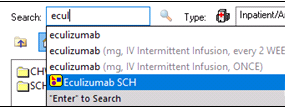
• The scheduling window will appear. As a ‘Day Of Treatment’ PowerPlan, the PowerPlan will default to a future order status. This allows it to be prescribed ahead of time.
• Select ‘Future Inpatient Visit’ or ‘Future Outpatient Visit’ and enter the ‘Estimated Start Date’ and click OK
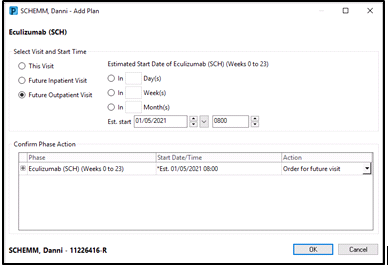
• The PowerPlan will display.
• Locate the patient’s weight group. For this example, we will use a patient who is 50kg.
• Place a tick in the box besides BOTH the Induction and maintenance Phases
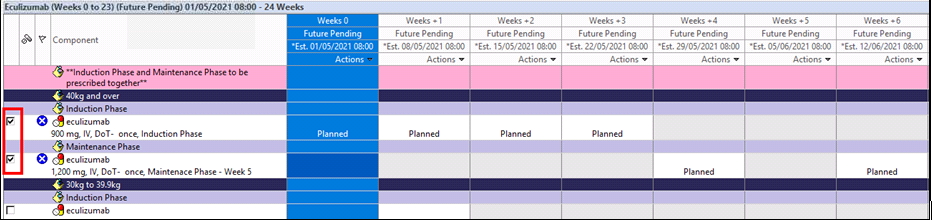
• ‘Planned’ will appear in each column when a dose is due. For this weight group, the protocol states 900mg is to be given for doses 1-4 (induction) followed by 1200mg every second week starting on dose 5 (maintenance phase). This segment of the plan will continue up to 6 months of doses (i.e. up to weeks +23).
• Double click on each order to add the indication
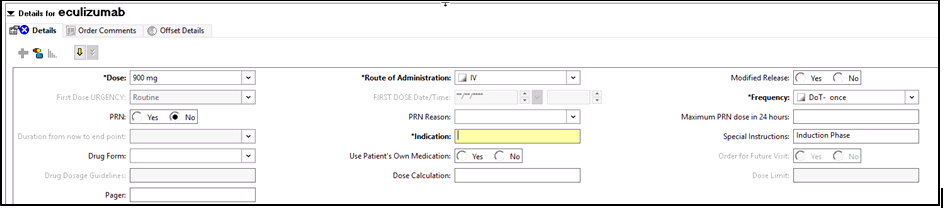
• Click Orders for Signature and Sign
• The PowerPlan will sit within a future status. In the future status, no orders will appear on the MAR
• On admission, the nursing staff may activate the day of treatment via the Activate button.
If the patient is to arrive a few days earlier or later than estimated, the date and time may be modified via the Actions button.

• Once activated, the orders for the day of treatment will appear in an “Ordered’ status

• The orders will now appear on the MAR
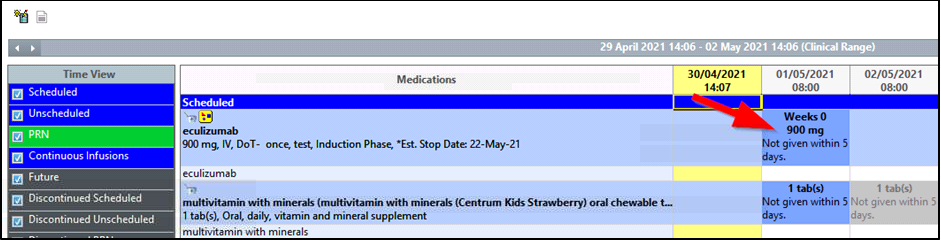
Ongoing therapy
• Click Order + Add
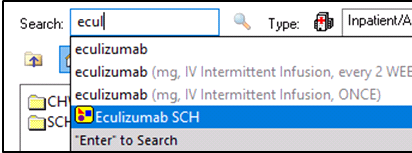
• Search and select the PowerPlan
• The scheduling window will appear. As a ‘Day Of Treatment’ PowerPlan, the PowerPlan will default to a future order status. This allows it to be prescribed ahead of time.
• Select ‘Future Inpatient Visit’ or ‘Future Outpatient Visit’ and enter the ‘Estimated Start Date’ and click OK
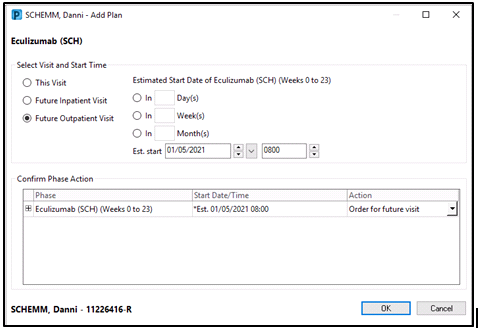
• The PowerPlan will display
• Select if you require a dose every second or every third week. For this example every second week will be used
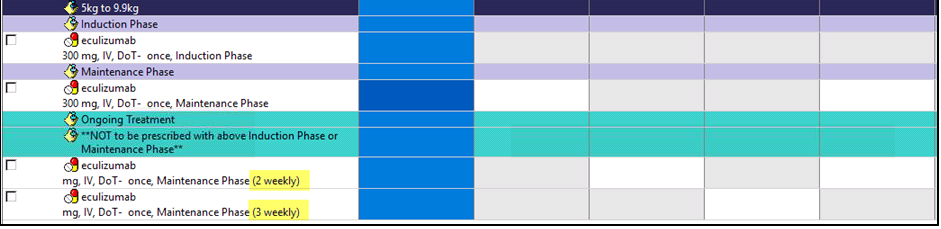
• ‘Planned’ will appear in each week when a dose is due.

• Double click on the order to complete the details for dose and indication. For this example 1200mg will be used.
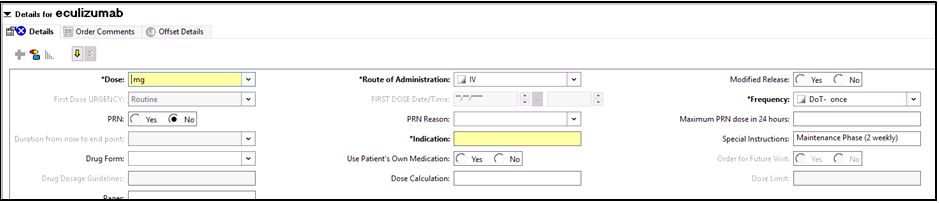
• Click Orders For Signature and Sign
• The PowerPlan will sit within a future status. In the future status, no orders will appear on the MAR
• On admission, the nursing staff may activate the day of treatment via the Activate button.
If the patient is to arrive a few days earlier or later than estimated, the date and time may be modified via the Actions button.

• Once activated, the orders for the day of treatment will appear in an ‘Ordered’ status

• The orders will now appear on the MAR