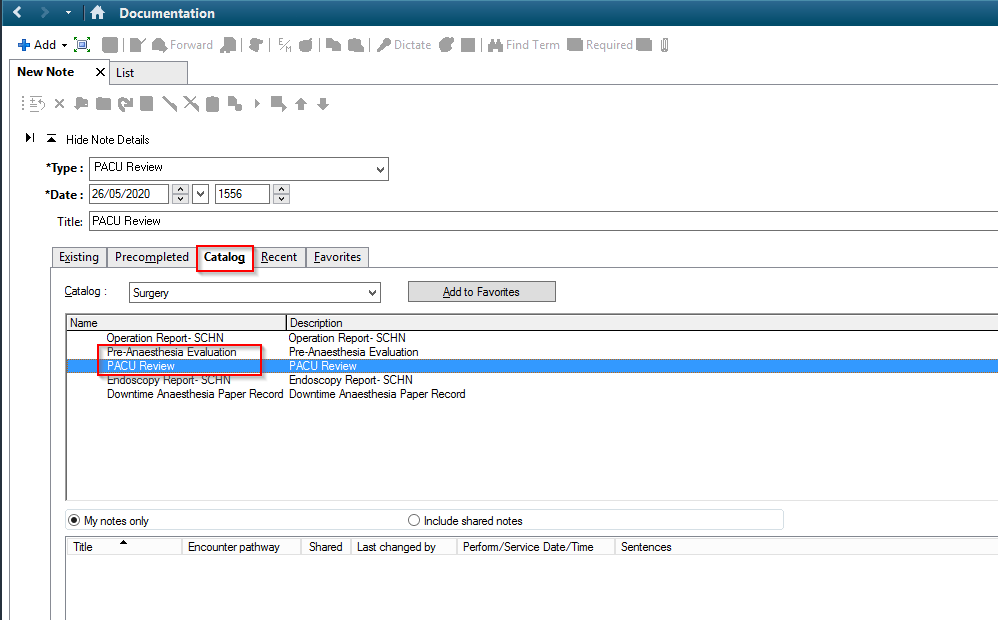Pre-Anaesthesia Evaluations and PACU Reviews are both completed as PowerNotes within PowerChart.
- Pre-Anaesthesia Evaluations are intended to replace the Preoperative assessment component of the front page of the paper Anaesthesia Record.
- PACU Review is intended to replace documentation made on the Anesthesia Record for patients reviewed post operatively in PACU.
1. Open the patient’s chart in PowerChart. If logged into Anaesthesia Module, click on the Patient’s Chart icon.

2. Click Anaesthesia Summary in the PowerChart menu bar. Select the Pre-Anaesthesia Evaluation in the Document Launcher.
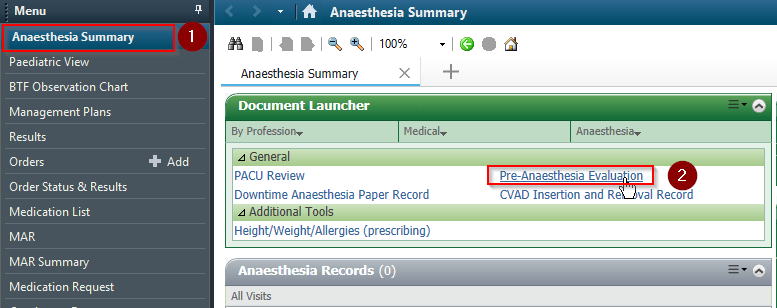
3. The Auto Populate Document window appears
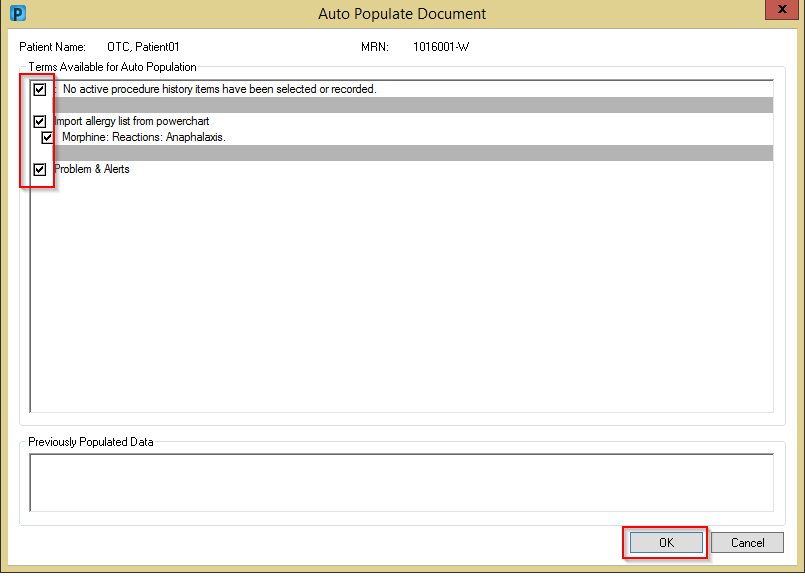
4. Click to tick the boxes next to the Terms you want to auto populate the Pre-Anaesthesia Evaluation
5. Click OK
6. The Pre-Anaesthesia Evaluation opens
7. Select the relevant information under each Section heading to complete the Pre-Anaesthesia Evaluation PowerNote
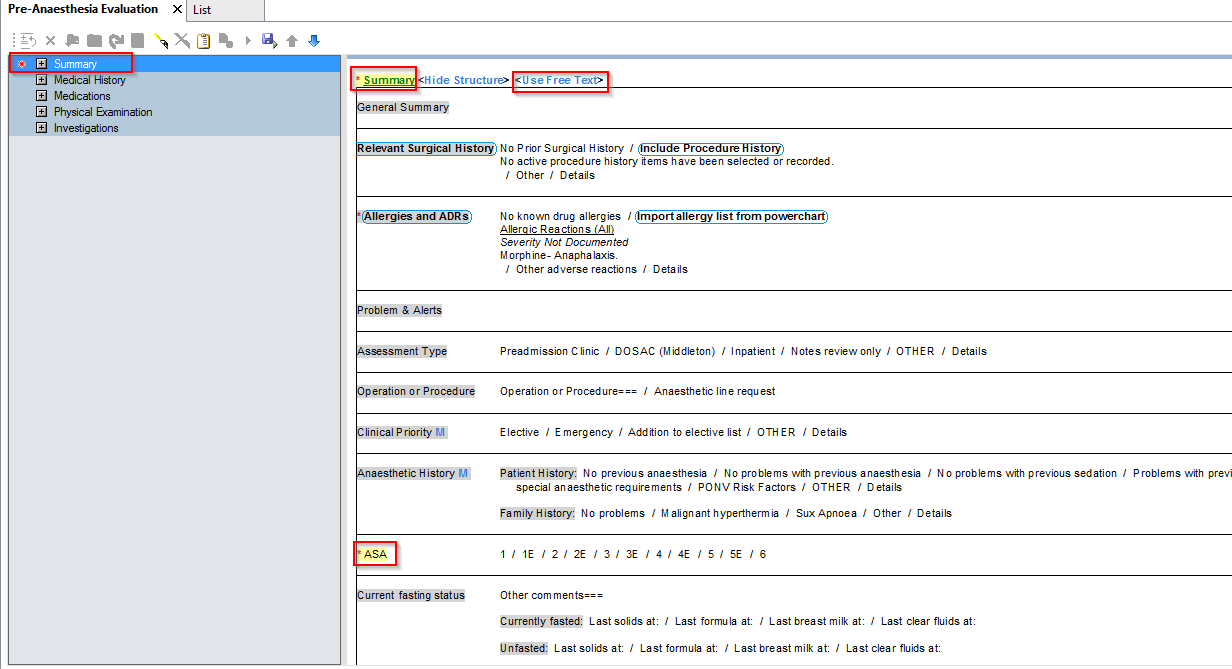
8. Mandatory fields are marked with a red asterisk next to the section heading, and highlighted yellow within the PowerNote
9. Free text can be added by clicking on <Use Free Text>
10. Click on relevant section headings within the PowerNote to add information. The selection is highlighted with a blue border
11. After clicking on a section pop up box may appear to add more detail
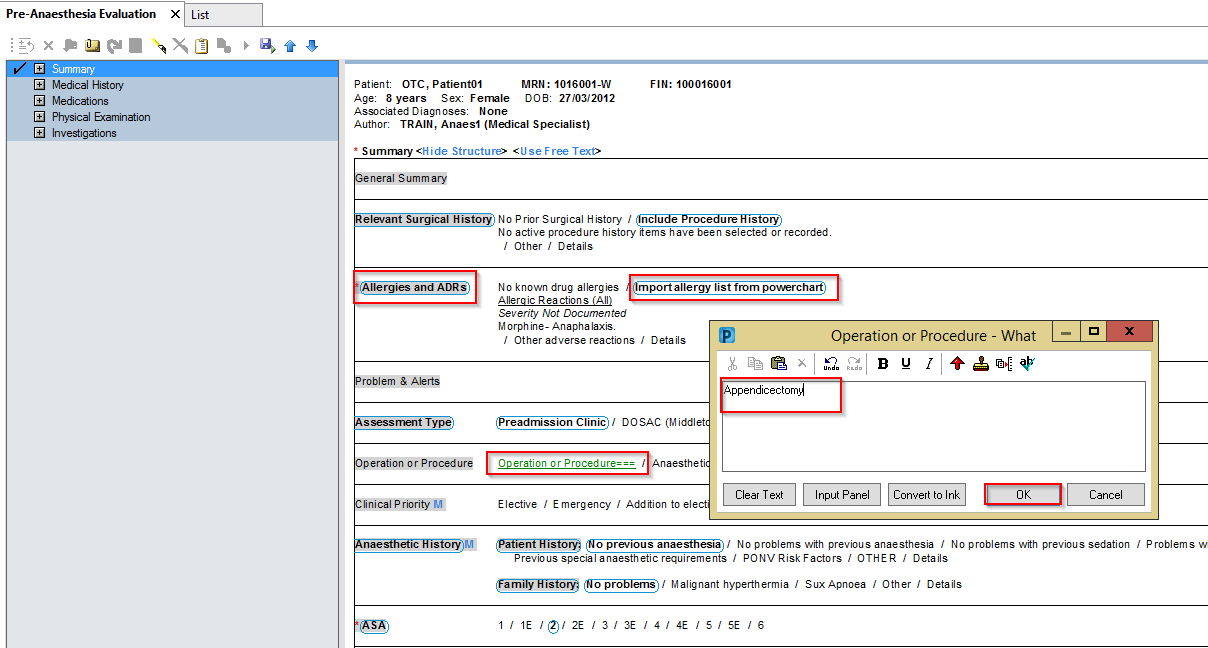
12. Some sections allow multiple option selections. Click as many selections as needed. Each selection is highlighted with a blue border.

13. Some selections allow information to be imported from PowerChart e.g. Allergies. If this is chosen a popup will appear, make selection and click Include Selected.
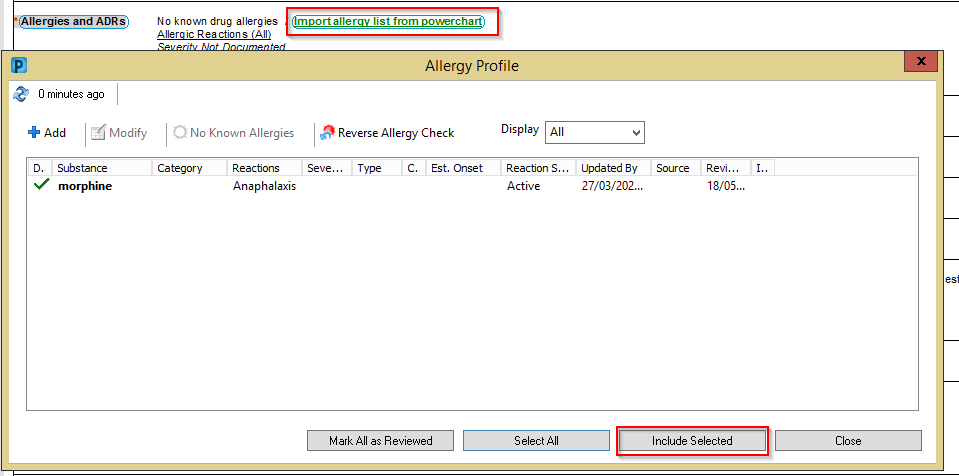
Note: At times, the Structure pertaining to the section headings may not be shown. If this happens click show structure.
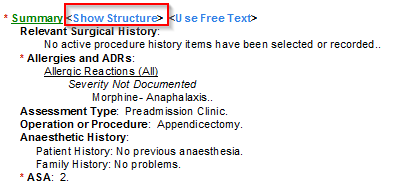
Note: To clear a selection re-click the selection and the blue border disappears. To clear all selections for a section heading, click on the section heading
14. Navigate through the sections on the left until all relevant sections are completed.
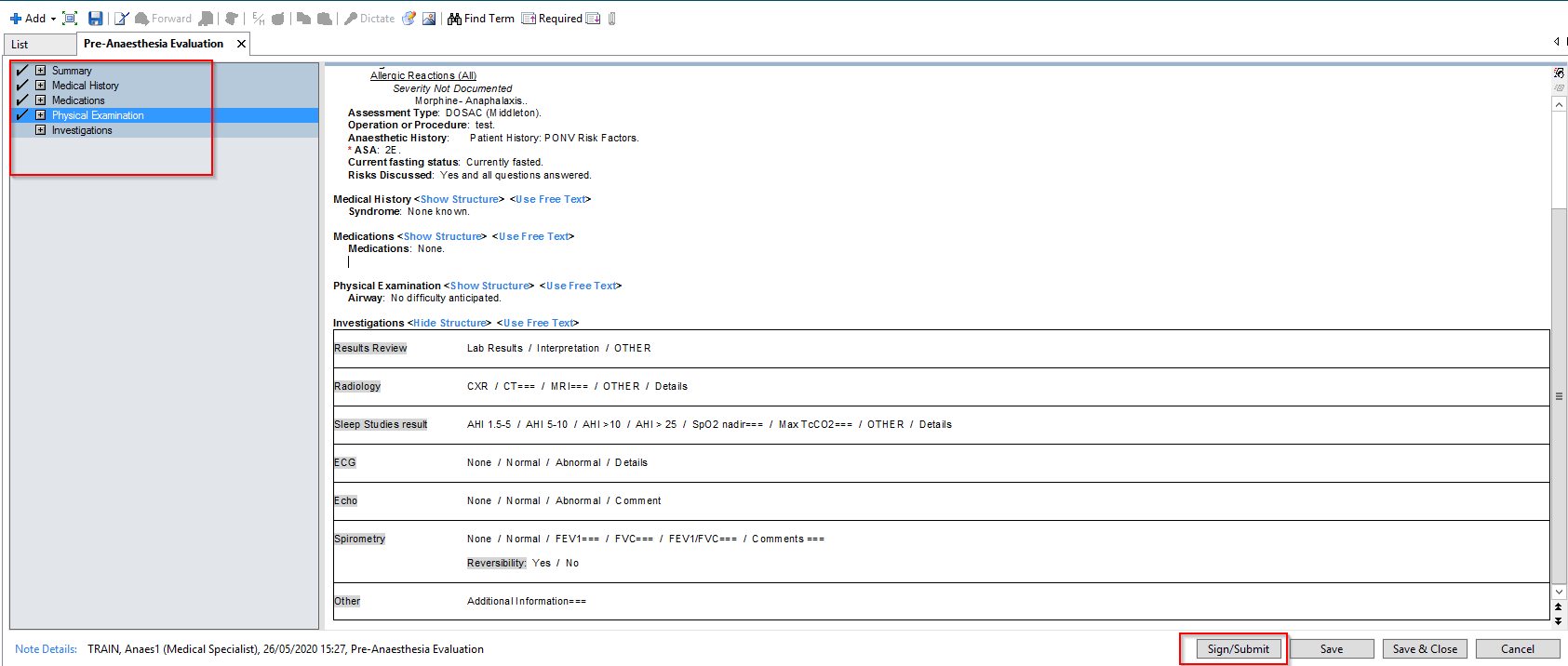
15. At the bottom of the Pre-Anaesthesia Evaluation click Sign/Submit
16. A sign/submit note box appears
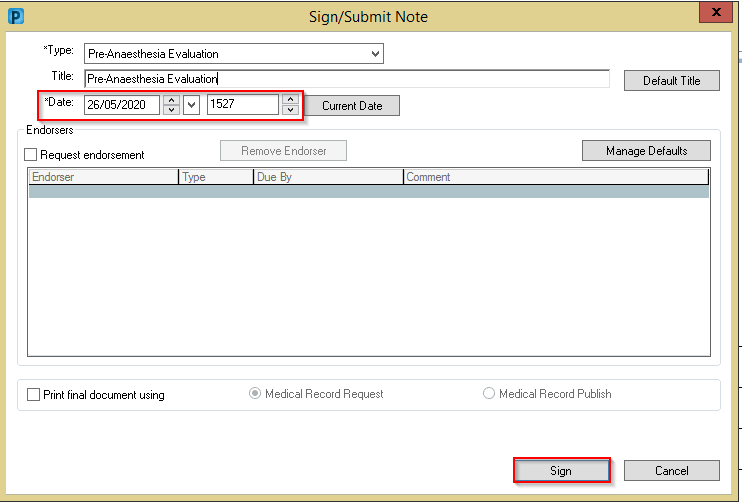
17. Ensure the date and time reflect the actual time of Evaluation
Note: The Pre-Anaesthesia Evaluation must be backdated to the actual time of the pre-anaesthesia assessment, otherwise it will not displayed in the correct time-order within the PowerChart documentation. This is of particular importance when it may be filled in retrospectively having taken a verbal assessment preoperatively.
18. Click Sign
19. The Authorizing Signature box appears
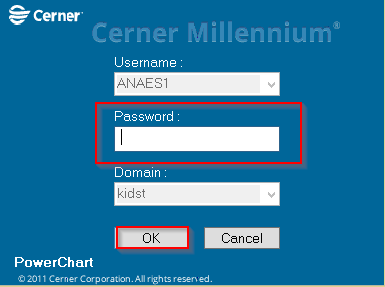
20. Enter password and click OK
21. The completed Pre-Anaesthesia Evaluation appears in Documentation in the List tab.
22. Click Refresh in the top right corner
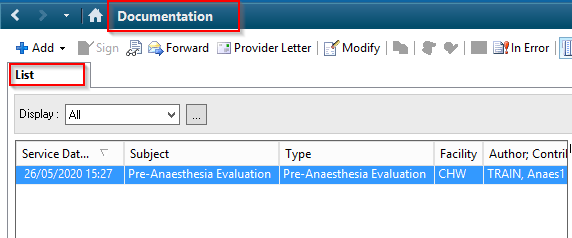
23. The Pre-Anaesthesia Evaluation can be viewed in Powerchart, via Documentation, ContinuousDoc or from the Anaesthesia Summary Documents widget;
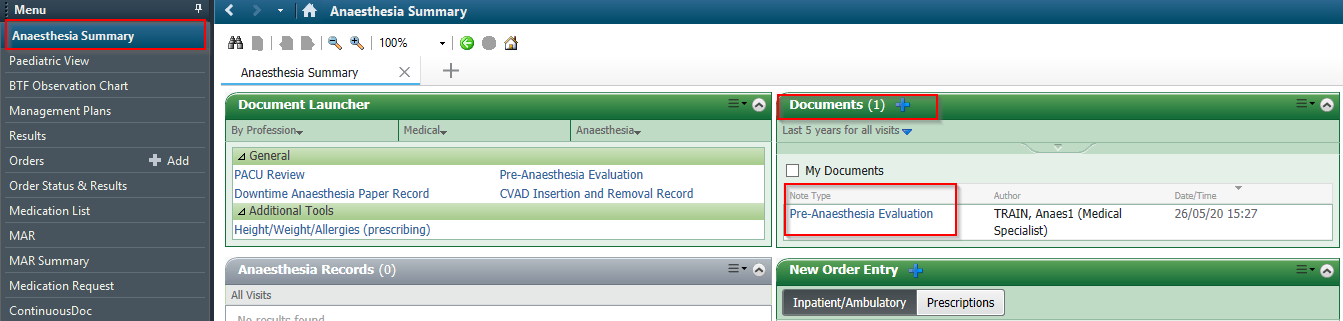
24. The PreAnaesthesia Evaluation can also be viewed via Surginet Anaesthesia, hover over the PowerNotes icon in the patient's banner bar
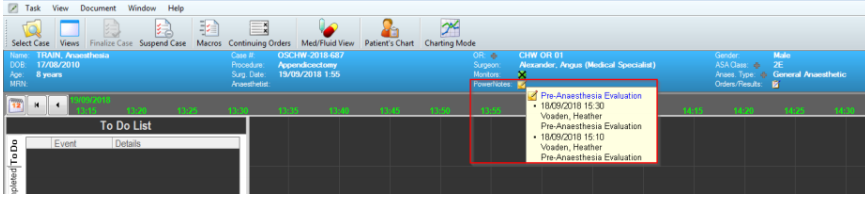
25. Click the relevant Pre-Anaesthesia Evaluation hyperlink.
26. A read only Pre-Anaesthesia Evaluation PowerNote appears.
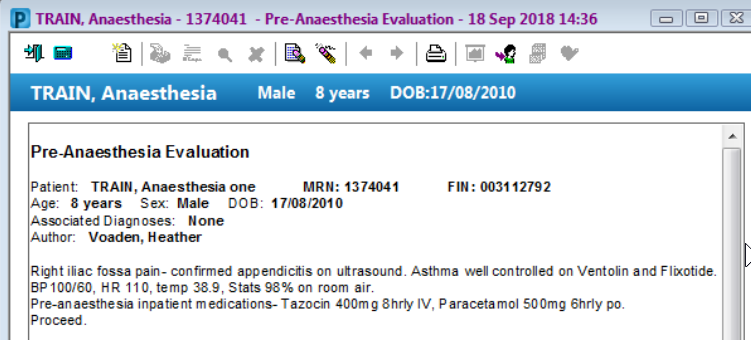
Alternative access to Pre Anaesthesia Evaluation and PACU Review PowerNotes
- Pre-Anaesthesia Evaluation and PACU Review PowerNotes can be accessed via the Documentation tab of PowerChart.
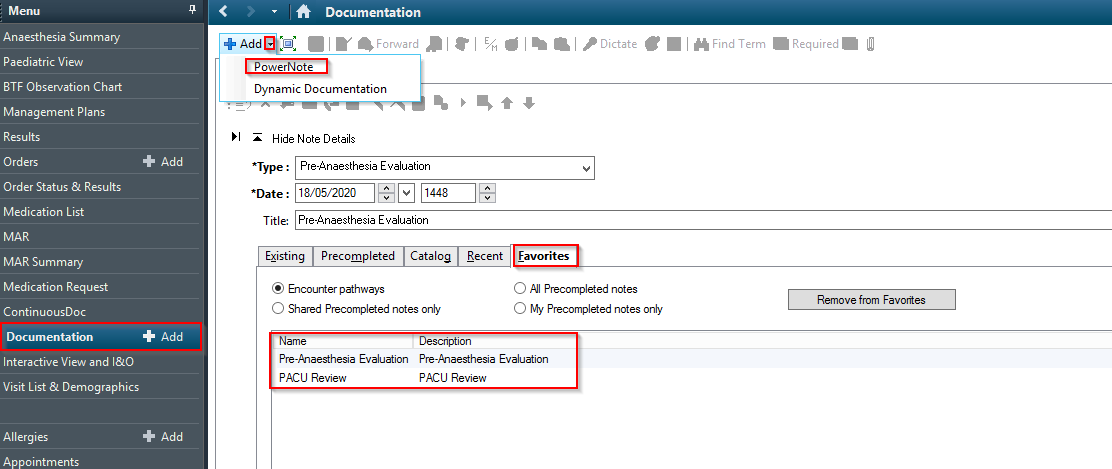
- Click Documentation +Add
- Ensure the Favorites tab is open
- Click on either PACU Review or Pre-Anaesthesia Evaluation
- Click OK
- If not added onto favourites yet, it can be found in Catalog tab
- Select Surgery in the Catalog dropdown