Electronic HEEADSSS (eHEEADSSS) Assessment Pathway in ED
eHEADSSS is a psychosocial screening tool to assess risks that can be used for all adolescents.
Triage Trigger
When a young person aged 12 years or older attends the Emergency Department and one of the below Presenting Problems is documented at triage process, the ED eHEEADSSS Pathway will be triggered in FirstNet.
- Anxiety
- Behavioural disturbance
- Mental Health Problem
- Overdose
- Self-Harm
- Suicidal Ideation
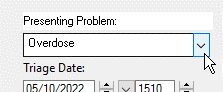
The eHEEADSSS Indicated* event will post an icon in the To Do column on the ED Tracking Board
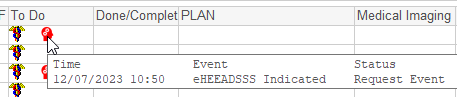
Ordering an eHEEADSSS Assessment
If you decide as a treating clinician that the assessment is indeed appropriate, proceed to order the HEEADSSS Assessment Requets via the patient's chart in FirstNet.
Note that you will need to ensure the young person has access to a working mobile phone device and that you enter the phone number of the device as part of the order.
See https://learning.schn.health.nsw.gov.au/ordering-heeadsss-assessment-request
Once the order is placed, the tracking board event switches to eHEEADSSS Ordered*, and displays in the Done/Complete column
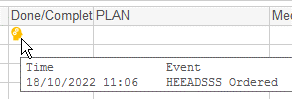
Completed eHEEADSSS Assessment Documentation
Ordering a HEEADSSS Assessment Request will trigger an SMS or email to the young persons' designated device, for them to complete the assessment independently. Once they have submitted this, the completed assessment will appear in Documentation, Continuous doc, Clinical Notes, etc.
The Tracking Board event then converts to a green eHEEADSSS Complete* event, in the Done/Complete column.
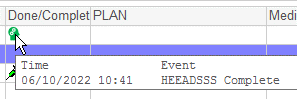
To assist with managing the eHEEADSSS Assessment results, see https://learning.schn.health.nsw.gov.au/managing-received-heeadsss-assessment-survey
Removing eHEEADSSS Indicated icon from Tracking Board
If oyu decide an eHEEADSSS Assessment is not indicated, you can remove the icon from the FirstNet Tracking Board To Do column in the following way:
- Highlight the patient on the Tracking Board and click Set Events
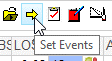
-
Locate the eHEEADSSS Indicated* event and change the status to Cancel
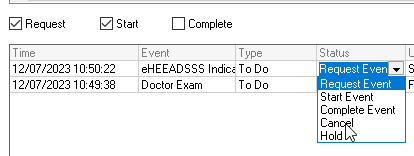
*Tracking events (large Icons)

eHEEADSSS required (in To Do column)

eHEEADSSS ordered (in Done/Complete column)

eHEEADSSS complete (in Done/Complete column)