Overview of iPM Downtimes and Interruptions - SCH ED
iPM Downtime
iPM is not working at all but FirstNet works.
iPM Interface Downtime
There is a loss of connection between iPM and Access Management Office and iPM and FirstNet/PowerChart.
In the case of planned iPM Interface Downtime, users will be notified and downtime messages will appear on the eMR. Do not use iPM during this period.
During unplanned iPM Interface Downtime, iPM may display as usual, however, information entered in iPM will not cross into Access Management Office or the eMR. This means that:
a. If a new patient is created in iPM, the name and MRN will not be come up using the MPI Search during FirstNet Quick Reg. Do not create new MRNs until after the interruption and use the process outlined below to put patient on the board without a MRN.
b. Updates to existing patients in iPM (eg change of address/phone number), will not display in Access Management Office or the patient record in FirstNet. Complete the updates in iPM, they will be delayed until after the interface connection is restored.
MPI Search is Down
The MPI search button during Quick Reg searches for MRNs created by iPM in other districts. This ensures duplicate iPM MRNs are not created for a patient. If iPM is operating, but the MPI search is down, it will always yield no results. There is no way to differentiate two groups of patients:
1. Patients who have no SCH MRN or iPM MRN in another district
2. Patients who have no SCH MRN but do have an iPM MRN in another district. The MRN in another district will not be found.
So both groups of patients will be placed on the tracking board without a MRN.
The MPI Search outage will not impact patients with SCH MRNs (ie have presented to SCH before and have a MRN). Quick Reg will find the patient's name with the existing MRN. These patients will be added to the tracking board with MRNs.
Summary of Process for all types of iPM Downtimes/Interruptions
- Select Quick Reg. If the Search finds the patient in the system with a MRN, proceed as usual to put patient on the tracking board with a MRN
- If the patient does not have an existing eMR record, clicking the MPI Search button will activate the Add Person button. The patient will be added to the tracking board without a MRN.
- Complete iPM Downtime Registration to bypass the iPM update, so that Full Reg can then be completed without a MRN)
- The patient can then be admitted or transferred if required.
Until the MRN is populated:
- Clinicians use downtime procedures for orders. That is, all orders are in paper form. This includes medications, pathology, imaging, referrals and consults
- All notes should be entered into the eMR (not paper). This includes adhoc forms, progress notes, assessments, vitals and iView entries
- See FirstNet - Downtime
FirstNet Registration Process during iPM Downtime/Interruptions
- Select the Clerk SCH tab on the tracking board
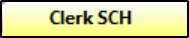
- Click Quick Reg

- Enter patient name and click Search
If Patient exists in SCHN eMR and has a SCH MRN
Proceed as usual:
- Highlight patient line and click Add Encounter
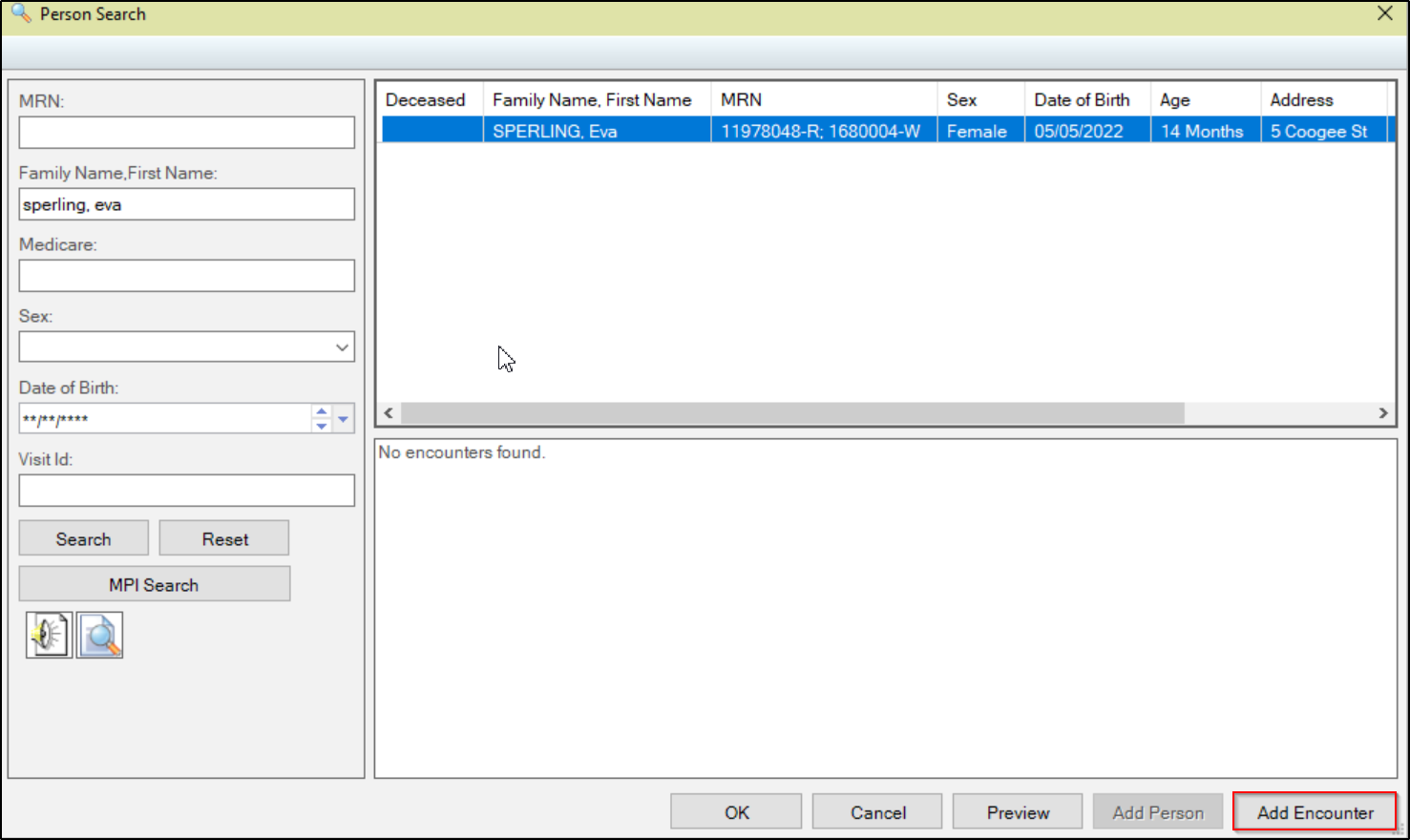
- ED Quick Reg window will display the MRN
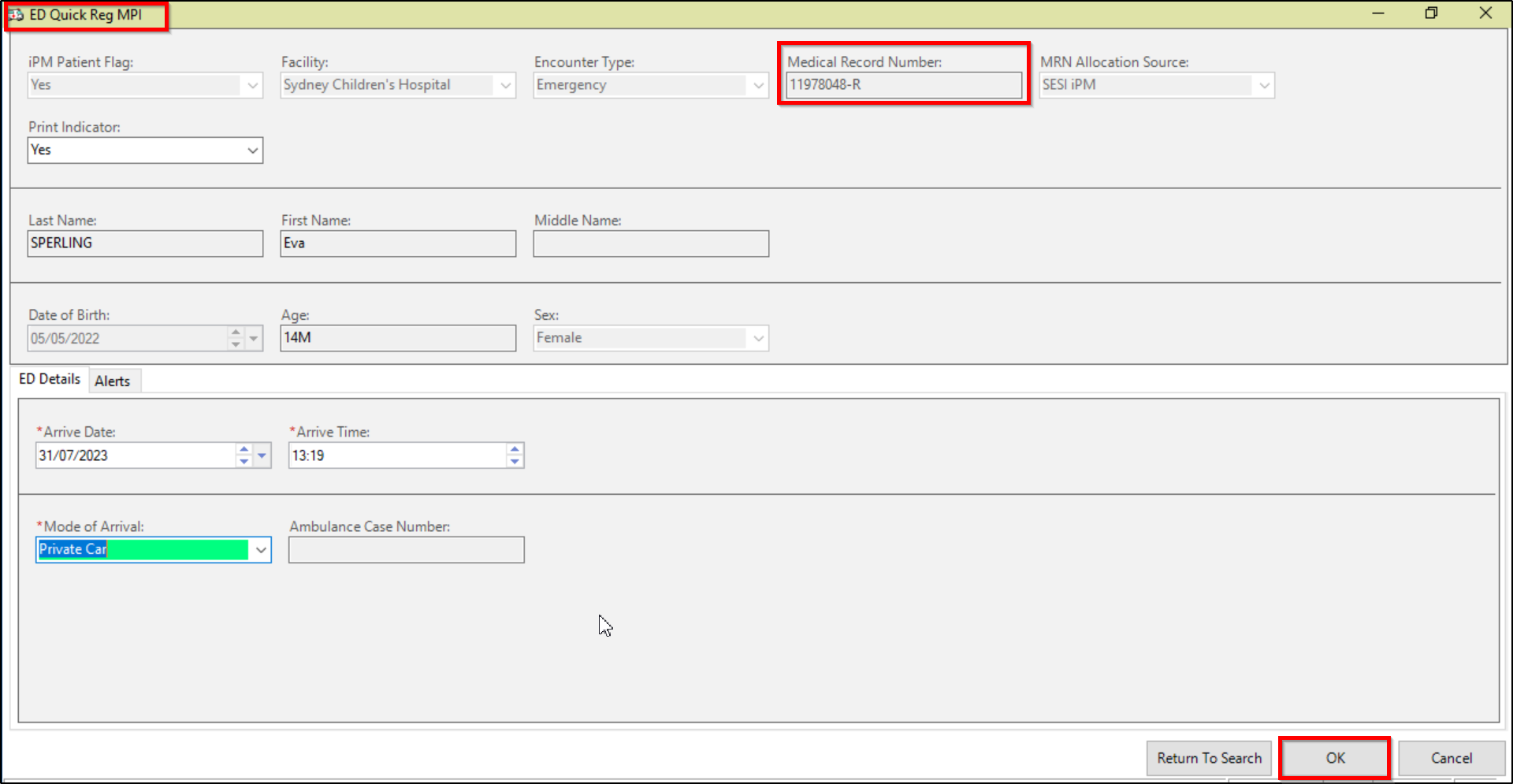
- Complete mandatory fields. Click OK
- The patient name appears on the tracking board with a MRN
![]()
If Patient Does Not have a SCH MRN
- Patient Search yields no results
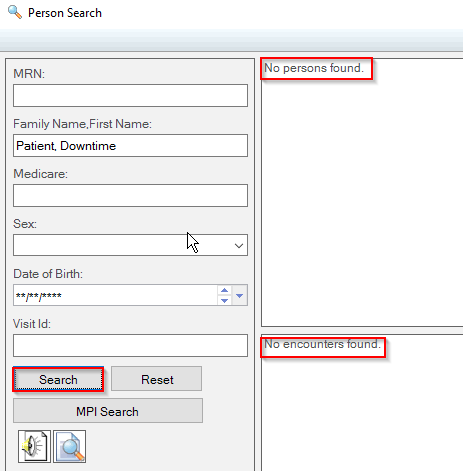
- Keep a log or spreadsheet of patients without SCH MRNs who present during this interruption.
- Complete the paper Patient Registration form
1. FirstNet Quick Reg
- Back in the Quick Reg Patient Search window, (the Add Person button is inactive), click MPI Search
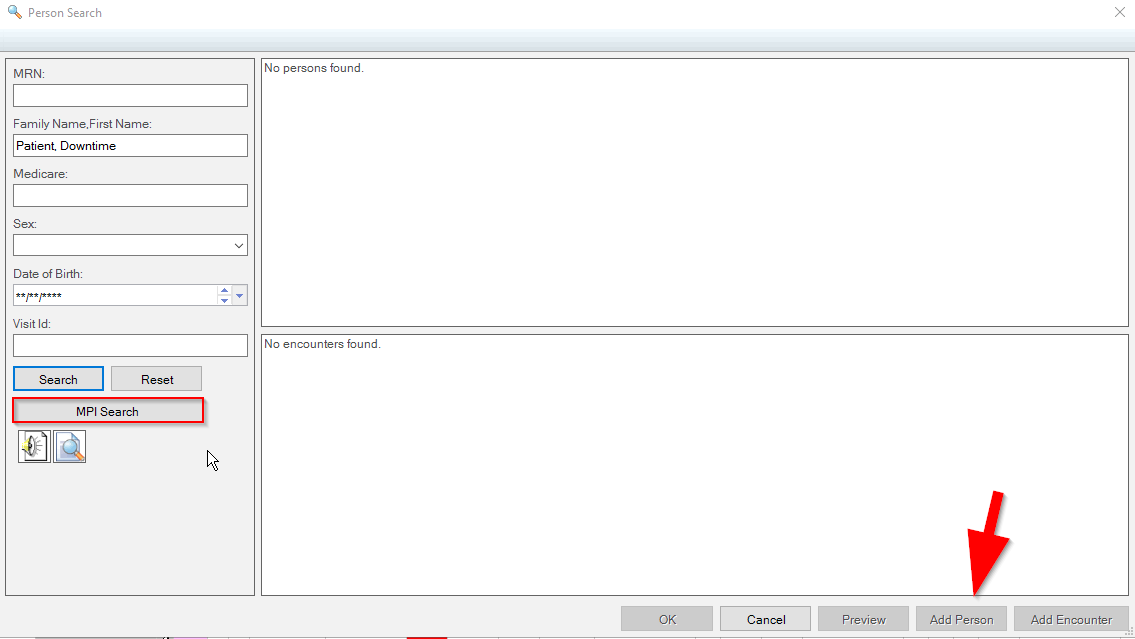
There are now 2 possible iPM interruption scenarios:
- If you see this message, click OK. This means iPM is not available.
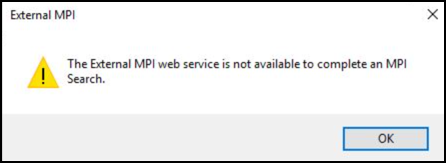
- If you also see the Searching External MPI system message (see below), this means that iPM is running but the search for existing iPM MRNs in other districts (UPI-Unique Patient Identifier) is not working. The search may take a long time and always yield no results.
- Click Cancel Search or if you wait long enough, there will be a MPI Search Failed message, click Close
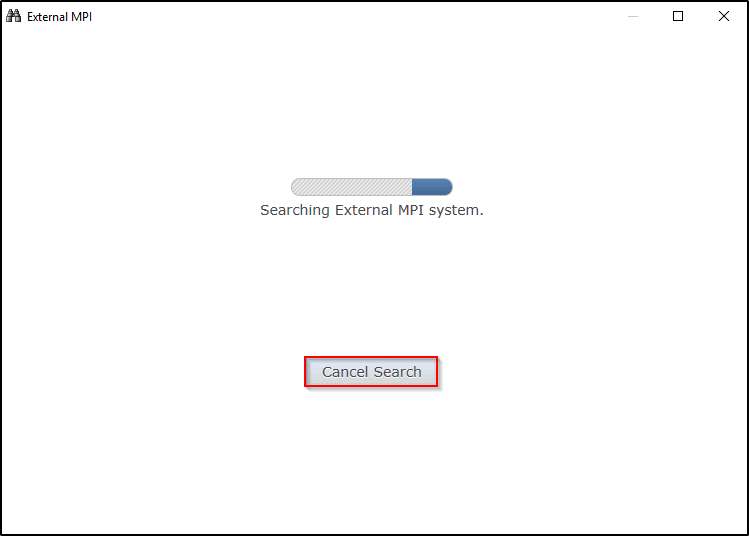
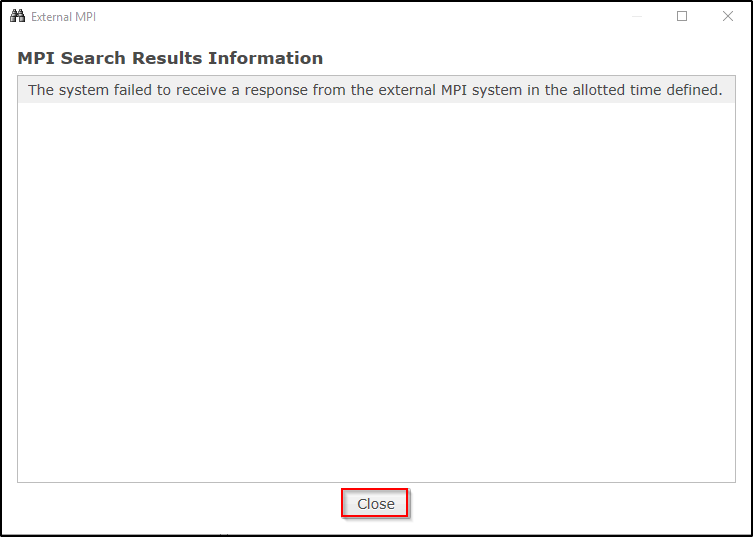
- In either scenario, the Add Person button is now activated
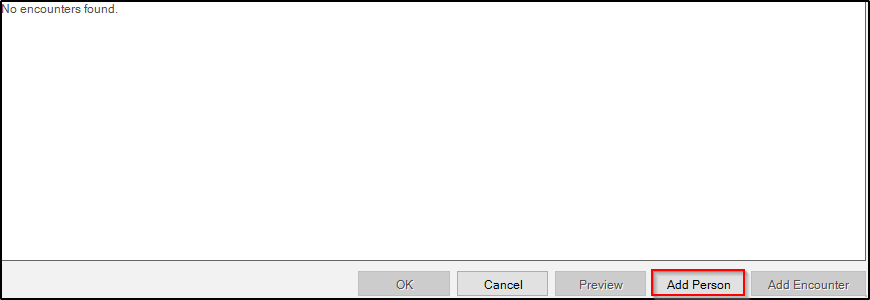
- Click Add Person to launch ED Quick Reg MPI
- Complete mandatory fields. Click OK
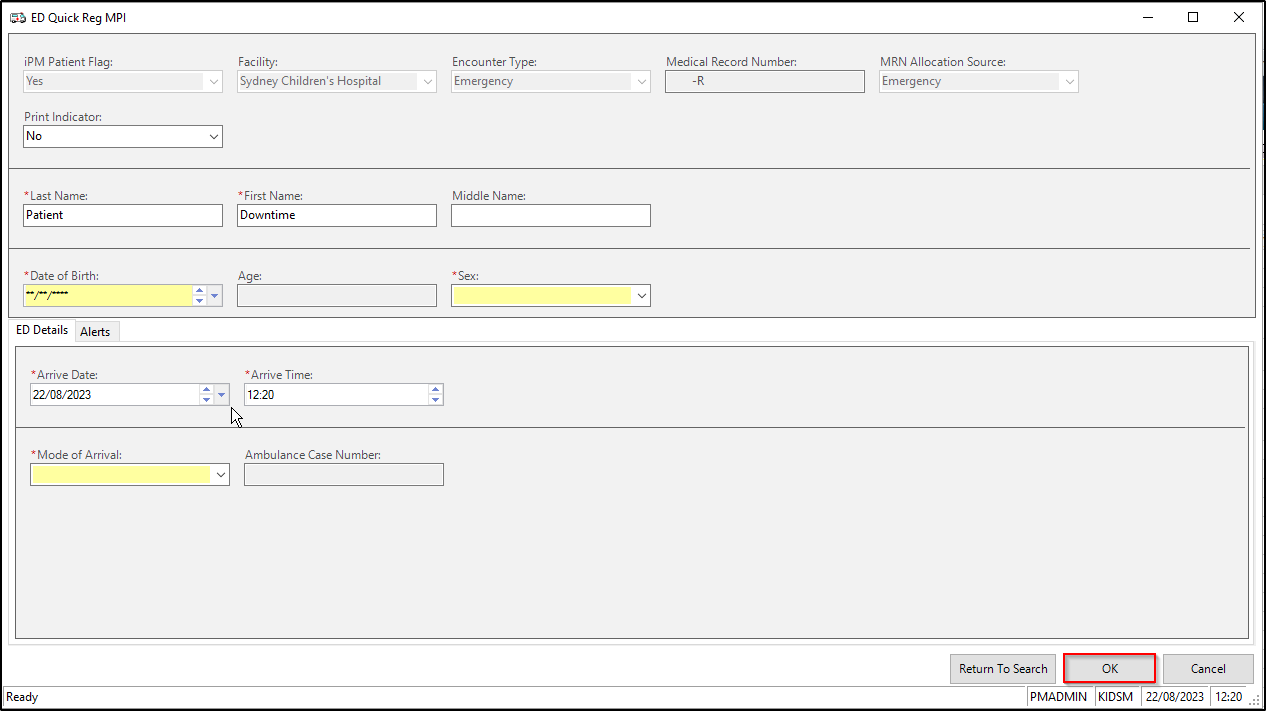
- The patient appears on the tracking board without a MRN
![]()
2. Access Management Office - iPM Downtime Registration
- Open Access Management from the eMR app bar
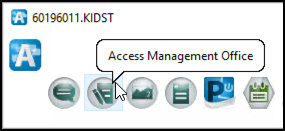
- In the conversation menu, double click
 which is at the bottom of the list
which is at the bottom of the list
- iPM Downtime is used to complete the mandatory fields in order to proceed to Full Reg without a MRN
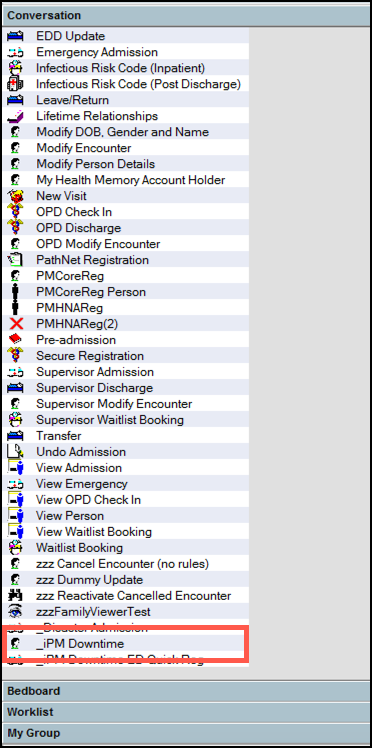
- A search window opens. Enter last name, first name. Click Search.
- Highlight patient name and click OK
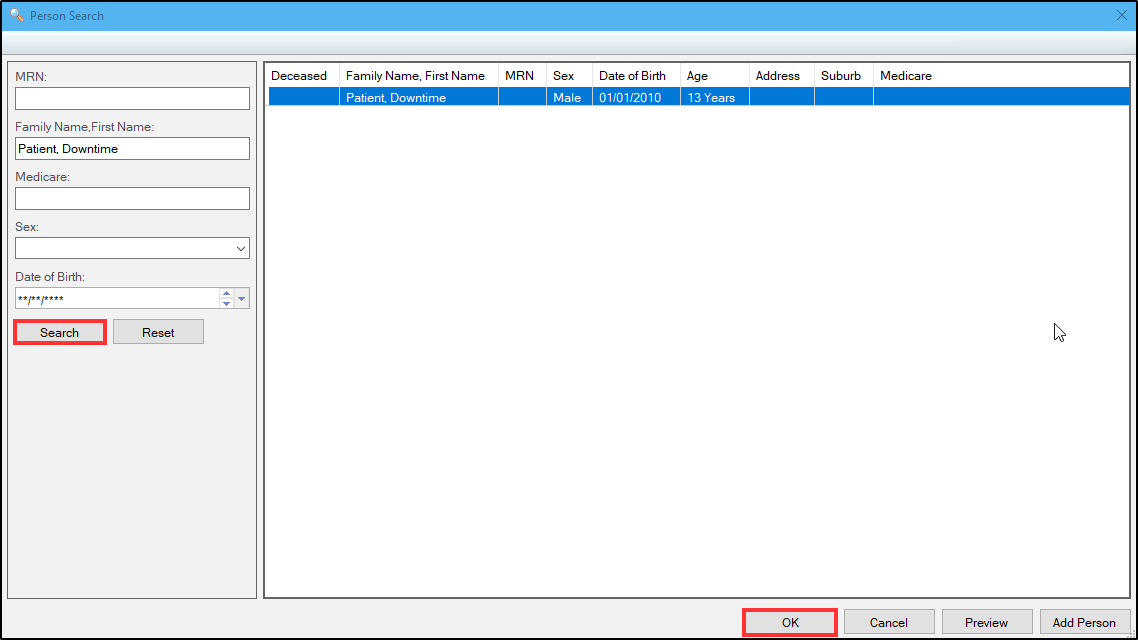
- Click Yes on the WARNING window
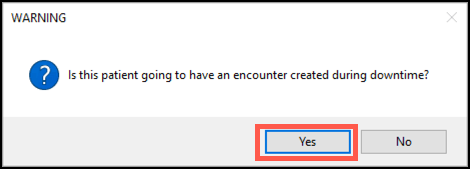
- Complete all mandatory fields in iPM Downtime window. Click OK
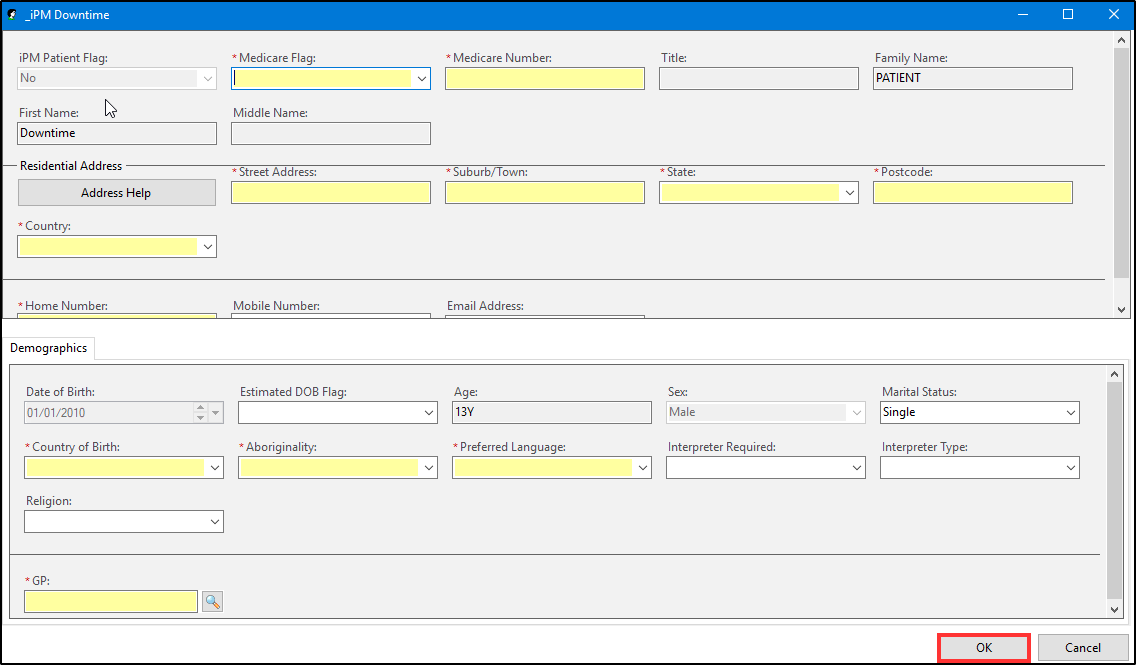
-
Close Access Management
3. FirstNet Full Reg
-
Select patient on the tracking board and click Full Reg

-
Complete mandatory fields and click OK
-
Full Reg is complete and patient is on the Tracking Board with no MRN
IMPORTANT!
- All orders will be on paper the entire visit even when iPM is back up and patient has an MRN
- All notes will be electronic throughout the visit
iPM Registration
-
When iPM is back up, complete registration in iPM to generate a SCH MRN. If patient is still in the ED, the MRN will populate on the trackboard. These patients should continue with paper orders throughout visit.
-
If iPM was completed but the messages did not transfer to FirstNet (ie iPM interface interruption), the MRN will populate on the Tracking Board when the interface is re-connected. (There may be a delay due to banked up messages). Updates in iPM will also transfer.
Email PAS
-
Email log of new patients including the iPM MRN to PAS to merge the patient records created in iPM and FirstNet.
-
Email all patient updates for PAS to review
-
Email: schn-pas@health.nsw.gov.au
Advice to clinicians during the interface downtime when patient does not have an MRN
- ALL orders including meds, pathology, imaging, consults and referrals are on paper for patients without a MRN.
- Results are available in the following applications:
- Pathology Results Viewer for pathology
- Centricity for Medical Imaging
- Or call Radiology or Imaging for results
- Results are available in the following applications:
- ALL notes including progress notes, are entered into the eMR electronically. Vitals, observations, assessments, and forms are also completed electronically.
For a more detailed quick reference guide regarding MPI Search when iPM Interface Downtime is not an issue please refer to SCH ED Quick Reg and MPI Search