See the Quickstart Genomics Specialised Testing Requests – Request Forms for how Genomic test requests are created by clinicians and Consent forms are imported.
Once a request is made, it will be listed (with any imported Consent Forms) in the Patient Chart, under their main View (Paediatric View, Nursing View, Oncology View, Laboratory View, etc), on the Genomic Testing Requests component
Printing the Request Forms
- Printing will be performed by the CHW Lab staff
- Launch PowerChart
- Click the Search Magnifying Glass in the top right corner
![]()
- In the Encounter Search window, type the MRN or the patient name (surname first), then click Search
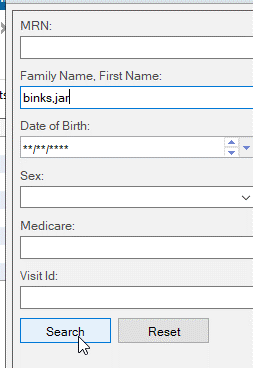
- In the Search results, highlight the correct patient in the top pane, and an encounter from Royal Alexandra Hospital for Children in the lower pane
- Click OK
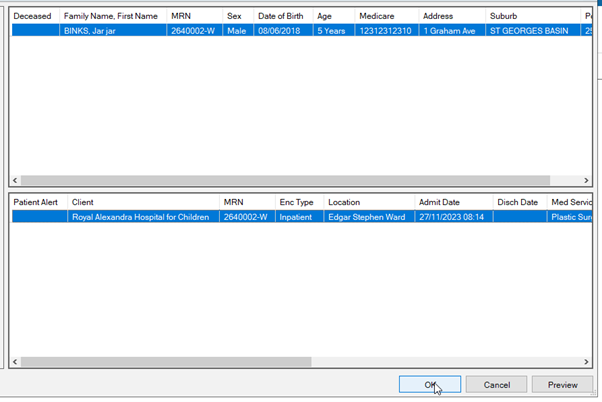
- Once the patient chart opens, it should open to Laboratory View.
- Click the tab for Laboratory Summary
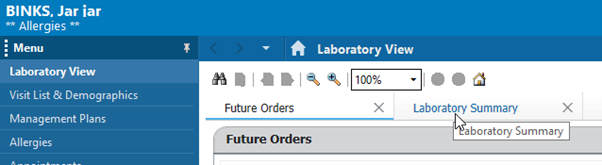
- Locate the Genomic Testing Requests component
- Click the down-arrow to expand
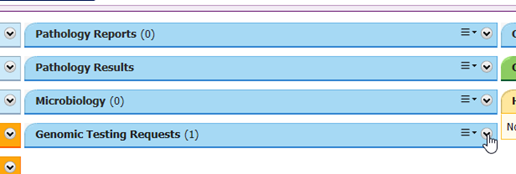
- Pre-approved Genomic Requests:
- Will be listed as a Pre-approved test and Approved Status
- Will have hyperlinks to generate the Patient and Parent Lab forms
- Will send an email to the CHW Lab, notifying of the Request, to print the Lab forms
- NOTE: a consent form must be Imported for each patient/parent request. The test cannot be actioned until the Consent form is imported
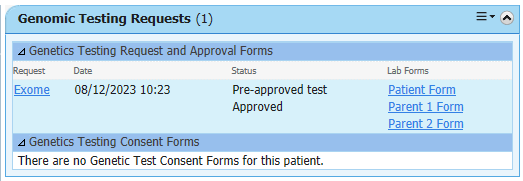
- Requests requiring Sign-Off from Clinical Genetics
- will be listed without hyperlinks to the Lab forms, and a status of Waiting
- Will send an email to the Clinical Genetics Dept stating there is a request for review
- NOTE: a consent form must be Imported for each patient/parent request. The test cannot be actioned until the Consent form is imported.
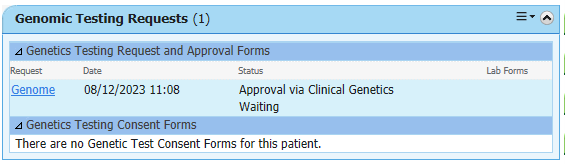
-
- Once signed off by Clinical Genetics, the status will update and Lab request links become available
- An email will be sent to the CHW Lab notifying of the approved request, to print the Lab forms
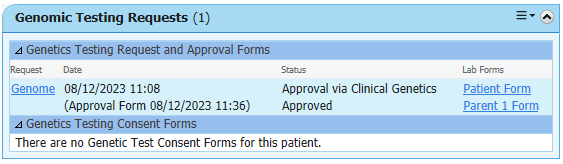
NOTE: the Patient and Parent forms can extend to multiple pages, but only the first page will open – to see subsequent pages, click the Next or Previous page buttons at the top
- The document will not list how many pages there are, as it is only generated when you click the link and not stored as a document in the eMR
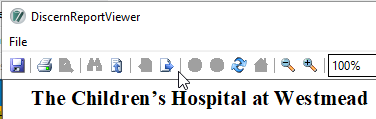
Reviewing and Signing Off the Requests
If a test requires Clinical Genetics review and approval, an email will be sent to Genetics staff who have permission to approve the test.
- Locate the pending request on
- Your Multi Patient Task List
- The Task List in the patient chart
- Note: your task list must be set to display Genetics Specialised Tests task types

- Double click the request to launch the Approval form
- All sections of the form must be reviewed.
- Updates can be made as necessary
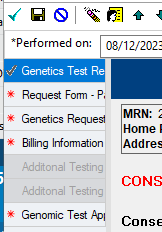
- On the last page of the form, select whether to approve the form, and add comments as appropriate

- The Genomic Testing Request component will update after the form is approved, and the email to the lab will be triggered.
Application