Overview
-
Blood Glucose Monitoring is ordered by the medical officer and generates a Patient Care icon
 in the Activities column of the tracking board
in the Activities column of the tracking board
- Nurses must document the task from the Activities column to clear the task
-
The task icon
 will link directly to Interactive View
will link directly to Interactive View -
If BGLs are not entered via the Activities column, the BGL monitoring task will not clear. This includes entering BGL results via the BTF Observation Chart, Glucose Management View Mpage and directly into Interactive View
-
To Clear the task from the Tracking Board, select Not Done and complete windows as required
Document BGL Monitoring from Activities Column
-
Click the Patient Care icon
 in the Activities Column to open the Document Activities window
in the Activities Column to open the Document Activities window
![]()
-
Highlight the task with a single click to activate the Document button
-
Click Document to open iView
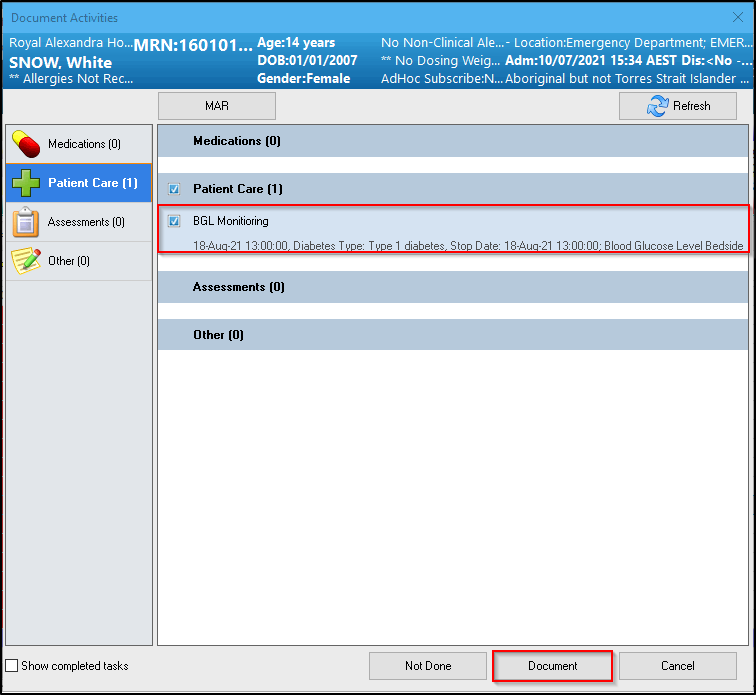
-
Enter the BGL in iView
-
Click

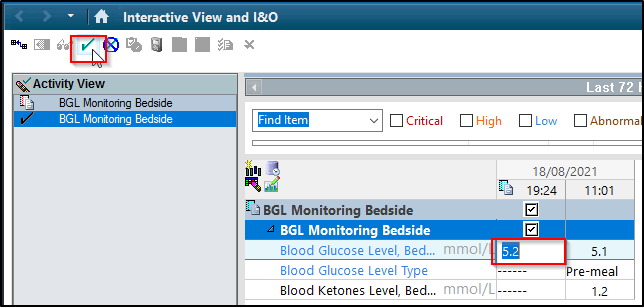
-
The task icon is removed from the tracking board
- The BGL data will populate on the BTF chart automatically
Clear the BGL Monitoring Task from the Activities Column
If the BGL is documented on the BTF Observation Chart, Glucose Management View Mpage or directly into iView, the task remains in the Activities Column of the Tracking Board.
To clear the task:
-
Click the task icon in the Activities column to open the document activities window
-
Highlight the task and click Not Done
-
Select Other from the Reason Not Done drop-down
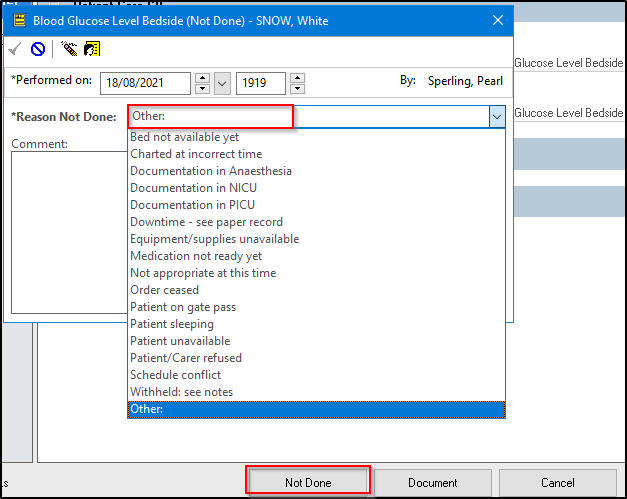
- Type a comment about where the BGL was already charted into the Other Blood Glucose Level window
- Click OK
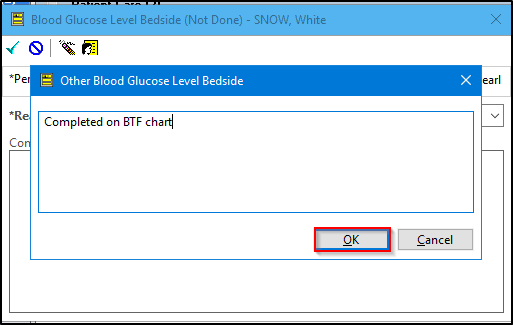
- The comment will auto-populate into the Reason Not Done field
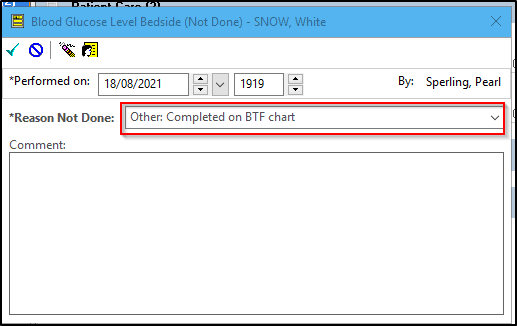
-
Click

-
The task will clear from the Activities Column on the Tracking Board