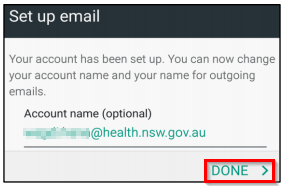Connecting Smartphones to the Email System
Getting Access
You must first request access to connect your smartphone to the State-Wide Email System. To do this, please log a request with the SCHN Service Desk by calling (02) 9845 0333 or via an online request:
When the request is successfully logged with the SCHN Service Desk, you will receive an email advising of the terms and conditions, reply to the email if you wish to proceed.
The Rules
Before getting connected, you need to be aware of some Rules which are enforced when you connect to the NSW Health (SWIS) Exchange System.
- You will be required to set up a PIN on your smartphone, this is enforced during the connection process
- You will be prompted for the PIN if your phone has been idle for 5 minutes or longer
- When you are prompted for the PIN, the correct number must be entered within 15 attempts. If you try more than 15 times, you phone will be wiped
Getting Connected
Depending on the make, model and operating system version of your phone, some smartphones may require minimal details to begin with and attempt to connect based on the minimum amount of information. These attempts will be unsuccessful and you will usually be prompted for more information. As a general rule, in order to connect, you will need to specify the following details:
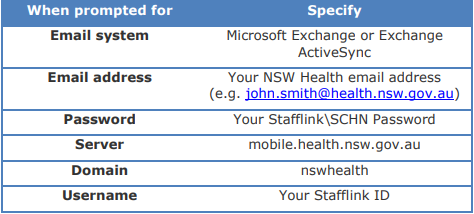
Note: If you previously had the SCHN Email System configured on any device, you will need to delete the existing account and add the State-Wide Email System.
Android Devices (Instructions are based on a Samsung Galaxy S6 Android version 5.1.1):
To Delete the existing SCHN Email System account:
- Go to Settings
- Tap Accounts
- Tap Microsoft Exchange ActiveSync
- Tap More and select Remove Account
- Confirm to delete the account
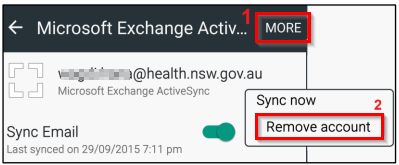
To Add the State-Wide Email System:
- Go to Settings
- Tap Accounts
- Tap Add Account
- Tap Microsoft Exchange ActiveSync
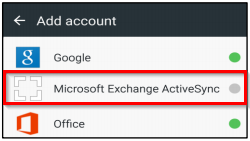
- Enter your email address
- Enter your Stafflink/SCHN Password
- Tap Manual Setup (this option is disabled until you enter the email address and password)
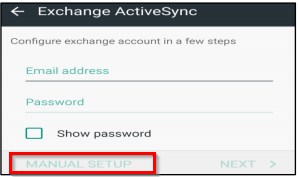
- Enter the required information:
- The email address is pre-filled from previous screen
- Enter Domain and Username (NSWHealth/Stafflink ID)
- Password is pre-filled from previous screen
- Enter Exchange server (mobile.health.nsw.gov.au)
- Select ‘Use secure connection (SSL)’
- Tap Next
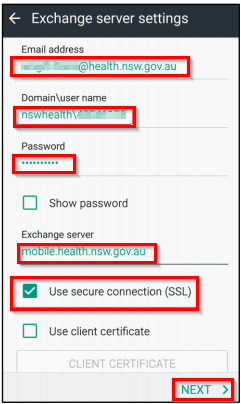
- Tap OK to accept the Remote Security Administration
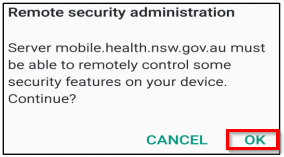
- Choose your preferred Sync settings
Note The recommended items to Sync are Contacts and Calendar
- Tap Next
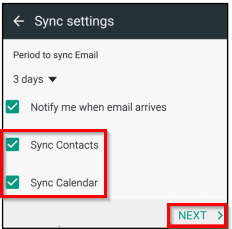
- Tap Activate
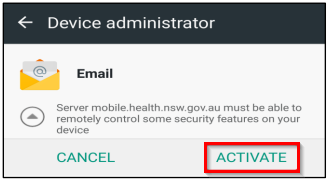
- Nominate your account name (Default –email address – is recommended)
- Tap Done