This set up will display the current patients admitted under a medical team.
Click Patient List from the toolbar in Power Chart.
![]()
From Patient List, select List Maintenance
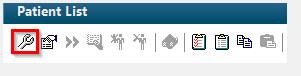
Click New ![]()
Click on Medical Service and Next
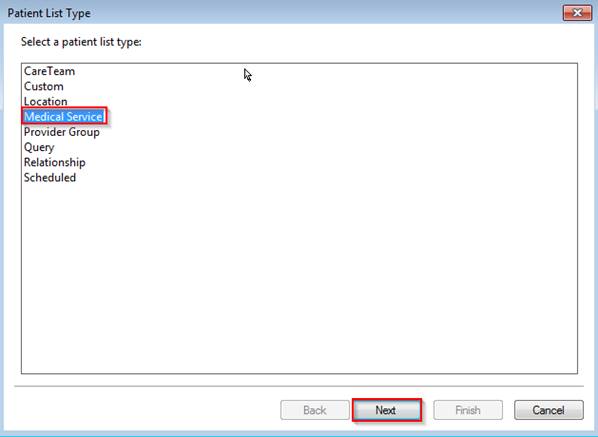
Medical Service Patient List window appears. Click on the checkbox in front of the medical service
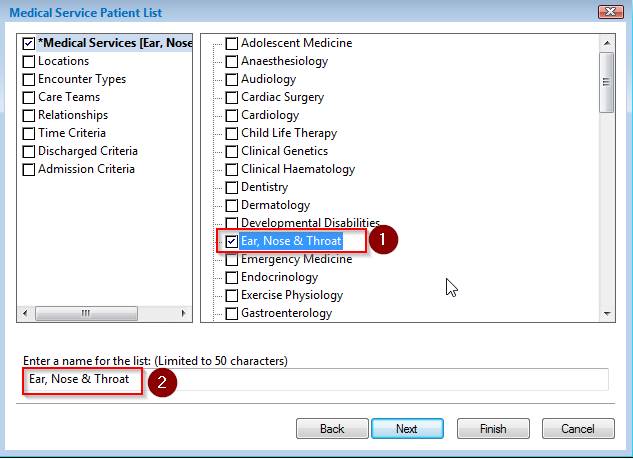
You can re-label a name to your list at the bottom of the window
If required you can further filter your patient list by selecting the following options
Click on Encounter types and tick inpatient (and/or other encounter types required for e.g. outpatient or emergency)
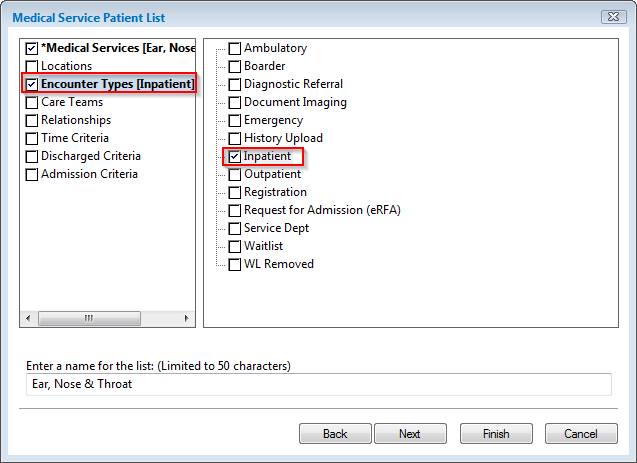
Click on locations you require and expand the location list by clicking on the plus sign (+)
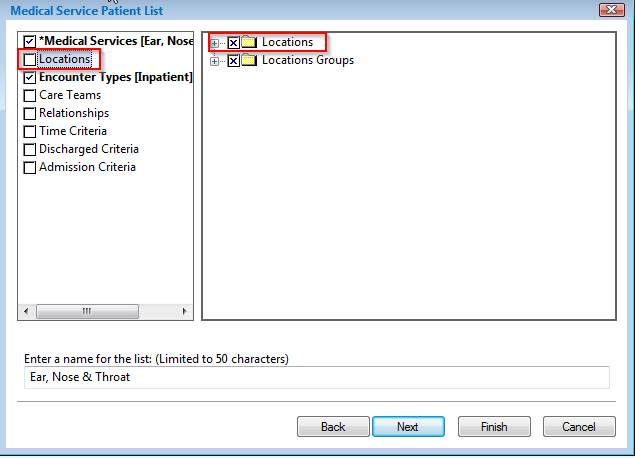
You can select multiple locations to appear in one list
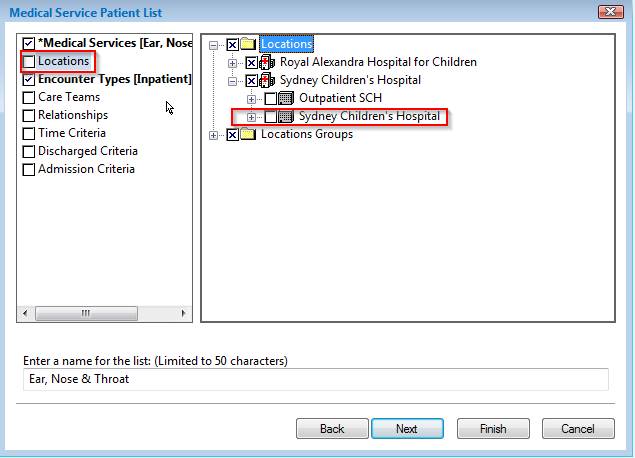
Click on discharge criteria and you can choose to display patients who are inpatients and not discharged or choose patients discharged within a specified number of days.
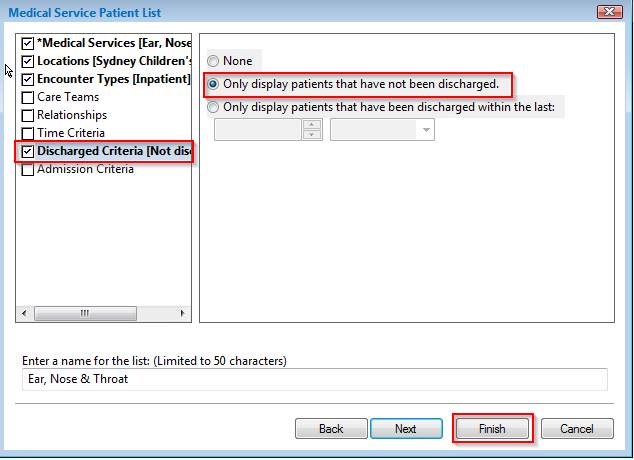
Click on finish button. Your new patient list will appear in the available lists pane.
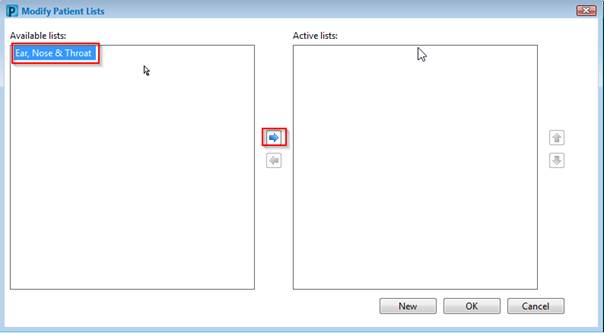
Click on your patient list to select it.
Move it to the active list pane by clicking on the arrow button
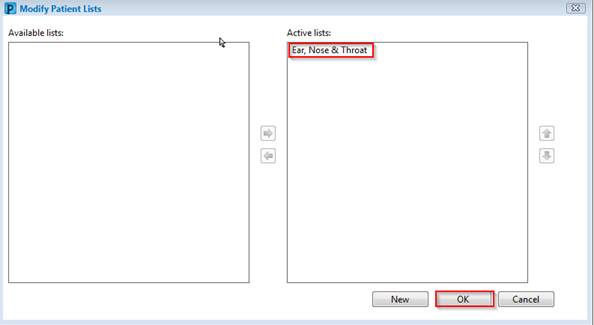
Click OK. The new list will be displayed and will have the patients admitted under a specific medical service.