Locate Operation Report PowerNote
- Click on Documentation from the Menu
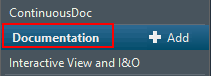
- Next to the +Add button, click the drop down arrow and select PowerNote
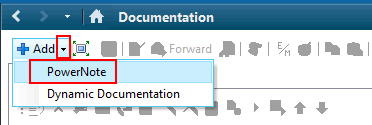
- A New Note tab opens, click the Catalog tab
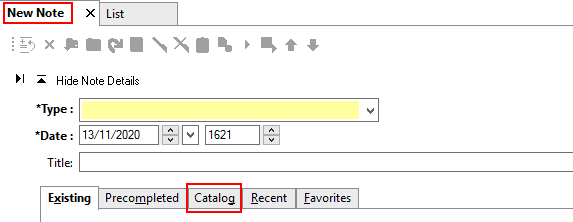
- Click the Catalog drop down and select Surgery
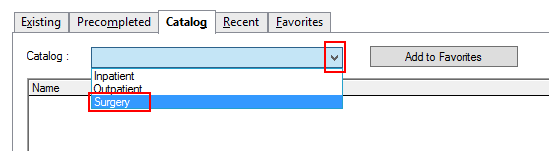
- Highlight the Name Operation Report - SCHN
- Click Add to Favourites (this only needs to be done once)
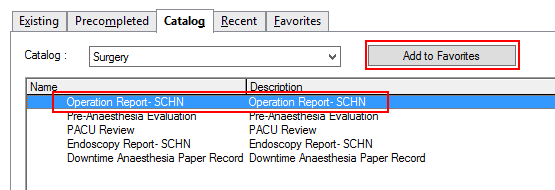
- Click the Favourites tab
Note: this tab will be selected the next time you open PowerNote - Highlight the Operation Record - SCHN
- Click OK
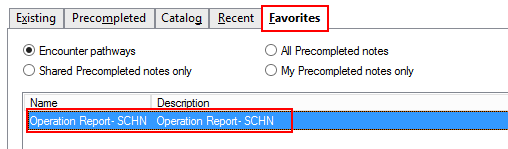
- The Auto Populate Document window appears, click OK
The Operation Report
- The Operation report has different sections, use this as a navigator menu
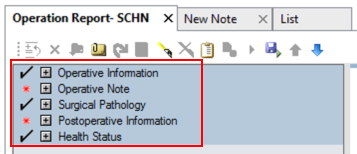
-
Certain fields will auto-populate information from SurgiNet up to 4 hours after the documented 'Patient out Room' time.
The following information will pull in to the Operation Record:Operative Information:
Date of Operation
Surgical Case Number
Faciliity/Surgical/Area/Operating Room
Medical staff
Type of anaesthetic
Procedure type
Operative Note:
Planned procedure
Procedure Information - Operation Performed
Prosthesis details
Surgical Pathology:
Specimen Details
Complete the Operation Report
-
To fill in the Operation Report click to select information to be included in the report and click again if you would like to deselect information.
-
For each section click Hide Structure to collapse section, or Show Structure to expand section
-
Click Comment to free text information to be included in the operation report
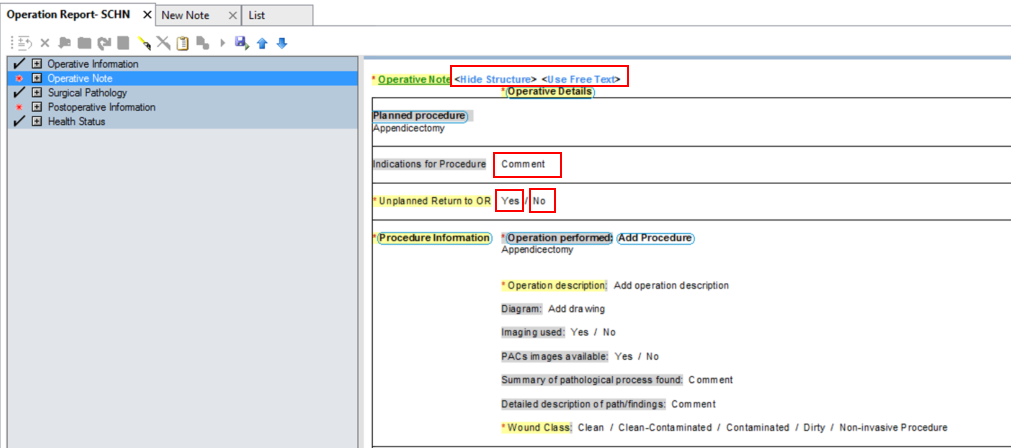
-
Click Sign/Submit to sign-off and verify your document
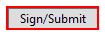
-
The Final Operation Report can be viewed in ContinuousDoc and Documentation