Pre-completed notes can be created at the PowerNote level. They are useful for frequent operations where you often find you document the same thing each time with only minor changes for specific patients, e.g. cystoscopy.
Pre-completed notes must be saved before you sign the Operation Report. Complete generic information for specific procedure only, before saving as pre-completed.
Once Pre-completed Note is saved and titled, customise the note for the present patient. At your next log in, the Pre-completed Note will be available in the Pre-completed tab with the generic information complete.
This short cut can bypass the need to repetitively complete mandatory fields and post op orders each time you write a report for the same procedure.
Create and Save a Pre-Completed Note
Remember any specific information will be saved as well, but the auto populated data offered at note selection will be correct for the patient of the time. Patient demographics, dates etc, will all be automatically adjusted to the patient chart you have open at the time.
- In any patient chart, complete an Operation Report, as you would like it to be saved. This will usually be the first time you document for a particular procedure.
- Click Documentation in the task menu tool bar at the top.
- Click Save as Pre-completed Note...
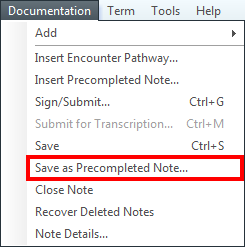
- Give your note a title, e.g. Appendicectomy
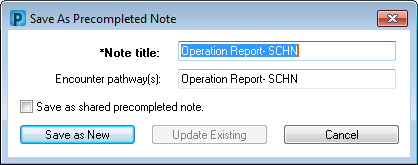
- Next time you open a PowerNote you will be able to find your Pre-Completed note under the PreCompleted Tab
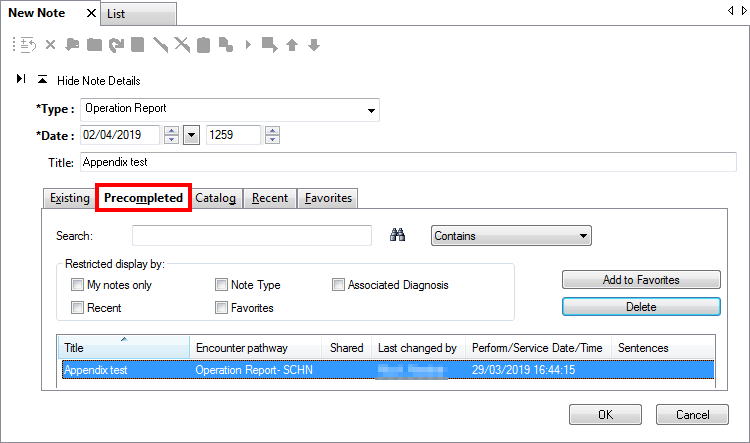
Use a title which will allow you to recognise the note in your Pre-completed tab, and which will be suitable for inclusion in subsequent patients’ charts. The option to change this title is offered each time the Pre-completed note is used.
NOTE:
The option to “Save as shared pre-completed note” should not be used. A Shared Note will be added to the pre completed folders of all SESIAHS users. Sharing Pre Completed Notes can: 1) Lead to another clinician inserting a Note without knowing the full content. 2) Allow another clinician to document in an unfamiliar pattern, which may lead to the inadvertent inclusion of incorrect information.
- Click Save as New to save the pre-completed note. When you retrieve your pre-completed Report for later use, you will have the option to re-name the Report as it will appear in the patient chart.
Editing Pre-Completed Notes
- Open a PowerNote with the drop down arrow
- Open the note and make changes.
- Click Documentation on the top Menu bar.
- Select Save as Pre-completed.
- Click Update Existing.
You may prefer to save the changes as a second version (Save as New) e.g. Appendicectomy Retrocaecal. Note: To create a useful cache of Pre-Completed PowerNotes, complete each Note only to the stage which will satisfy most routine procedures including all the mandatory fields. A retrieved Note will only need addition of specific patient data.