As a prerequisite, please customise your Powerchart using the quickstart: eMR Customisation for Orthopaedics
PowerChart - Results - Quick View - Orthopaedic View
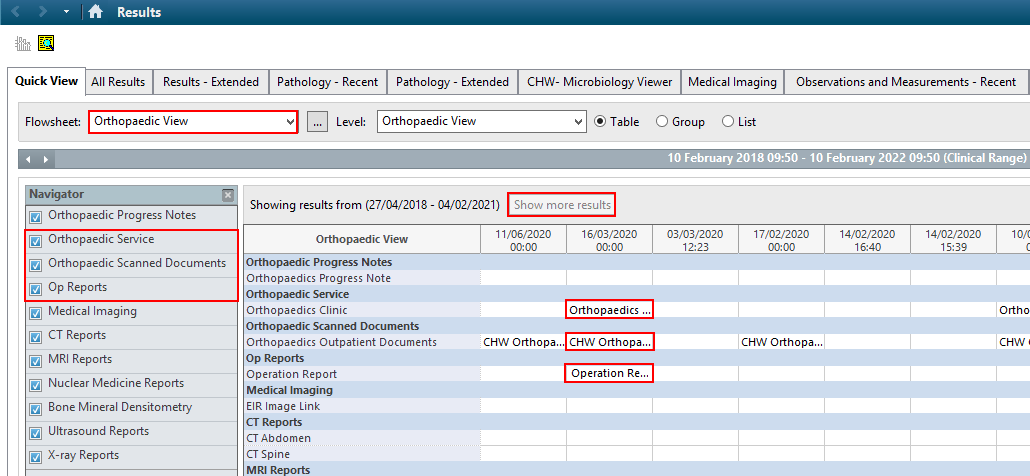
- Flowsheet select Orthopaedic View from the drop down
- Orthpaedic Service - Orthopaedics Clinic: shows clinic letters (PDF) entered into the eMR via Mmodal
- Orthopaedic Scanned Documents: launches scanned documents including referrals and letters. Refer below for more information.
- Op Reports: shows completed SCHN SurgiNet Operation Reports
- Pay attention to the date range of results found ‘Showing results from (…)’
- Click Show more results to display more results if applicable
Note: Referrals will be scanned straight into PowerChart and located here in the future.
Orthopaedic Scanned Documents
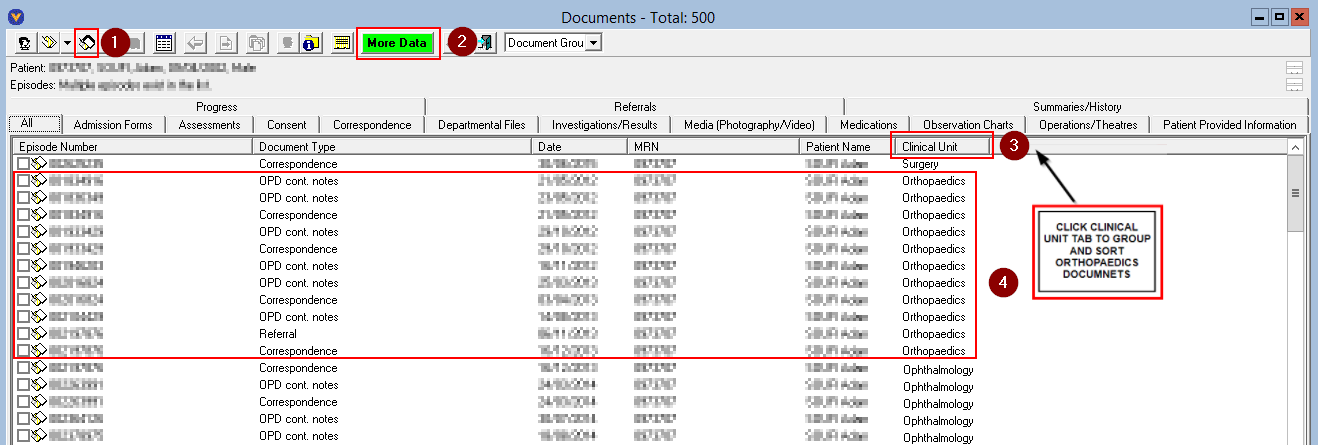
- Click All Documents
- Click the green More Data tab for more results if applicable (500 results will load initially)
- Click Clinical Unit
- Scroll down to Orthopaedics and double click on the document to be viewed
Note: Document Type will indicate the document e.g. referral
For more information on how to customise your eMR and locate Orthopaedic Documents more efficiently refer to Quickstart - Orthopaedics eMR Resources, or scan the QR code below:
Orthopaedics eMR Resources
If you require further assistance please contact the Application Training and Support Unit (ATSU) on 9845 0333.
Application