Staff Assign is used to allocate staff members to specific locations in Operating Suite and Satellite areas.
Adding Staff Members
-
From the toolbar, click the Build Surgical Staff icon.

-
The Staff Build window opens.
-
Search for the staff member to add.
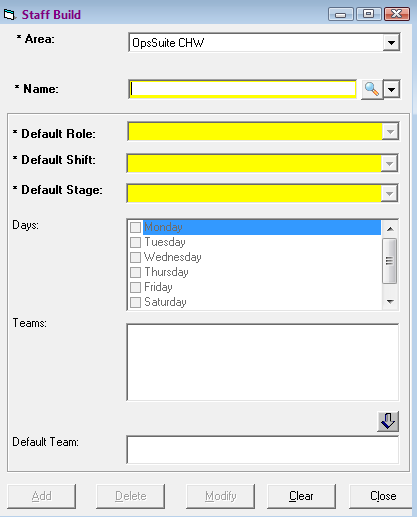
-
Assign the Default Role.
-
Assign the Default Shift.
-
Assign the Default Stage.
-
Click Add.
The name of the staff member is added to the Employee column and the assigned role in the Role column.
Assigning Staff by OR
-
In the Staff Assign window, click OR Assignment to display the OR Assignment view.

-
Enter the correct date in the date box.

-
In the column beside the schedule, select the staff member to assign. The staff member will populate into the schedule view.
-
Position the cursor on the row of the staff member at their allocated start of time for that OR.
-
Click and drag the mouse across until their allocated end of time for that OR.
-
The Locations and Roles Selection window opens.
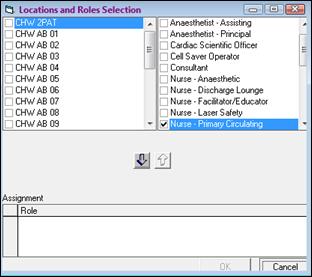
-
Select the OR.
-
Confirm the role.
-
Click the downward arrow.
-
Click OK.
-
To save the assignments, click the Save Assignments icon.
