General Setup of SCHN Device
Disclaimer: MDM (Mobile Device Management) is a pilot that is currently being tested at SCHN. MDM enables users to access Citrix applications, @health email, and shared drives on a corporate device such as a tablet or smart phone.
Using your device provided by SCHN for the first time, requires initial setup.
- Turn on device
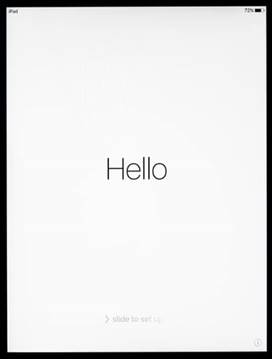
- Push Home button and select:
- Preferred language
- Country
- Click Set Up Manually:
- Connect to Wifi or Use Mobile Connection
- Set up as New device
- Remote Management will load, click Next
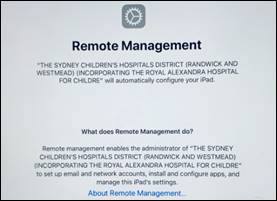
- Log in using SCHN organisation credentials: firstname.surname@health.nsw.gov.au and password
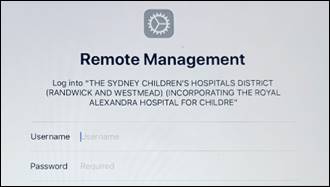
- Complete device Set up
- Data and Privacy
- Touch ID
- Create pin
- Data and Privacy
- Touch ID
- Create passcode
- Location Settings
- The device is now set up and will load the Sydney Children’s Hospitals Network Background
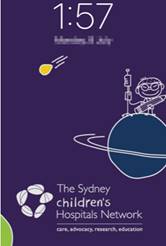
- After several minutes the SCHN Citrix Applications will download automatically
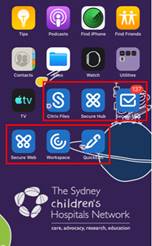
Registration Process for Corporate Devices
Citrix Secure Hub
Citrix Secure Hub is the launch pad for the mobile productivity apps. Enrolling in Secure Hub will provide access to the Citrix app store, where Citrix-developed mobile productivity apps and third-party apps can be downloaded.
- Click on the Secure Hub Application

- Allow “Secure Hub” to send notifications
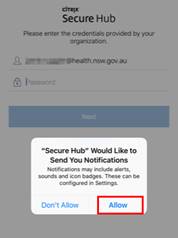
- Log in using SCHN organisation credentials: firstname.surname@health.nsw.gov.au and password
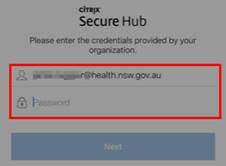
- Create a Citrix PIN to simplify signing on
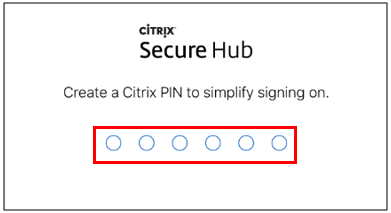
- Select Always Allow to enable Secure Hub to access your location
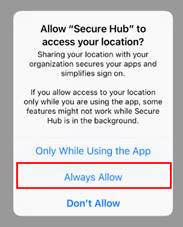
- Click OK to get started with Citrix Secure Hub
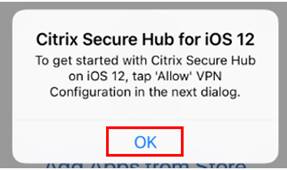
- Select Allow to enable “Secure Hub” to add VPN Configurations
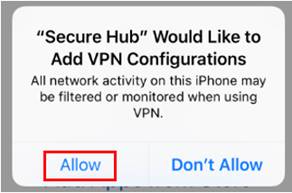
- Citrix Secure Hub Application is now successfully registered and ready to use
Application