In Pexip there are a number of settings that may cause problems for the telehealth appointment, these settings can be adjusted with the ellipsis (three dots). There are two places to adjust these settings, before you start the teleconference and once the teleconference has started. Your computer should automatically detect the correct settings. You may find that they need to be changed because you either cannot hear the other person (your speakers), they cannot hear you (your microphone) or they cannot see you (your camera).
If you have any other issues or need further assistance, there are dedicated contact details for the Pexip teleconferencing support team. Please find them below:
- Support for NSW Health Staff: 1300 679 727
- Email: videoconf@health.nsw.gov.au
Before the Telehealth conference has started
- Please ensure that you have you have entered the correct Conference ID (Virtual Meeting Room number) and Host PIN
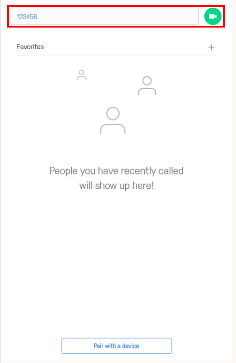
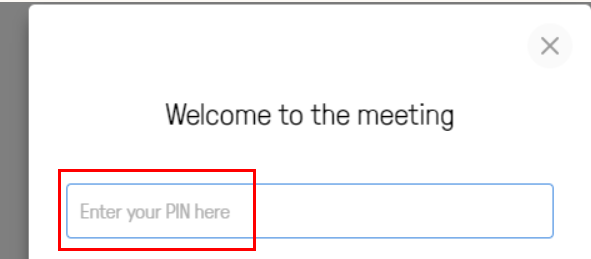
- To adjust audio and visual settings, Click on the ellipsis
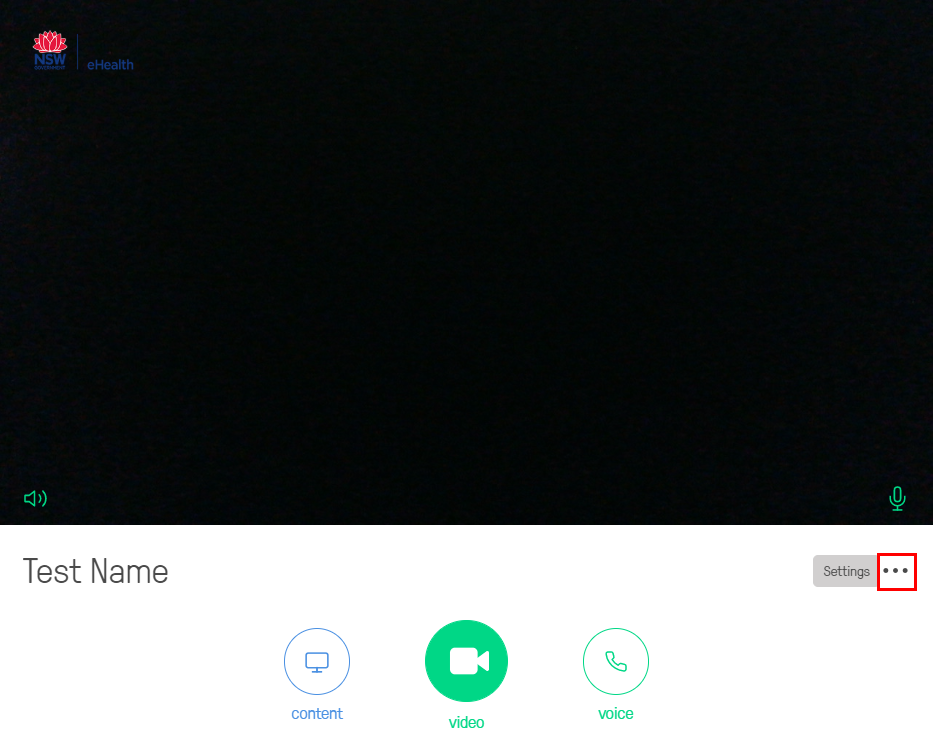
- Select the device that is causing the problem
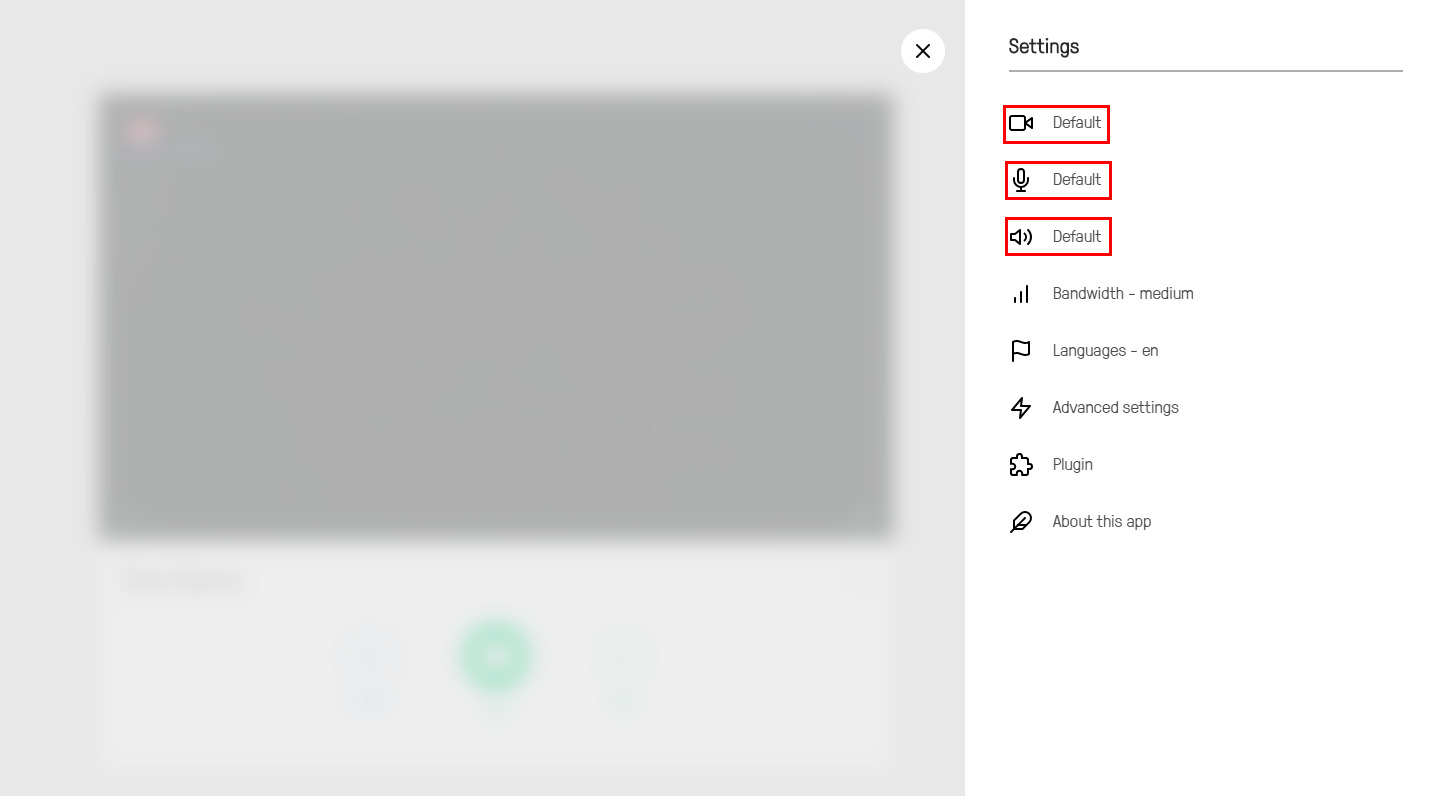
- Select an alternate device from the options available and press the blue back arrow to return to the previous menu or the grey X to close the menu
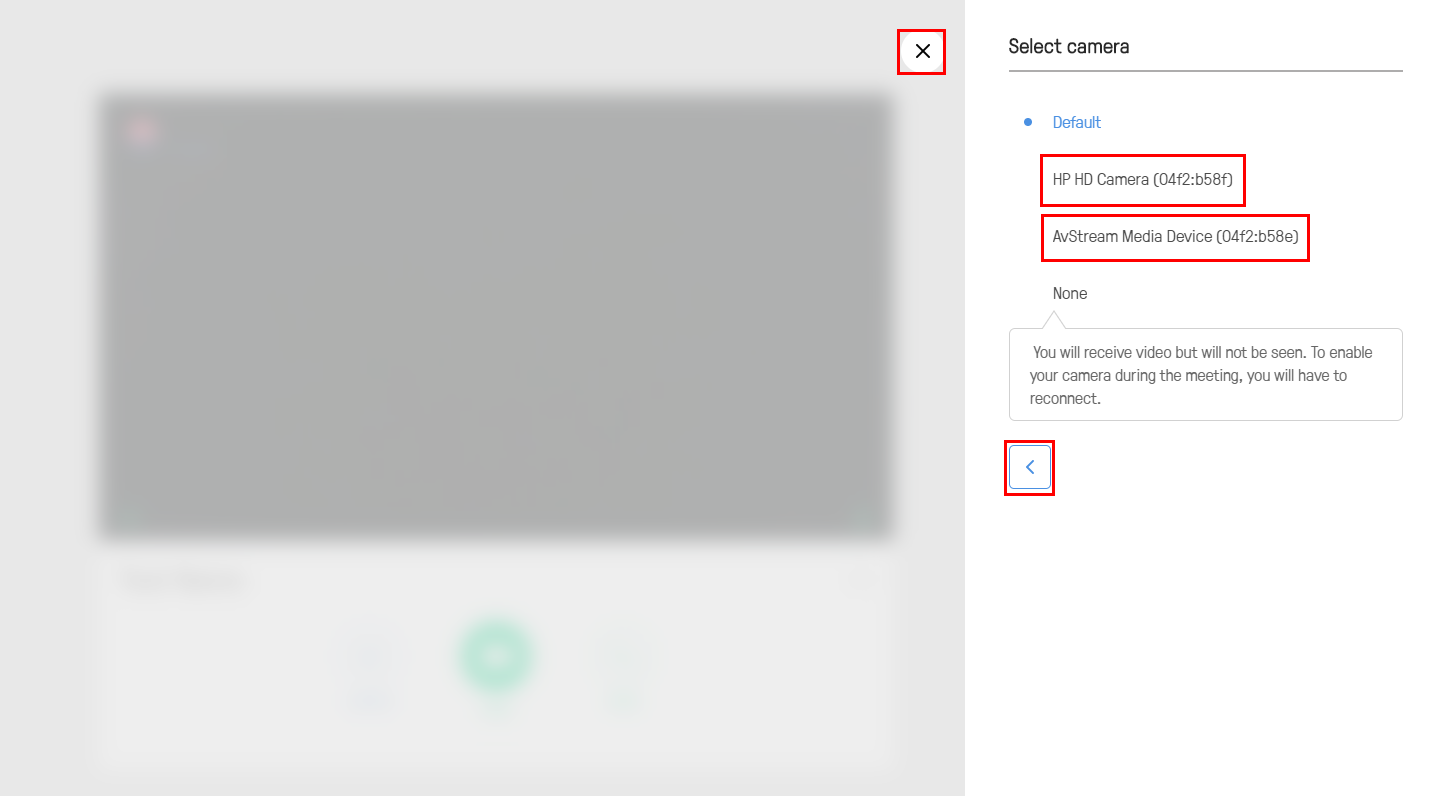
Once the Telehealth conference has started
- Click on the ellipsis
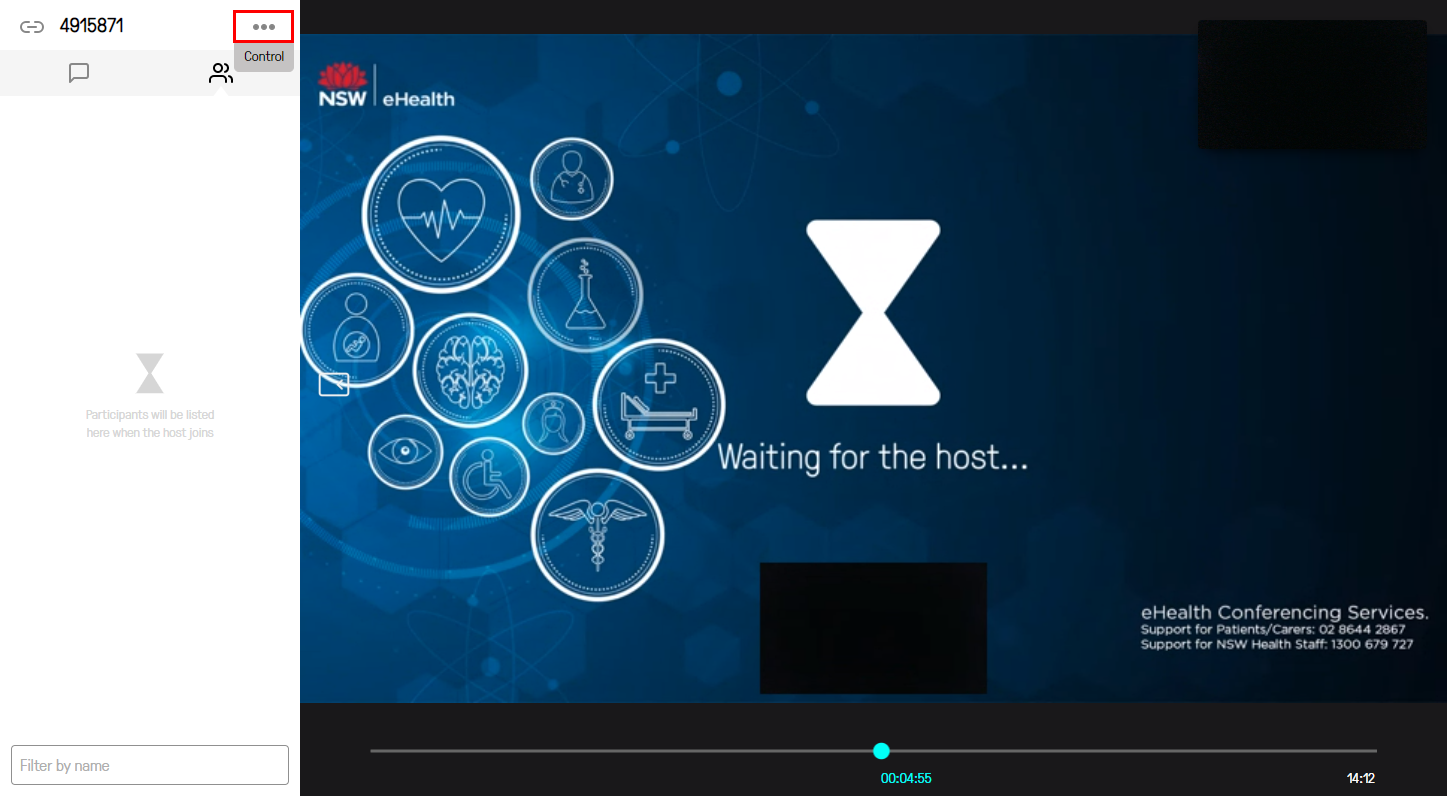
- Click on Select media devices. You are then able to select alternate devices as described in the previous steps, the blue back arrow will take you to the previous menu and the grey X will close the menu
- The menu at the bottom of the screen allows other in call functions such as mute incoming audio, turn my camera off and turn my microphone off
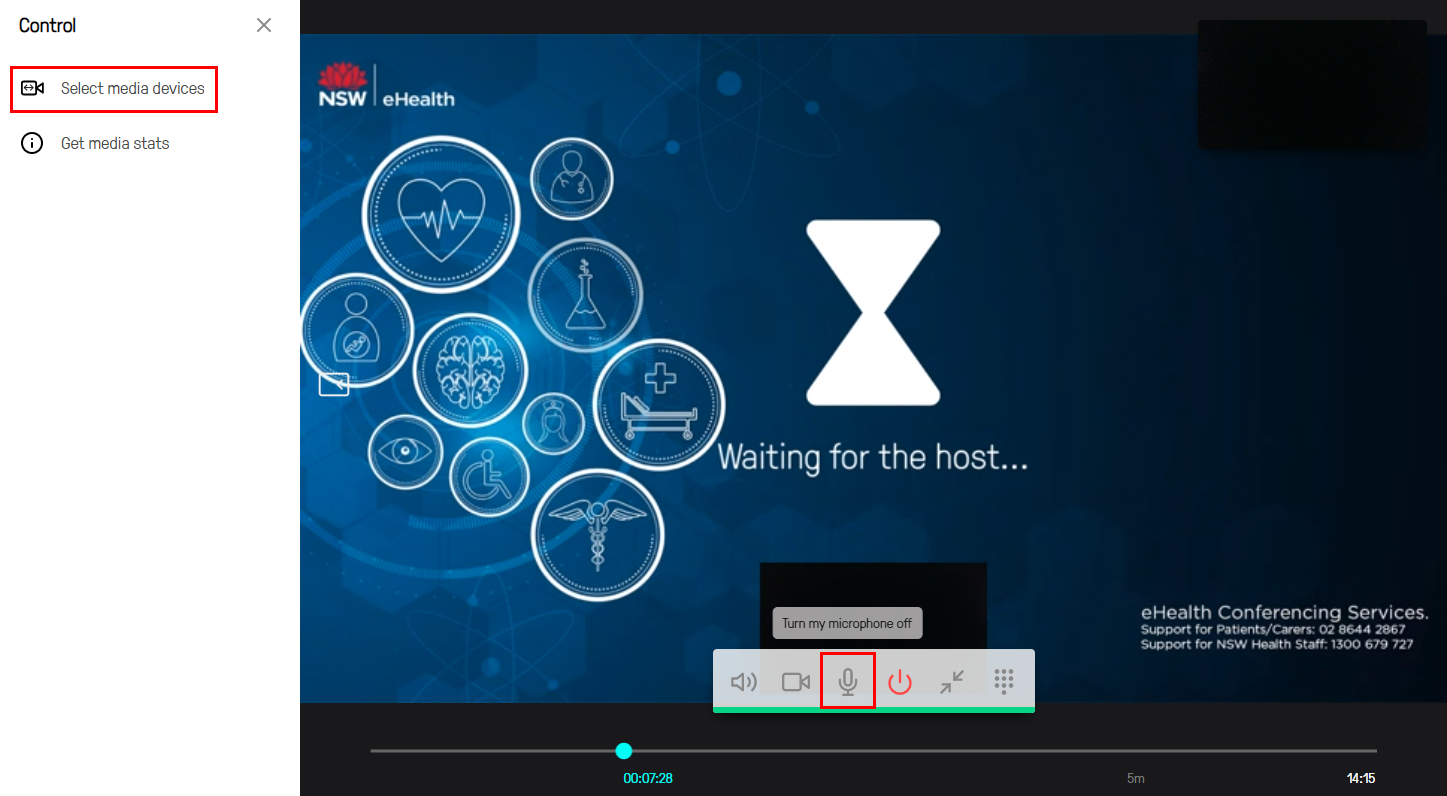
Application