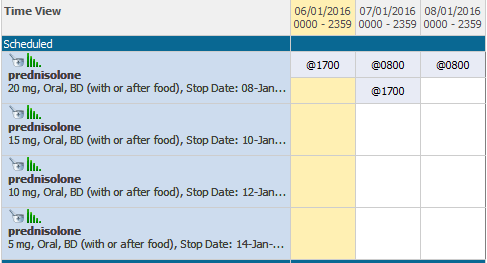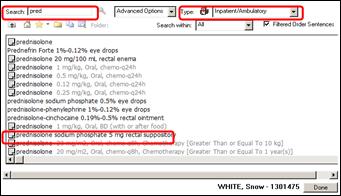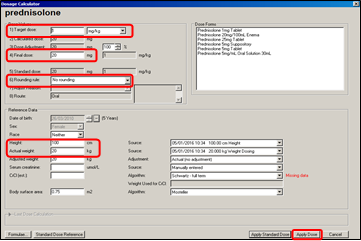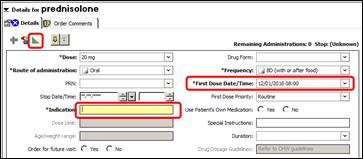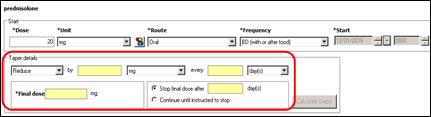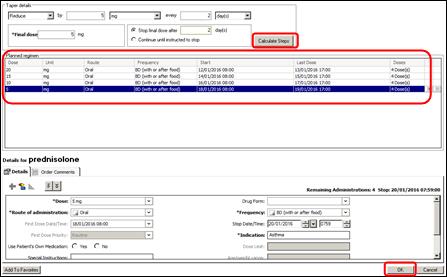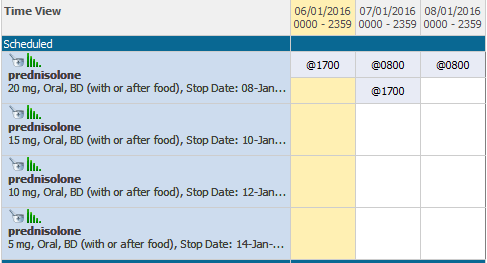- Go to Orders from the menu in Patient Chart.
- Click Add.

- The Add Order screen opens.
- Ensure Inpatient/Ambulatory is selected from the Type drop down menu.
- In the search field, type the medication you want to order. Press Enter.
- Click on the required order sentence.
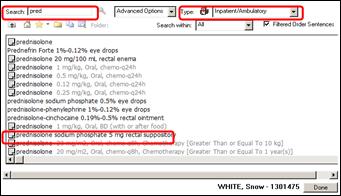
- The Dosage Calculator opens.
- Check Target dose is correct for the first dose in the tapering schedule.
- Final dose is calculated from the height and weight document via the Height/Weight/Allergies (Prescribing) form or it can be manually entered.
- Rounding rules are automatically applied.
- When all information is correct, click Apply Dose.
- The Add Order screen reappears. Click Done.
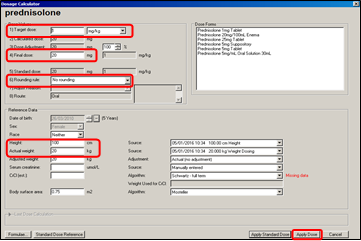
- The Orders for Signature screen appears.
- Medications with a blue circle with a white cross indicate that order details are missing.
- Click on the order to add or change its details.

- The details for the medication appear.
- Fill out relevant fields. Fields which are yellow or marked with an '*' are mandatory. Information entered into mandatory fields is carried forward to all orders during the taper calculation. If filled out after the taper calculation, mandatory fields have to be filled in individually.
- Check that the First Dose Date/Time is correct.
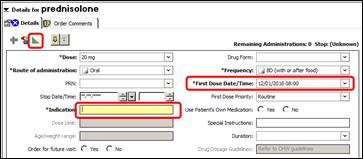
- Click on the Taper icon.

- The Taper calculation screen opens.
- Fill out all mandatory fields.
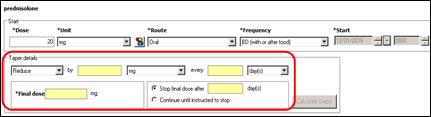
- Once all mandatory fields are filled in, the Calculate Steps button becomes available.
- Click on Calculate Steps.
- The proposed medication orders will appear in the Planned regimen window.
- Click on each proposed order to change details if neccessary.
- Once finished, click OK.
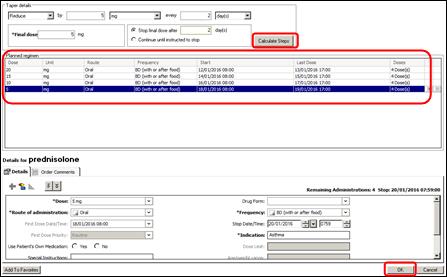
- Click on the arrow to see all individual orders.
- Click on each order to see its details.
- Details can be changed if needed.

- Click Sign.

- Enter Password.
- Click OK.
- Click Refresh.
- The medication orders appear in the Order window under the active order section. Each dose is now a separate order. Any further changes to the order schedule will need to be made to each individual order.
- Click on MAR Summary in the Menu to check your orders.

- The MAR Summary will display the ordered medications with their administration times.