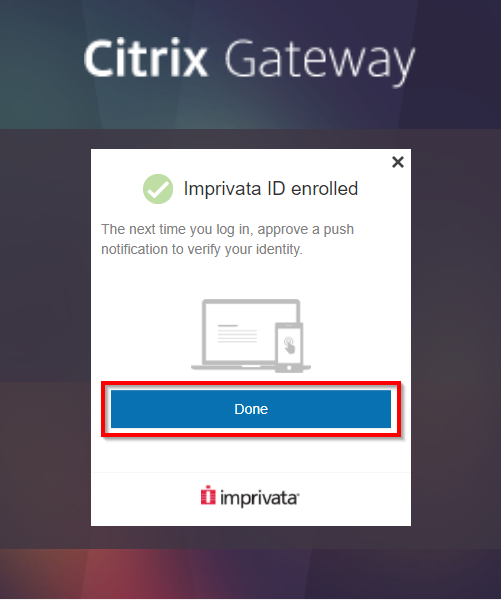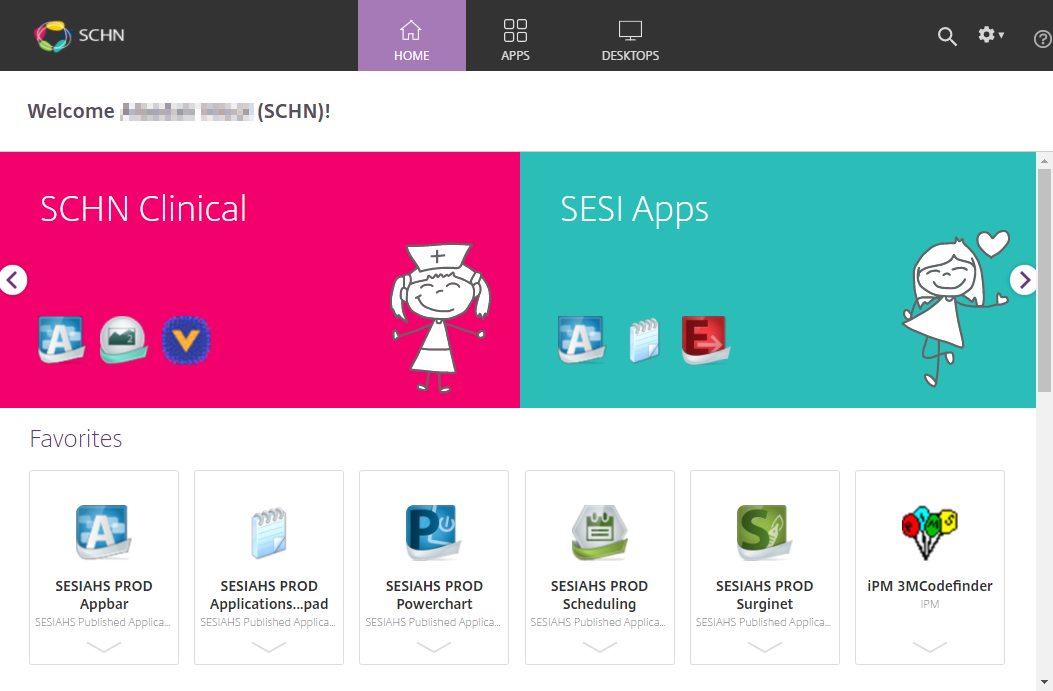When working from home it is recommended to have the latest version of the Citrix Workspace application installed. If you have a laptop supplied by SCHN, this will happen automatically when you bring your laptop into work and it connects to the SCHN network. If you are working on your personal device you will need to install the latest version of the Citrix Workspace app available here for Windows and Mac.
Please ensure your device has been set to an automatic date/time.
If you have replaced or lost your device please contact SCHN Service Desk on 9845 0333 to update your Imprivata account.
SCHN will be using Imprivata for VPN access to the network from home, and therefore the SCHN AppPortal link has also changed (https://portal.schn.health.nsw.gov.au). Once you have enrolled in Imprivata for VPN, you should update any bookmarks saved to your web browsers. This is the same company used for our tap-on/tap-off system when logging into the computers at work however, this is a different system and needs to be set up separately. If you have lost your device or have issues logging in once you have set up click here for troubleshooting tips and tricks.
Imprivata ID can be accessed via the following QR Codes, hyperlinks or searching for Imprivata ID on the Google Play Store or Apple App Store.
Download and Install the application.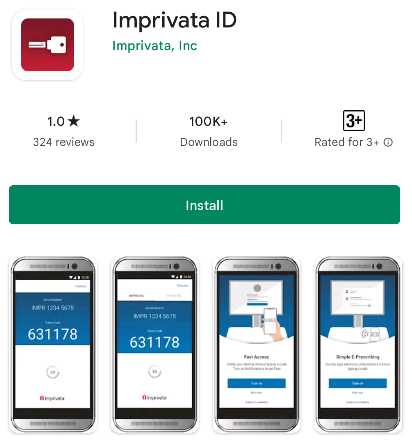
Open the application.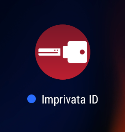
When asked "Have you used Imprivata ID before?" Select the option This is my first time.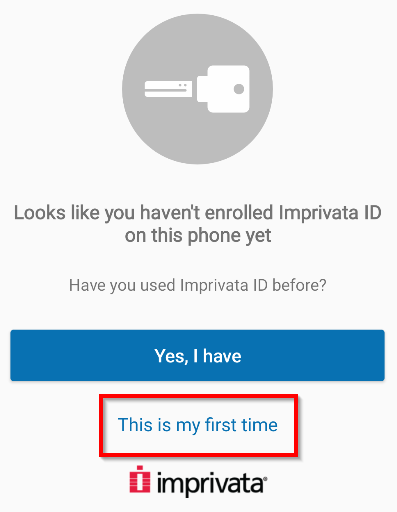
On the Fast Access screen, select the option Turn on.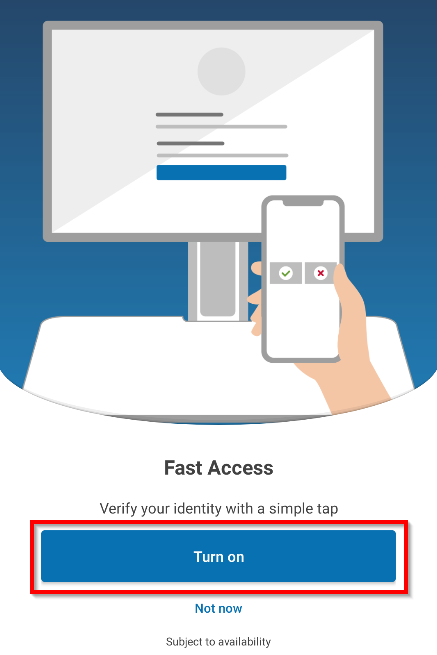
On the Simplified E-Prescribing screen, select the option Not now.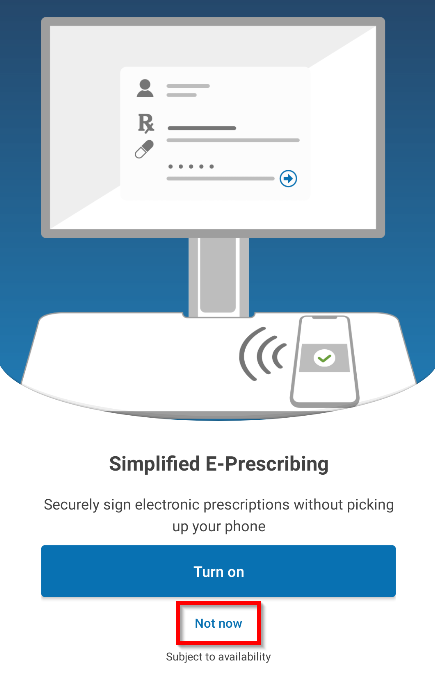
On the Automatic Signout screen, select the option Not now.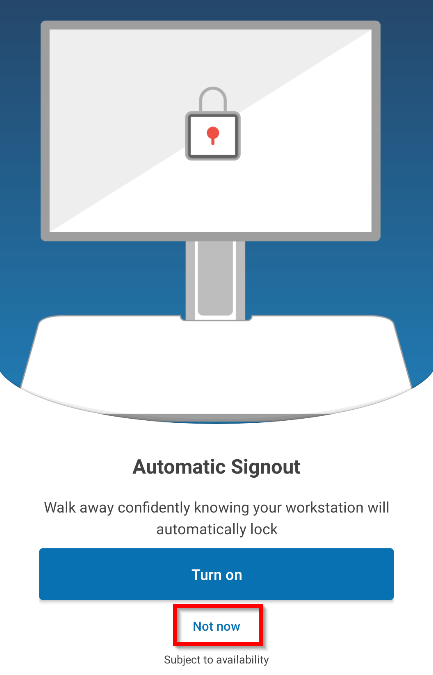
Once set up the application will display a Serial Number and a Token Code, keep your phone open. You will require these to finalise the set up and log into the SCHN AppPortal.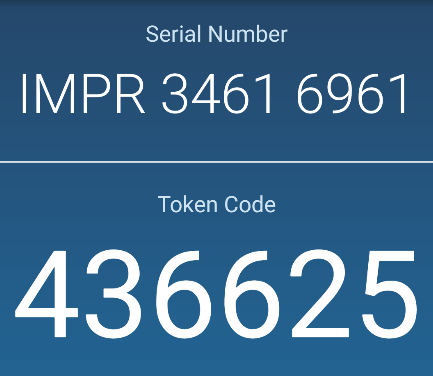
The SCHN AppPortal has a new web address, click here to open the new https://portal.schn.health.nsw.gov.au.
Enter your NSW Health Single Sign On (SSO) credentials and Log in to the site.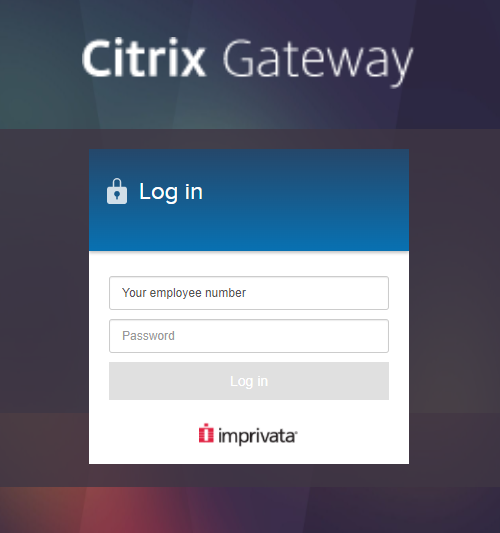
Select the option Enrol Imprivata ID.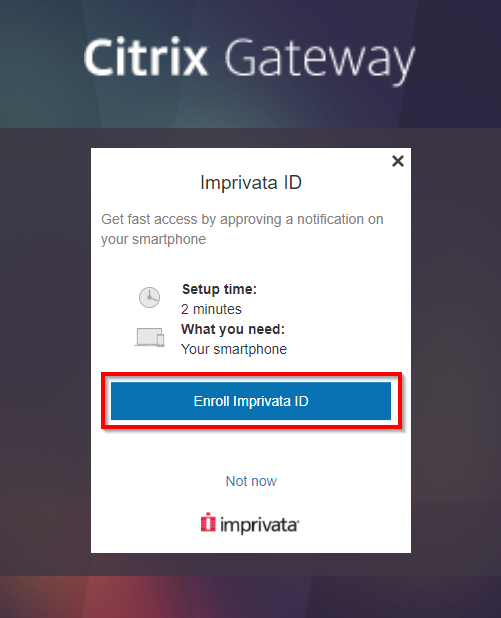
Enter the Serial Number and Token Code that is displayed on the Imprivata ID application on your phone and click Submit.
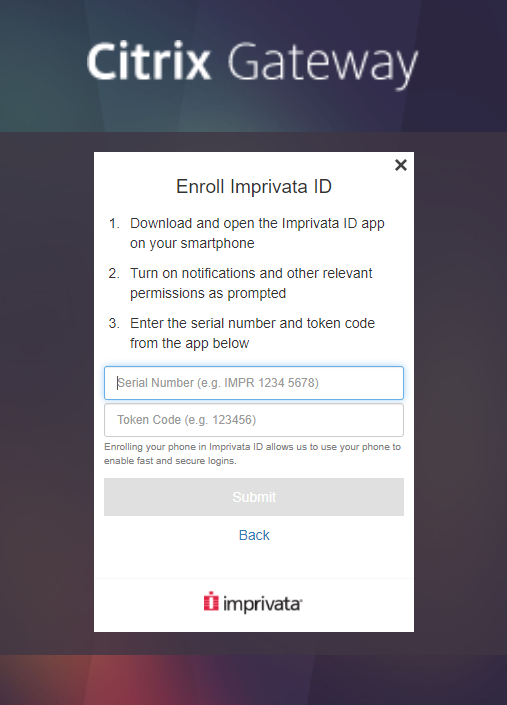
Congratulations, the Imprivata ID has been enrolled, click Done and you will be directed to the SCHN Portal. If you have previously set up your Citrix Workspace App, you should be able to access the SCHN Portal straight away. If this is your first time please follow this guide here.