When printing Admission documents from the Person Management: Documents icon, at least 3 characters must be entered into the Printer drop-down list to search for the appropriate printer in the list.
To make finding the printer easier, it can be added to a Favourites list:
- In Person Management: Documents, search for the patient and select the relevant Inpatient Encounter.
- Select the required Admission document and click Print
- In the Print window, right click on the drop-down arrow and hover the cursor over Filter Type. Select All from the options
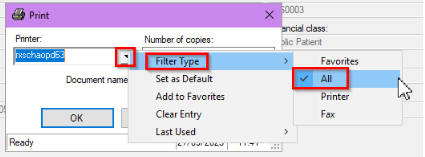
- Enter at least 3 characters in the Printer field and click the drop-down arrow
- Find the appropriate printer in the list and select it
- Right click on the drop-down arrow and select Add to Favourites
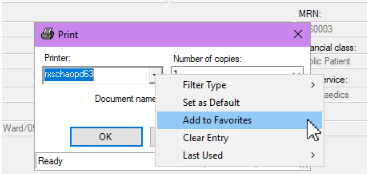
- Printers added to Favourites can then be accessed by clicking on the drop-down arrow and selecting Favourites
- There is also a Last Used list of printers which may also be useful in finding the printer needed
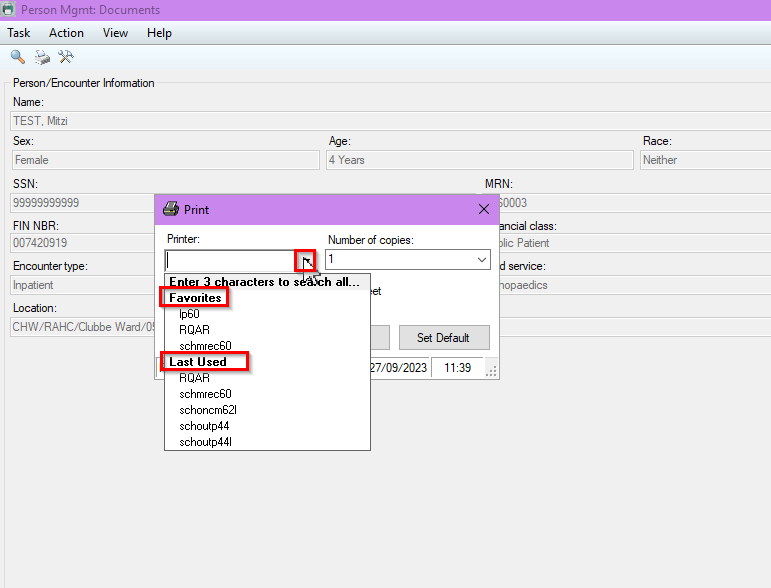
Application