The Dashboard default is network-wide data. Data can be filtered using options on the left side of the page.
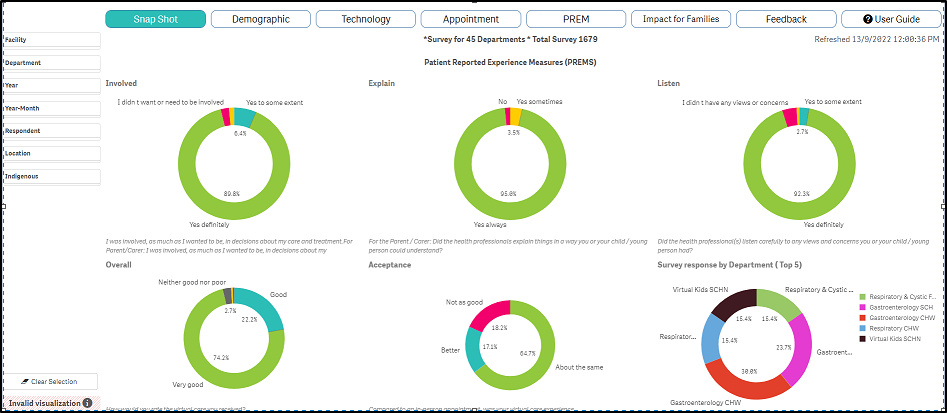
Select one or more Filters
|
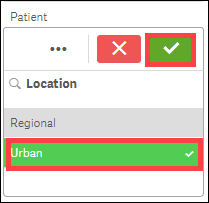 |
Once selected, the filters remain when moving between tabs. However, please check filters when changing through different tabs. A group of filters can be saved in 'bookmarks' for repeated use. See bookmarks below.
Scroll to view all Filter options
Some filters have multiple options which necessitates scrolling to view all options.
|
To scroll:
|
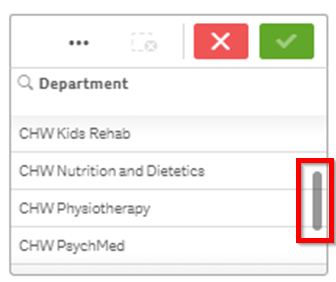 |
Remove Filters
Clearing filters will revert the dashboard to network-wide data.
- Scroll to the bottom of the entire filters list
- Select Clear Selection

Filter Types
One or more options can be selected from within each filter type
- NB: The “Joint SCHN” filter refers to specific services that are coordinated with shared / joint management structures for their of My Virtual Care rooms, for example SCHN Virtual Kids Service. There are only a small number of these, most Departments are listed individually.
- Facility (Randwick or Westmead)
- Department (or clinic). Please note, if your Department is not listed, it likely means there are no survey responses available. To maintain anonymity, survey responses are displayed once there are > 4 surveys.
- Year-Month
- Respondent (patient or parent/carer)
- Location (regional or urban)
- Indigenous
Bookmarks
A combination of filters can be saved as a bookmark for repeated use and can be used to save your own departmental data.
|
|