Pre-Operative PowerPlan is used to order pre-op medications prior to the patient’s admission into hospital. E.g. Patient is seen in clinic and is to be admitted at a future date. Once the patient is admitted on the day of surgery, either medical or nursing staff can activate the powerplan for use.
- If the patient has no active encounter, create a service encounter (see: Create a ‘Service Department’ Encounter for Future Orders)
- Enter a Dosing Weight from Adhoc (see: Height/Weight/Allergies (for Prescribing))
- From Orders, select Add
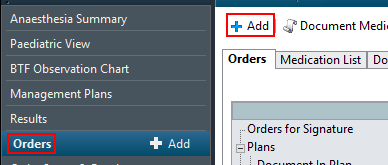
- Using the search function, search pre-op (note: do not search preop in one word) and then select Pre-Operative (Middleton/SSU)
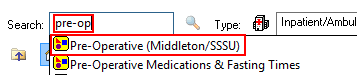
- Once the powerplan is selected, a window with the estimated date of treatment will appear.
- Select an appropriate encounter type
- Order Now: This Visit
- Future admission: Future Inpatient or Outpatient Visit
- Leave Confirm Phase Action to Order for future visit unless you’re ordering for immediate use in which you will need to update the Action field to Order Now.
- Select OK once the required details have been filled
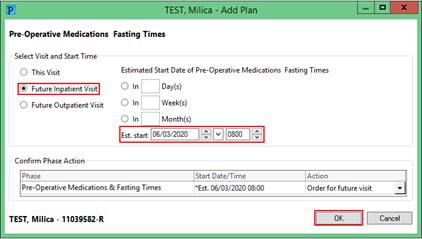
The Pre-Operative PowerPlan is divided into 2 sections, Once only Pre-Medications and Fasting Times
- Using the dosage drop down box, select an appropriate order sentence (dose/route/frequency etc)

- Complete the dosage calculator (see: Dosage Calculator)
- Once the dosage calculator is complete, the drug will automatically be selected within the PowerPlan
- Using the tick boxes, select other medications if required
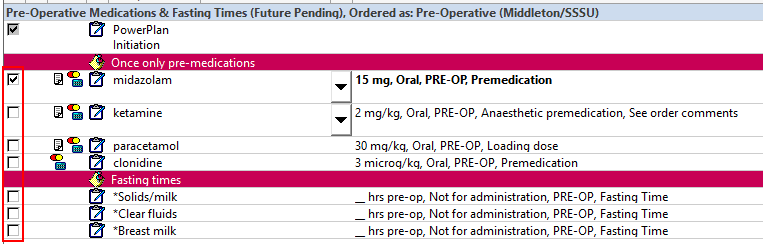
- If a medication/pathology/test/prescription isn’t on the Powerplan list but is required for treatment and needs to be for the same visit, select Add to Phase and then search for required medications/pathology/test/prescription. Make changes if required.
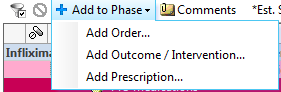
- Select Orders for Signature to filter the orders to selected

- Confirm orders are correct then select Sign

- Refresh the screen
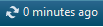
- The PowerPlan status will change to Future if ordered for a Future Visit OR Initiated if ordered for This Visit

Activating the Pre-Operative PowerPlan
- See Activating a future PowerPlan/Orders
Note: See specific section: Activating Single Day of Treatment PowerPlans