Accessing Content Manager via the Citrix desktop
To access VPN, refer to user guides on learning.kids
Learning.kids - Working from home
Learning.kids - Imprivata VPN Access
Login to the SCHN AppPortal - https://portal.schn.health.nsw.gov.au.
You have three options in the middle of the ribbon
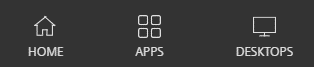
Select DESKTOPS then SCHN-O365-DSK
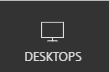
Click on the star to save it as a favourite. The desktop tile will appear on your Home screen in future.
Opening Content Manager
You can find Content Manager in the Start menu or type Content Manager in search
You’ll need to set-up Content Manager again to suit your needs. This includes Microsoft Add-ins for Word and Outlook. Refer to the Content Manager – Set Up guide on learning.kids
Other applications
Applications such as Outlook, Teams, Word and Adobe are also available via the Citrix desktop.
Go to the Start menu and search for the application you want to use.
When opened, you might initially also need to re-customise applications like your Outlook email because the Citrix desktop is like being a new user.
You might like to pin commonly used applications (Content Manager, Outlook) to your Start menu or Taskbar for easy access on your next login.
Right click > Pin to Start
or
Right click > Pin to taskbar
Ending your session
To end your desktop session go to the toolbar on the top of your screen or to power, then select sign out.
*Remember to log off the AppPortal as well when you have finished your session.