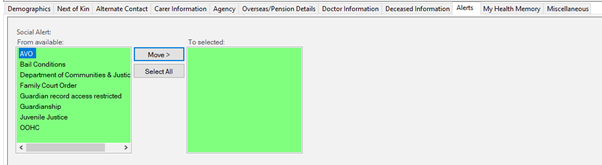Sydney Children's Hospital staff: Social Alerts do not feed from iPM to Patient Management. They must be entered and updated in both systems.
Social Alerts should only be entered in either system when supporting documentation has been provided, such as court documents. A copy of the supporting documentation must be emailed to the PAS Team: SCHN-PAS@health.nsw.gov.au
Entering Alerts in iPM
- Right click on the Patient Name → Patient → Patient Alerts
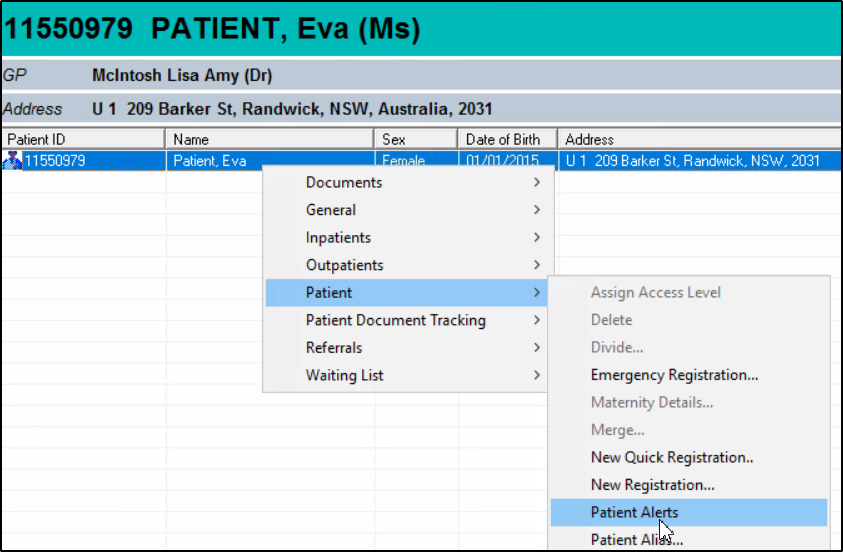
- If there are no existing alerts, this message will appear. Click OK.

- The page appears blank with a Patient Alerts banner at the top
- Right click anywhere on the page and select New Alert

- Select Sydney Children’s Hospital as the Facility
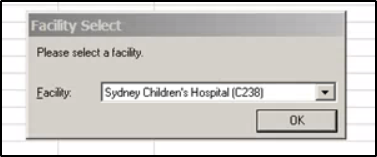
- If there are existing alerts, they will be listed

- Right click anywhere and select New Alert or Edit Alert
- Choose the appropriate alert type and add any comments in the comments field
- Some categories have a + next to them. Click to expand and see more options.
- OK
-
Example: Alert for release of patient information
-
Administrative Alerts > Information should not be released
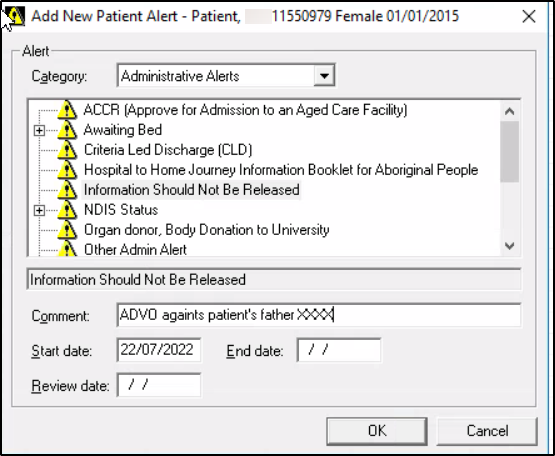
- Example: Alert for patient with similar name
- Administrative Alert. Expand Special Admin Alert and select Patient with similar names
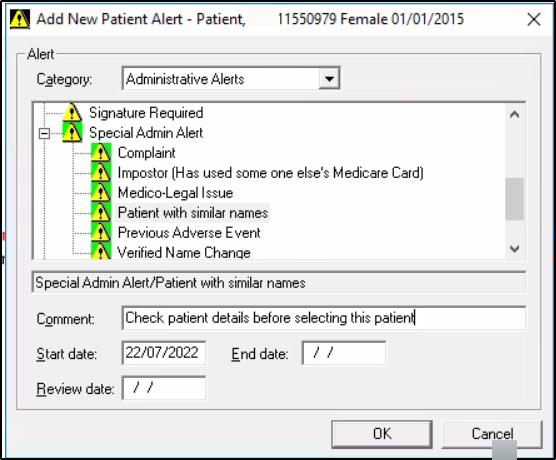
Entering Social Alerts in Patient Management (Access Management Office)
Social Alerts should only be entered in Patient Management when supporting documentation has been provided, such as court documents. A copy of the supporting documentation must be emailed to the PAS Team: SCHN-PAS@health.nsw.gov.au
- Social Alerts can be entered and updated in the Alerts tab of PM using:
- Modify Person Details if there is no current encounter
- Modify Encounter if there is an active Inpatient encounter
- OPD Check In if there is an active Outpatient encounter
- Admission conversation at the time of Admission
- Search for the patient by MRN/Name, once found click Ok
- Click the Alerts tab
- Click inside the Social Alert field to display a list of social Alerts

- Choose the appropriate Social Alert and click Move to select
- Enter the details of the Social Alert into the Comment field
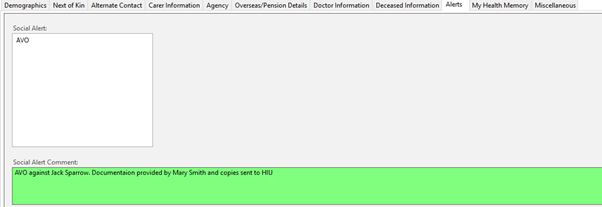
- Click Ok to save
- Ensure the PAS Team are informed of any Social Alerts that have been added, modified or removed.
- Supporting documentation needs to be requested if not already supplied for the PAS Team to follow up.
Application