Connecting iPhones and iPads to the Email System
Getting Access
You must first request access to connect your smartphone to the State-Wide Email System. To do this, please log a request with the SCHN Service Desk by calling (02) 9845 0333 or via an online request:
When the request is successfully logged with the SCHN Service Desk, you will receive an email advising of the terms and conditions, reply to the email if you wish to proceed.
The Rules
Before getting connected, you need to be aware of some Rules which are enforced when you connect to the NSW Health (SWIS) Exchange System.
- You will be required to set up a PIN on your smartphone, this is enforced during the connection process
- You will be prompted for the PIN if your phone has been idle for 5 minutes or longer
- When you are prompted for the PIN, the correct number must be entered within 15 attempts. If you try more than 15 times, you phone will be wiped
Getting Connected
Depending on the make, model and operating system version of your phone, some smartphones may require minimal details to begin with and attempt to connect based on the minimum amount of information. These attempts will be unsuccessful and you will usually be prompted for more information. As a general rule, in order to connect, you will need to specify the following details:
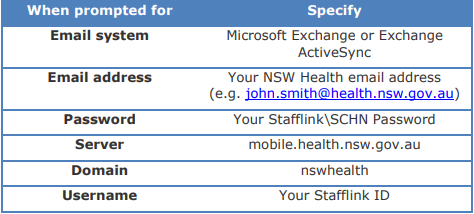
Note: If you previously had the SCHN Email System configured on any device, you will need to delete the existing account and add the State-Wide Email System.
Apple iPhone and iPad (Instructions are based on iPhone 6 iOS8):
To Delete the existing SCHN Email System account:
- Tap the Settings icon on the Home screen
- Select Mail, Contact and Calendars
- Select the existing Exchange account
- Tap the red Delete Account option
- You will need to Confirm this on the next screen
To Add the State-Wide Email System:
- Tap the Settings icon on the Home screen
- Select Mail, Contact and Calendars
- Tap Add Account
- Tap Exchange
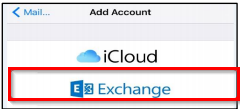
- In Exchange settings
- Enter your email
- Enter your password as your stafflink ID/SCHN Password
- Tap Next
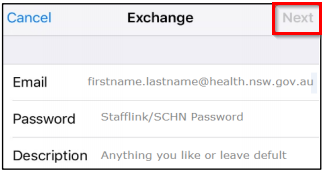
- On the next screen, enter the required information
- Email: firstname.lastname@health.nsw.gov.au
- Server: mobile.health.nsw.gov.au
- Domain: nswhealth
- Username: Stafflink ID
- Password: Stafflink/SCHN Password
- Tap Next
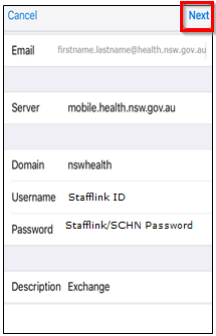
- Your account will be verified and a Sync window will display.
- Choose the items you would like to Sync
- The recommended items to Sync are Mail and Calendars
- Tap Save
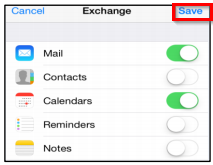
- Exit the Account page.
- Please note that emails can take up to 5 minutes to download the first time the account is accessed