Complete and Schedule the Intake/Assessment from Request List Inquiry
- Click Scheduling Appointment Book from the Appbar
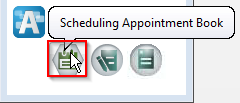
OR
- Select Scheduling Appointment Book from the PowerChart toolbar
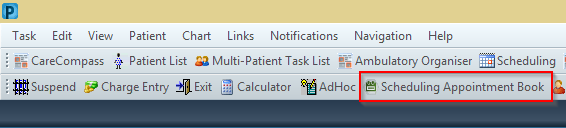
- Click on the Request List Inquiry icon from the Scheduling Appointment Book toolbar
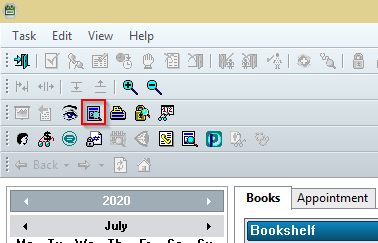
- Set the inquiry as Queue - All Fields - SCHN
- Select PECAT Intake Request List
- Click Find
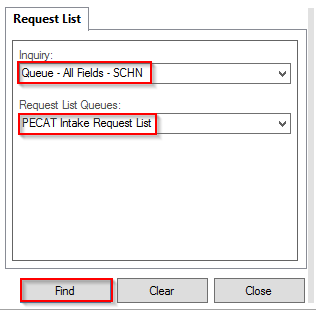
- This will generate a request list
Note: To customise the order of your columns to increase visibility of important information, follow the steps in italics below:
a) Right click anywhere on the column headers
b) Select Preferences...

c) Highlight Special Instructions and Date of Referral
d) Use the up arrow to move those headings towards the top of Selected columns
e) Click OK to save changes
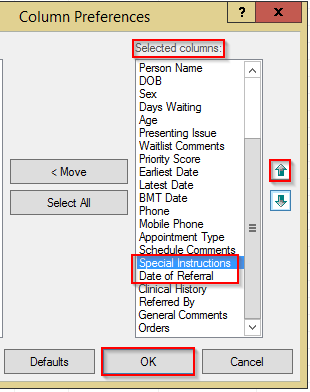
- From the request list, highlight the appropriate patient with the required Appointment Type
- Take note of the Special Instructions column, includes resources required and referral date
- Take note of the Date of Referral column, this is the requested appointment date/time
![]()
- Right click and select Complete Request
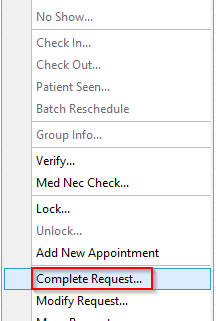
- Review appointment details
- Enter the mandatory Referral Received Date
- Click OK
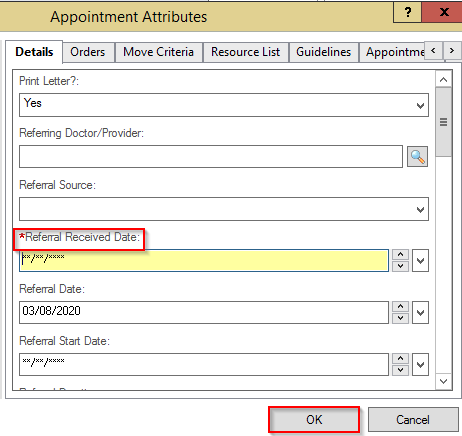
- Set the date from the calendar for the required appointment date
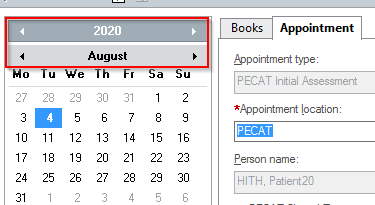
- Confirm appointment details are correct and/or update fields using the scroll bar
- Some fields will auto populate based on the appointment request
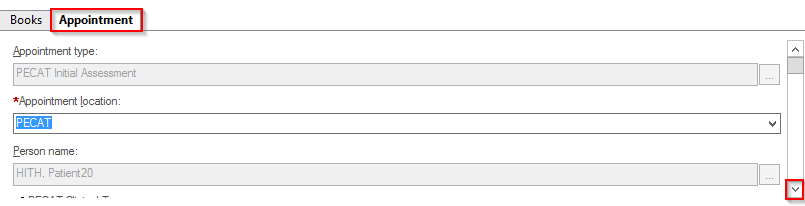
- Click on the ellipsis icon in the PECAT Clinical Team field and select the required resource
- Once all necessary fields have been entered, click Move >
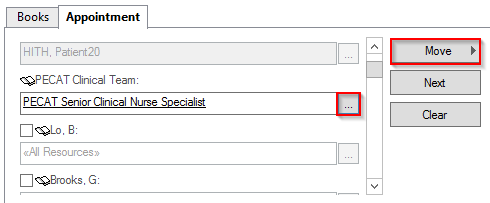
- This will place the appointment into the Work in progress box
- Click Schedule
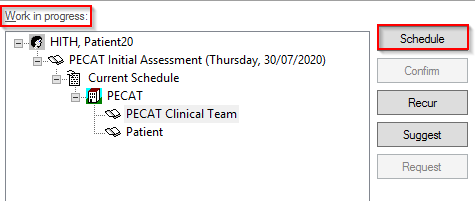
- Update the appointment Time and Duration fields as required
- Click OK
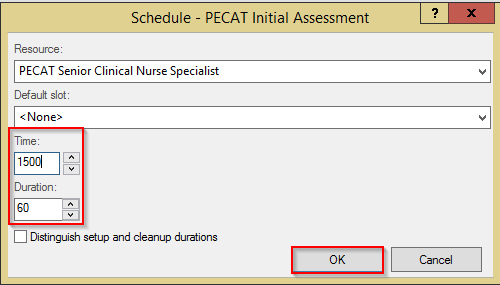
- Ensure that the books are closed
- Click Confirm
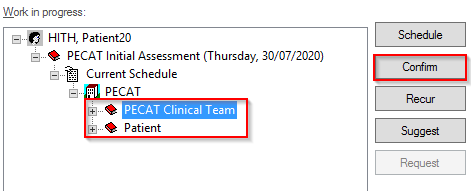
- Click OK in the Confirm window
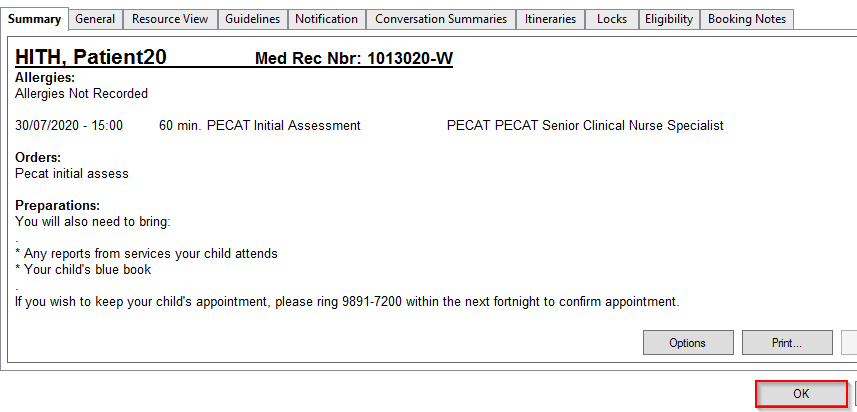
- The appointment is now scheduled
- To view, open the Parramatta Early Childhood Assessment Team bookshelf ensuring that you are on the correct day
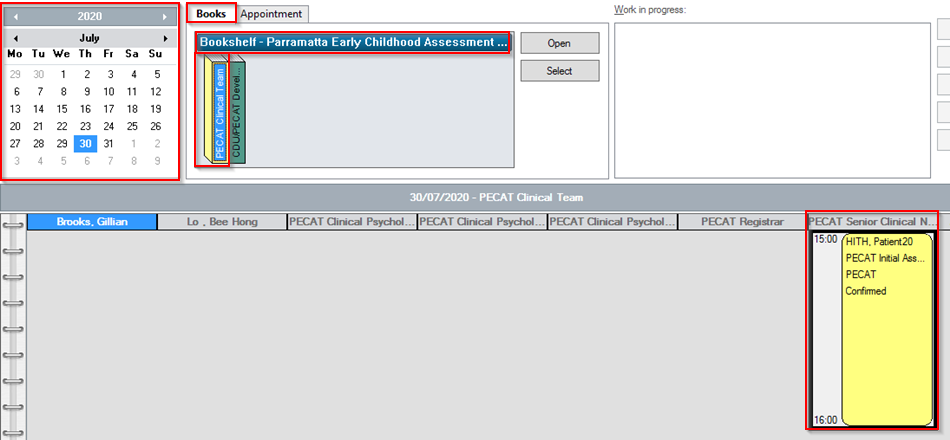
Application