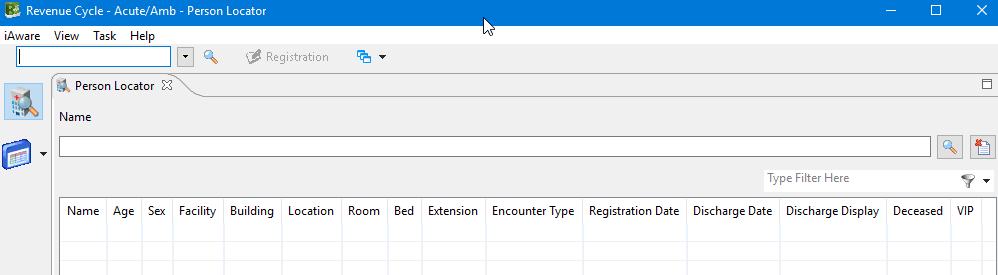Person Locator is part of the Revenue Cycle program and is an icon on the AL window or in the AppPortal

Locating a Patient
To retrieve information about a patient's location, registration, and discharge, follow the steps below:
- Click Person Locator. The Person Locator is displayed.
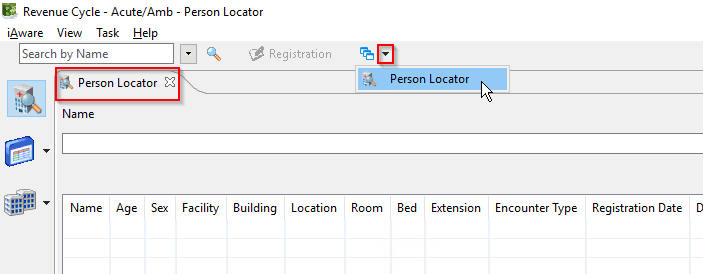
- In the Name box, enter the patient name and click Search . The patient results are displayed
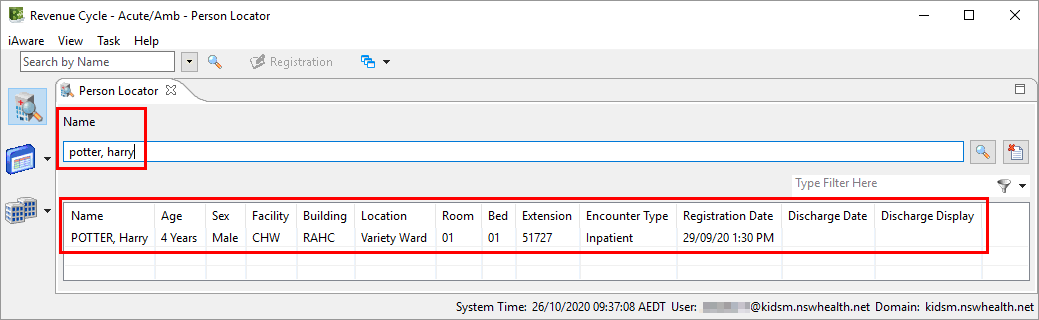
Updating Person Locator Columns
- You can add, remove, or rearrange the columns in the Person Locator view to ensure necessary information is displayed in the results
- Complete the following steps to make and save these modifications
1. In Revenue Cycle , select Preferences from the menu to open the Preferences dialog box
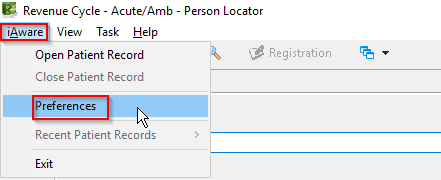
2. Select Locator from the left menu
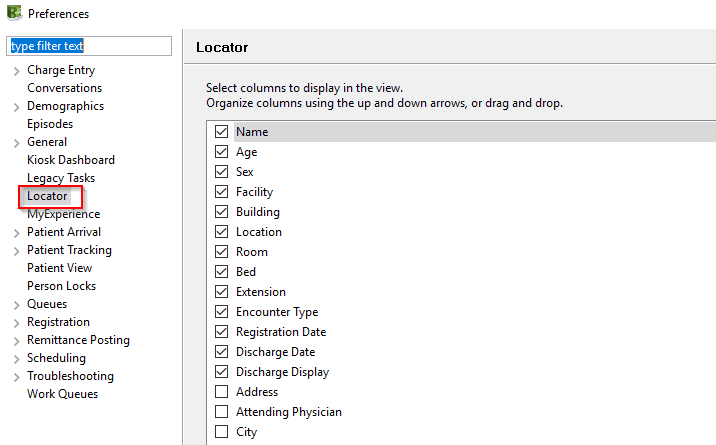
Note: While other preference options may be viewable on the left menu, they are not accessible to all users
3. Locator preferences display all available columns. Tick the box and select the columns you want to be displayed in Person Locator
4. Scroll down and tick the Deceased and VIP boxes for patient alerts to be added to your display
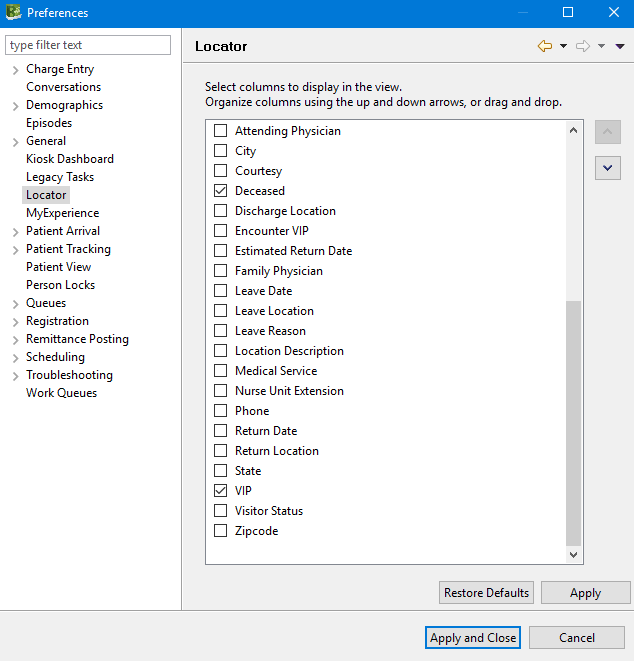
5. Columns can be rearranged by selecting a column and using the Up or Down arrows on the right side of the Preferences dialog box
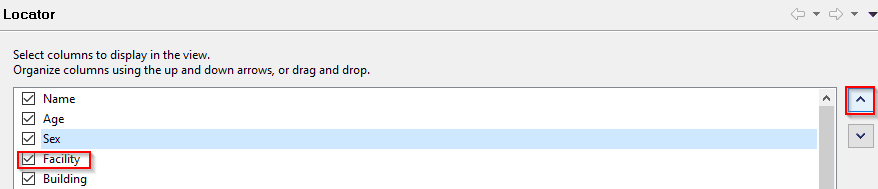
6. When the appropriate columns are selected and in the appropriate order, click Apply and Close
![]()
7. The columns you selected should now be displayed