Files within departmental share drives can be accessed by either a Kiosk Computer or VPN by using SCHN Portal.
- Open SCHN Portal from the AL Window or alternatively open https://portal.schn.health.nsw.gov.au/ using either internet explorer or google chrome
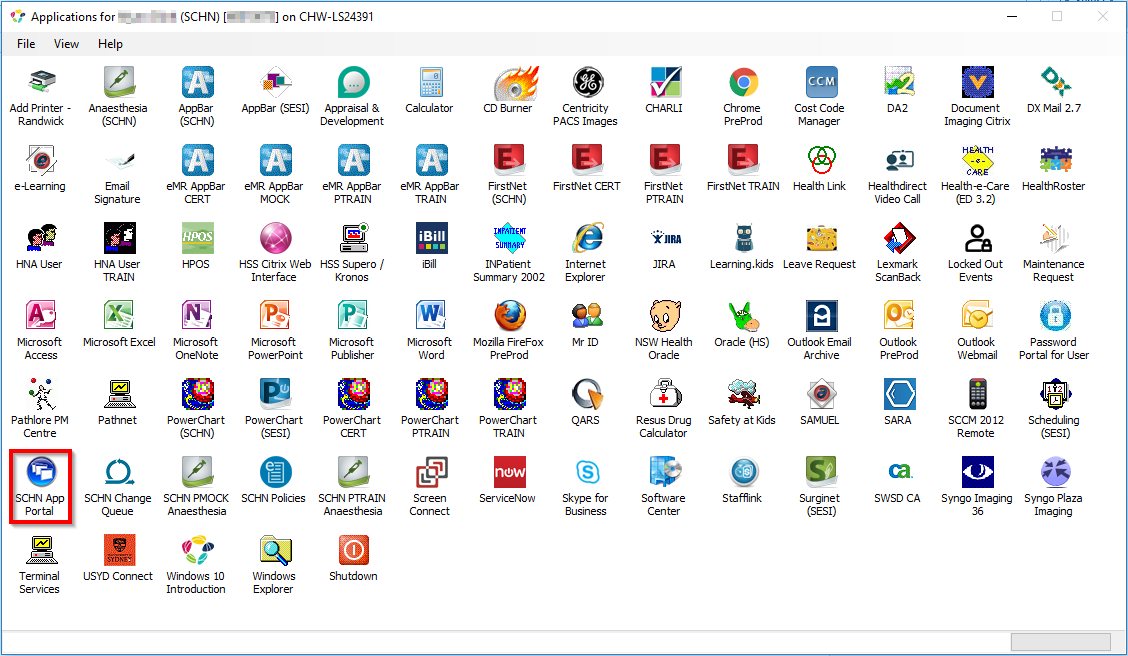
- Accept the ‘Conditions of Access’ then login using your stafflink ID and password. If you’re using a VPN, follow the QuickStart ‘Citrix AppPortal’ to login
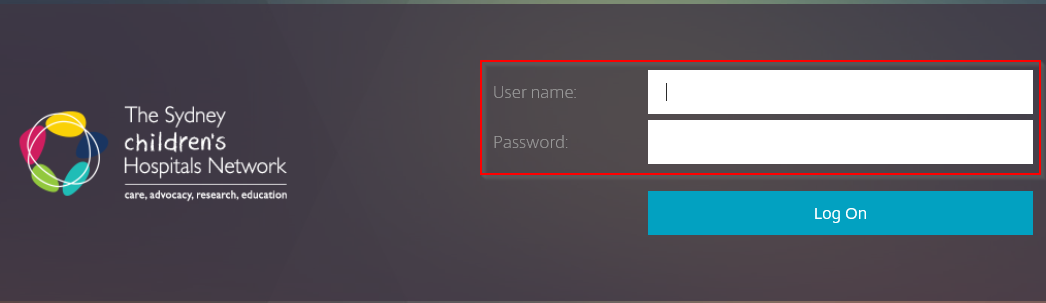
Adding Windows Explorer to the Home Screen of SCHN Portal (Once Off)
- Select Apps from the toolbar
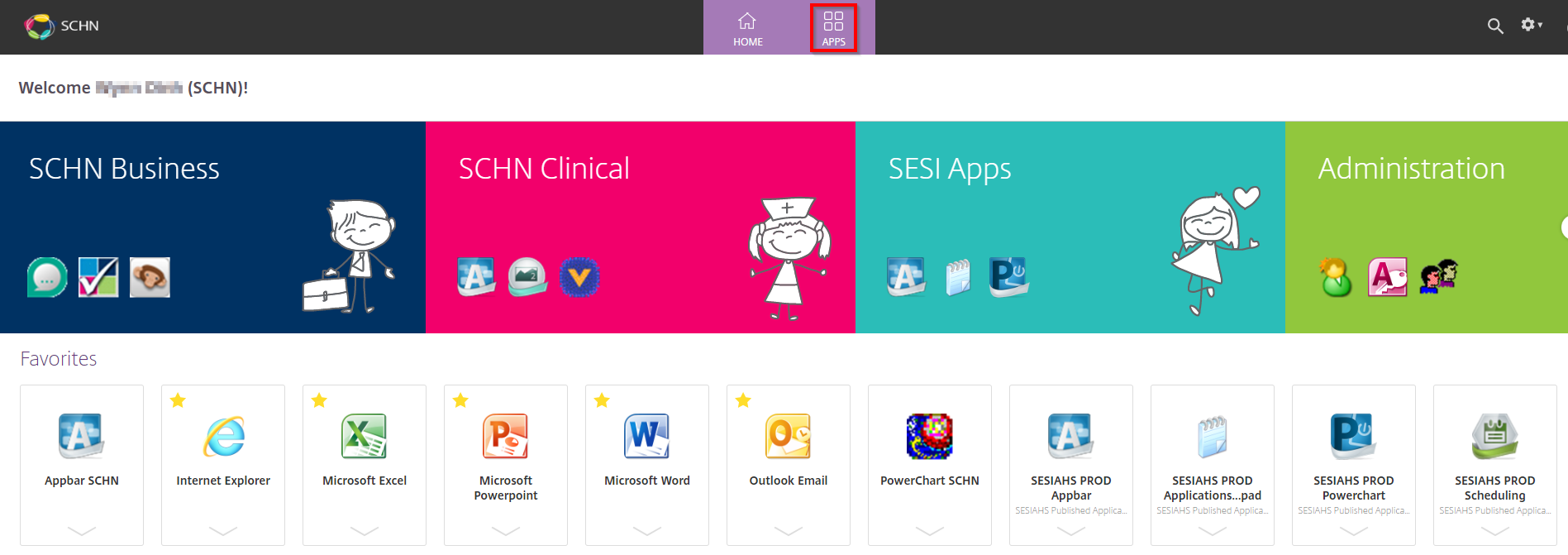
-
From the Apps page, select the favorite (star) icon next to Windows Explorer to add it to the Home Screen of SCHN Portal. Select Home to return to the home screen
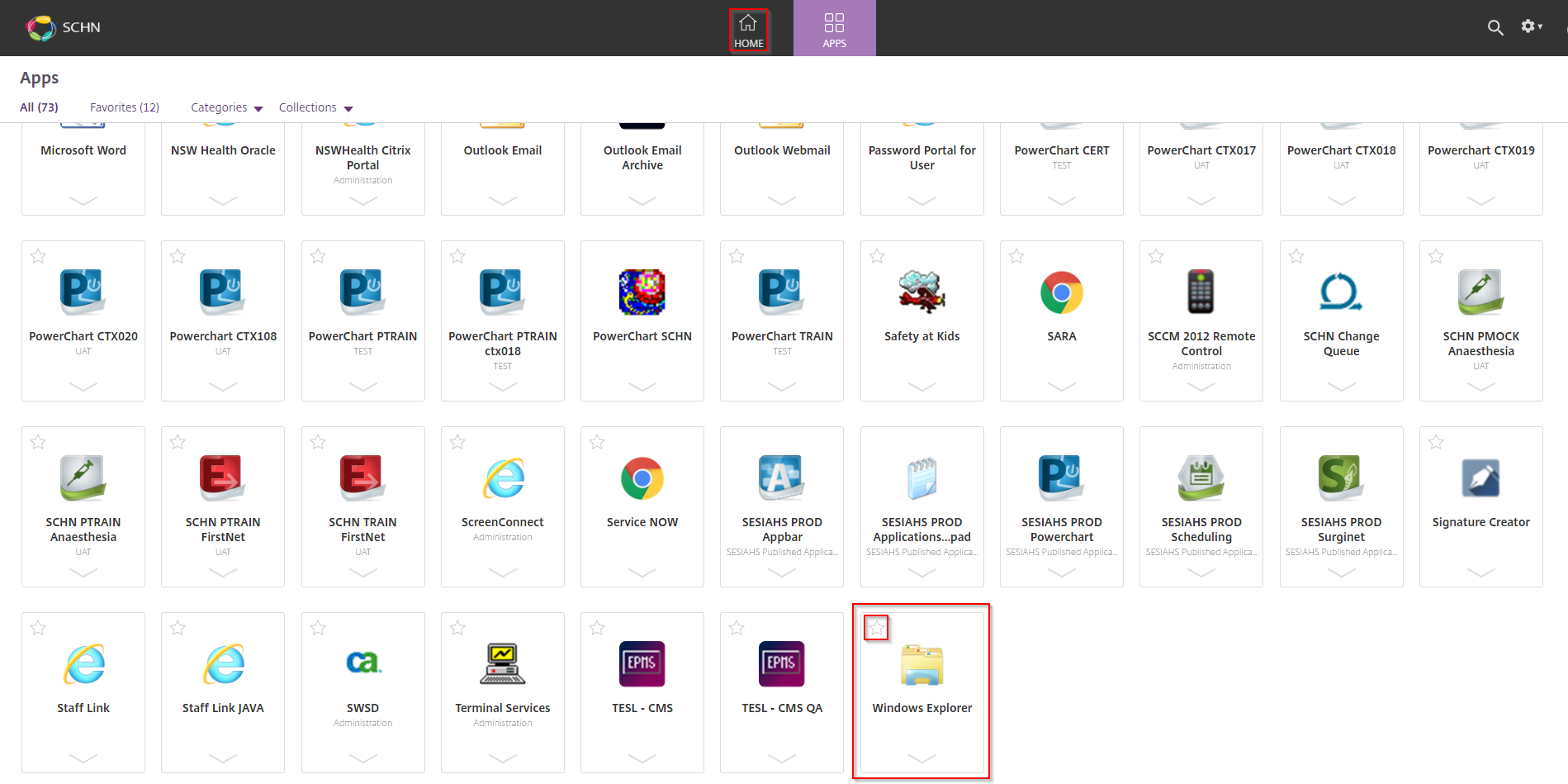
Accessing Departmental Share Drive using Windows Explorer
- Select Windows Explorer from the Home Screen. If a download starts, install the download
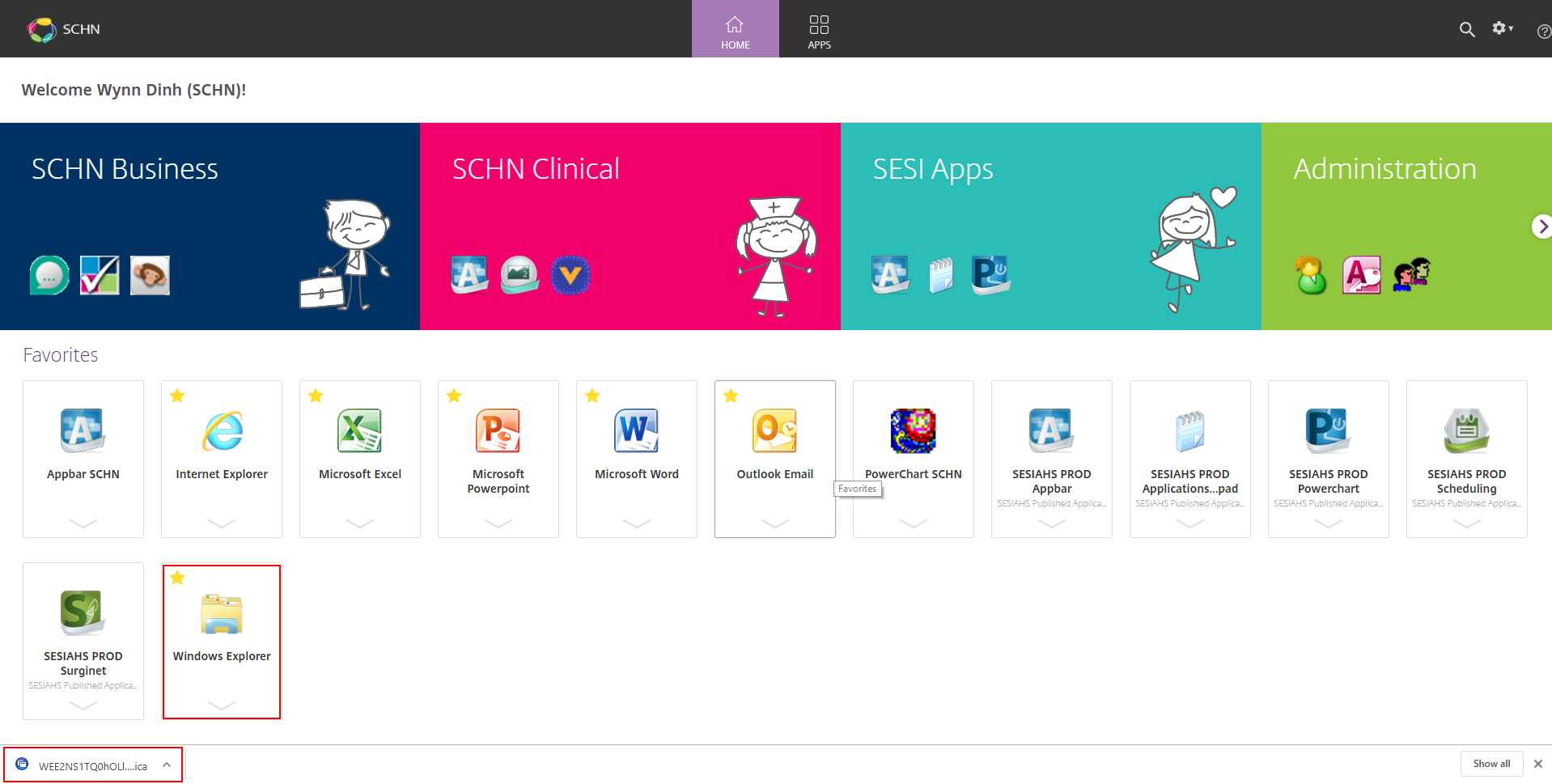
- A Windows Explorer window will open. Select Computer on the left hand side menu then select the share drive you wish to access

Note: Once you finishing working on the files in the share drive, close the explorer window then log off SCHN App Portal