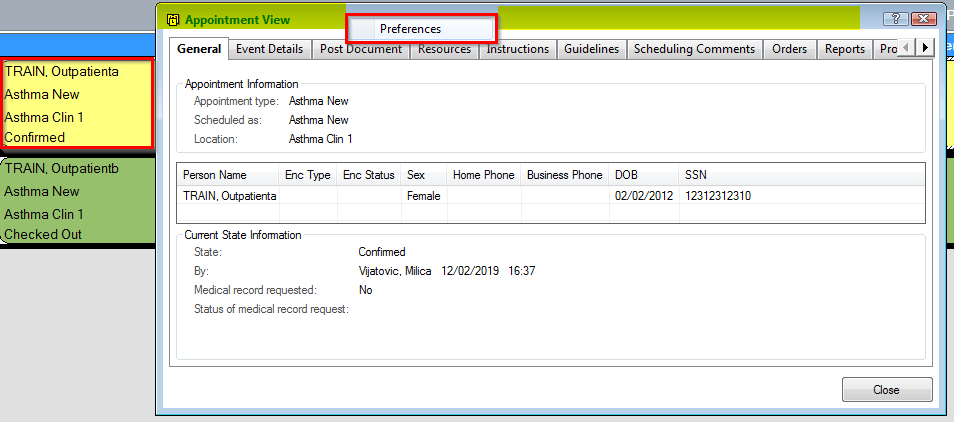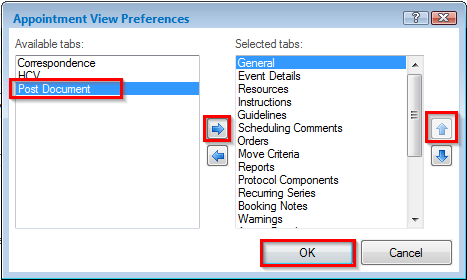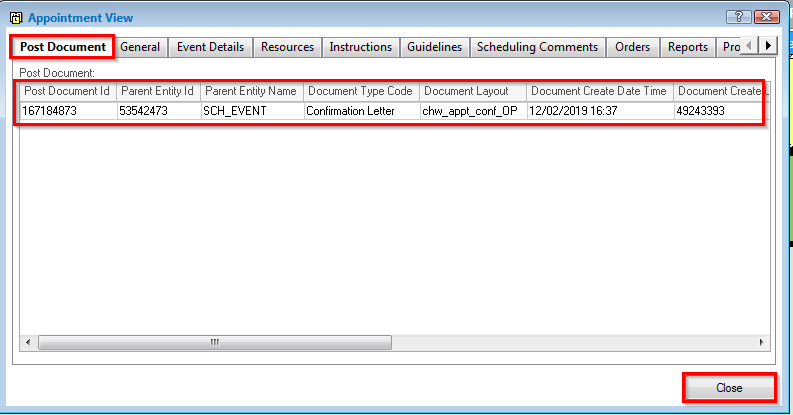Set up Post Document tab to Appointments
- Double click on any appointment in the Scheduling Appointment book
- Appointment View window will appear
- Right click anywhere on the blue banner (highlighted below)
- Click on Preferences
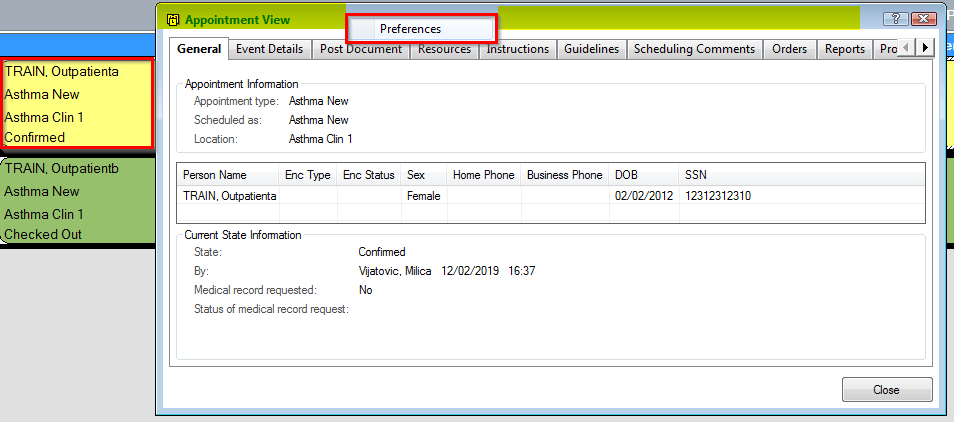
- Appointment View Preferences window will open
- Highlight Post Document from the Available tabs list
- Click the “right” arrow to move this to the Selected tabs list
- Click “up” arrow to move Post Document to the very top of the list
- Click OK
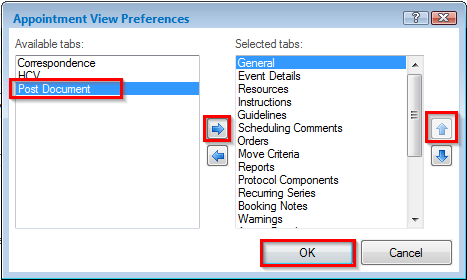
- Click OK and the Post Document tab will appear first on your Appointment View window
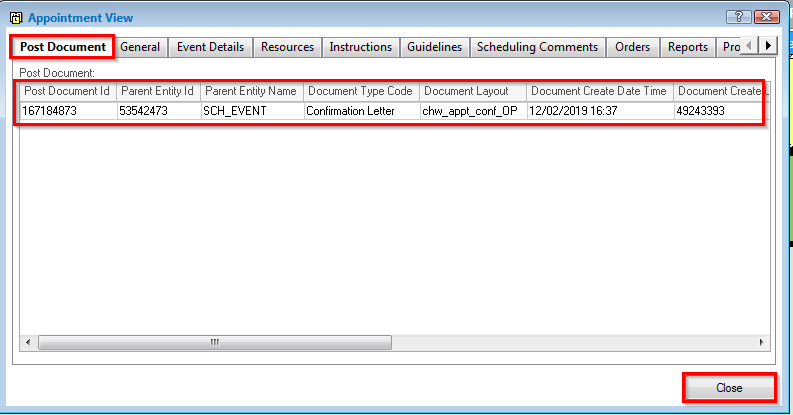
- A list of document for printing will appear on the list – to print double click on the document to view and print
- Click Close to exit the window
Further Scheduling Customisation can be found: