NOTE: This is a two-step process. Item is first moved into the destruction register followed by the destruction process. The destruction process must include the Director of Pharmacy or Delegate.
Move to destruction register (Expired Items Bin).
- Log into the CSM using fingerprint scanner or username and password.
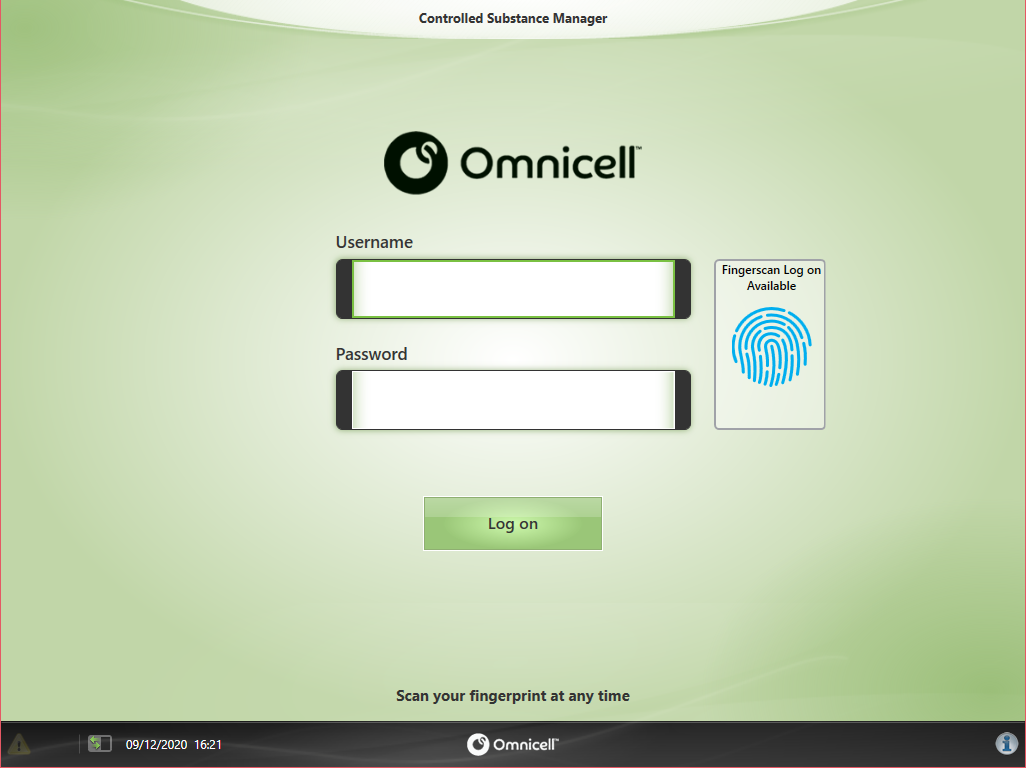
- Select Inventory Management -> Inventory Disposal.
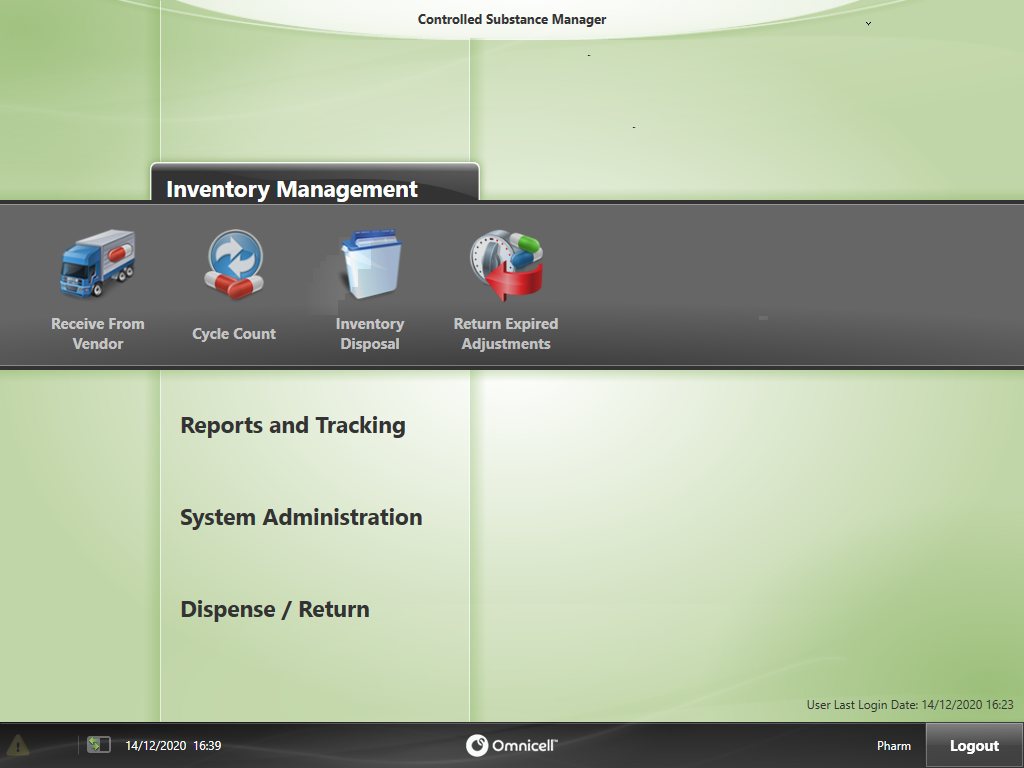
- Select Expire.
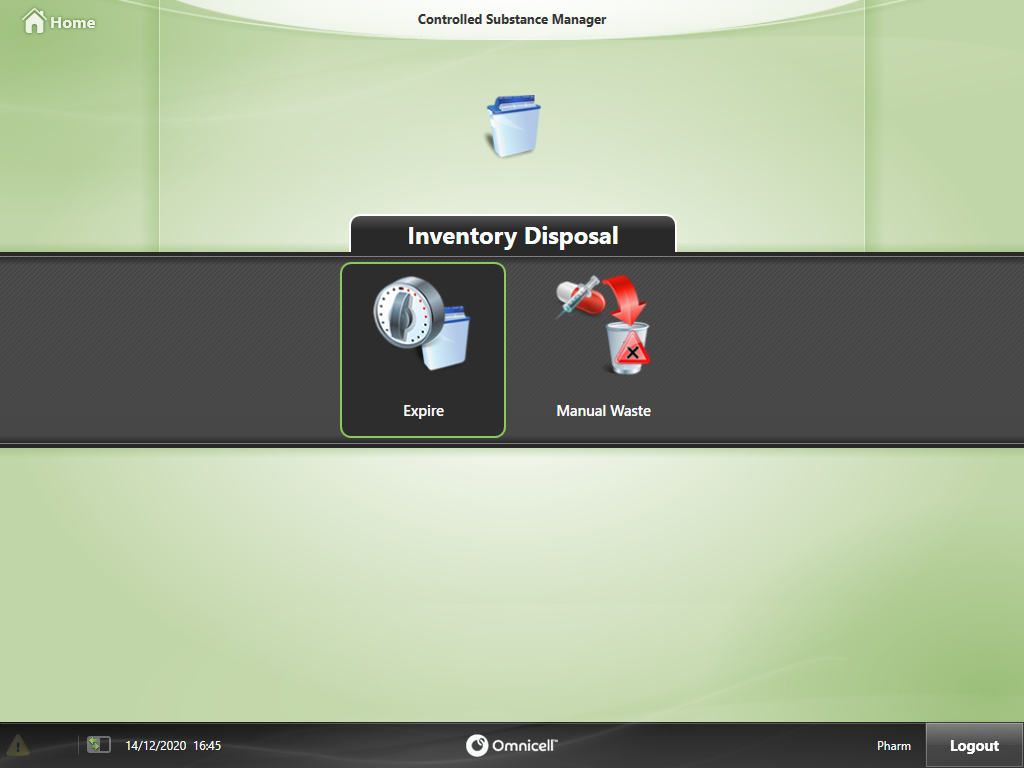
- Select the Earliest Expiration Date.
- The number of lines which may be expiring will be displayed next to Bins With Expired Items.
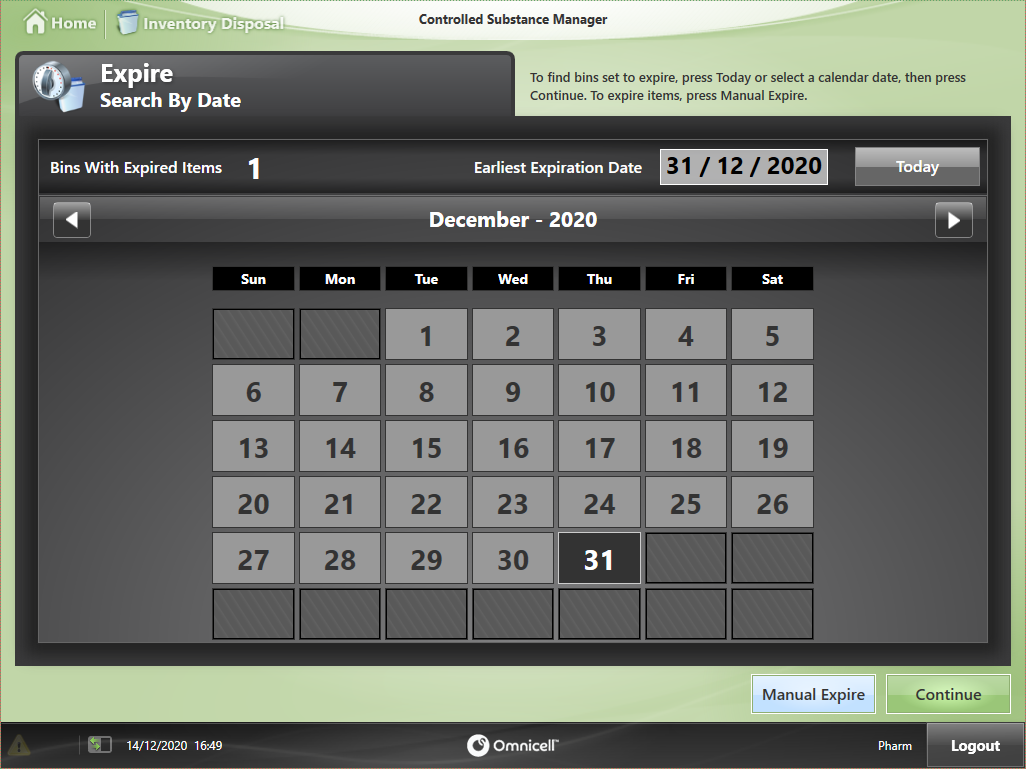
- Follow the instructions on the screen to guide you to the locations where the medication is stocked. Push on the flashing lights or open the flashing drawer when indicated to stock the item.
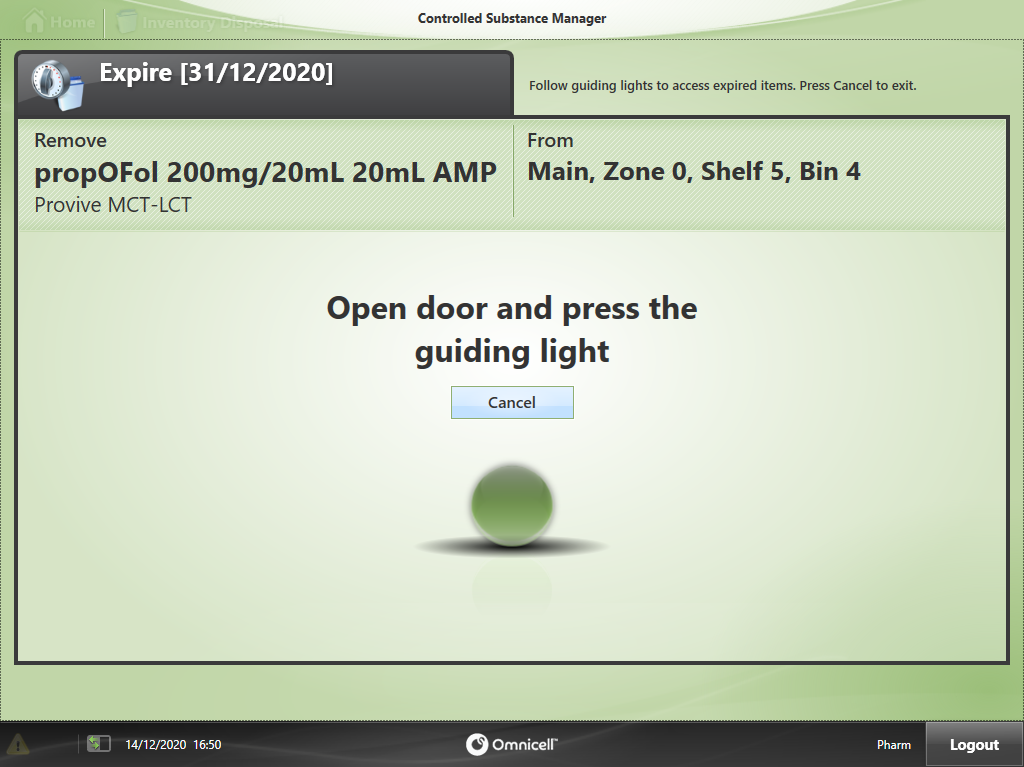
- Have a witness scan their fingerprint or enter their username and password to proceed.
- Witness must be a pharmacist in this scenario. Temporary witness account must not be used.
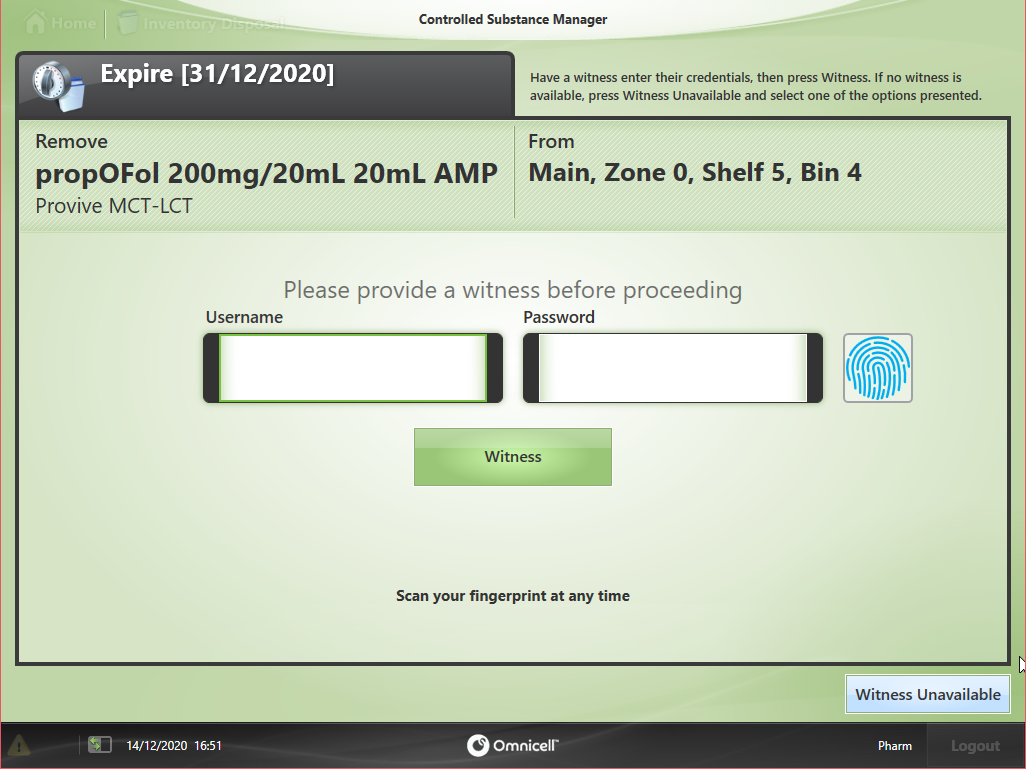
- Perform a count of the quantity of medication in the CSM prior to expiring.
Press Ok to confirm the quantity.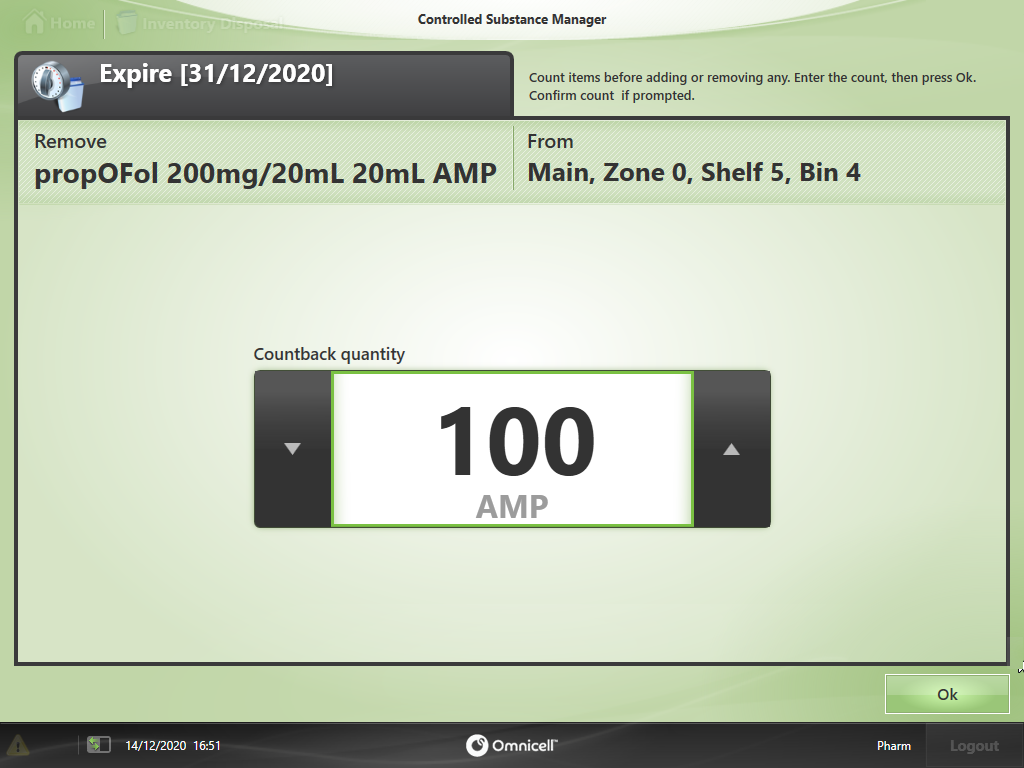
- Enter the number of items expired/expiring in the Expired Quantity field.
- Update the Earliest Expiration Date with the shortest expiry date of the items remaining if applicable.
- Press Continue.
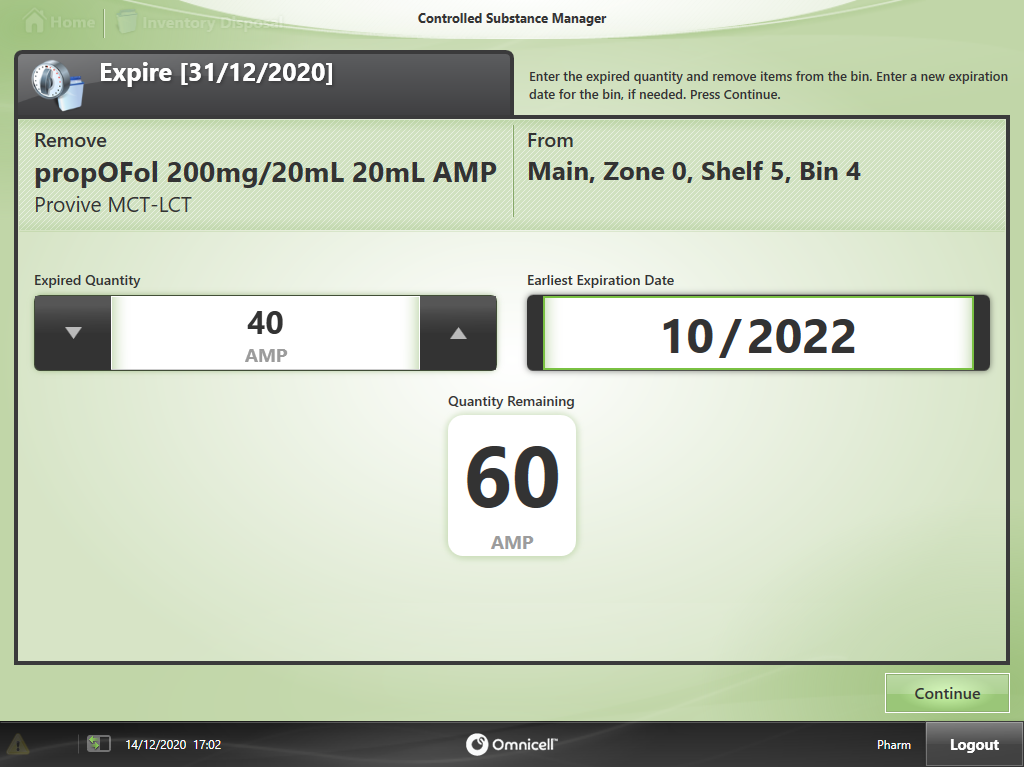
- An Expired Items Receipt will print out.
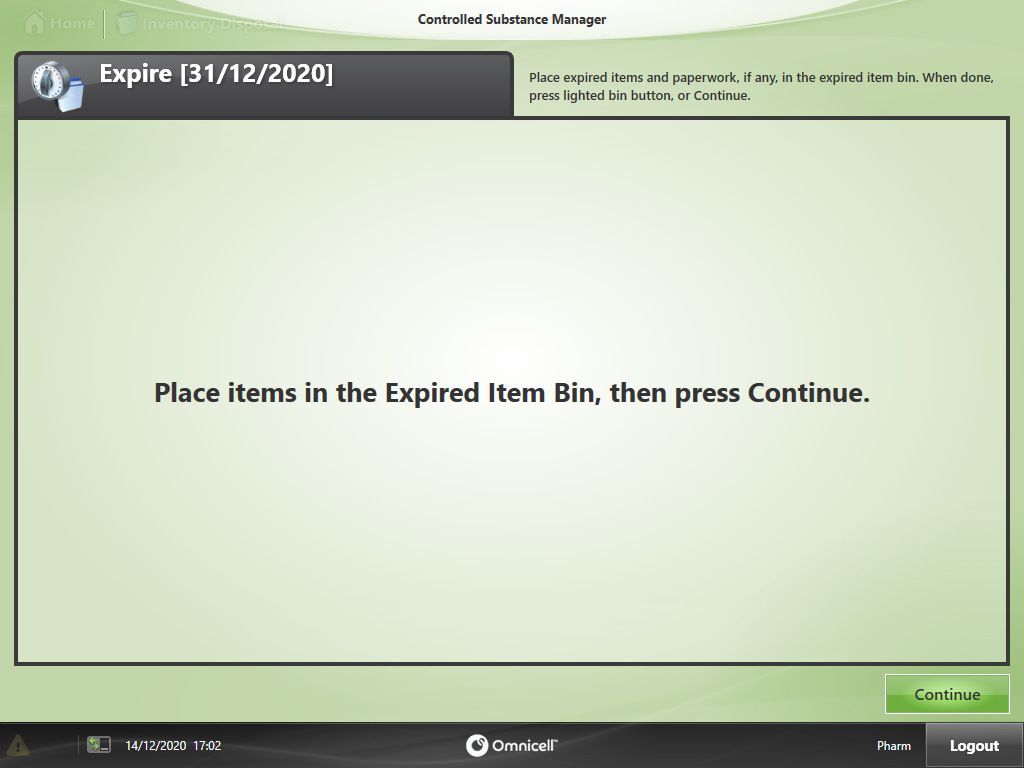
- Move the expired/expiring items into the safe and record the quantities in the destruction register in the pharmacy safe. Ensure these quantities match the Expired Items Receipt.
Destruction Process (Director of Pharmacy or Delegate only)
- Destroy the medications from the destruction registers.
- Log into the CSM using fingerprint scanner or username and password.
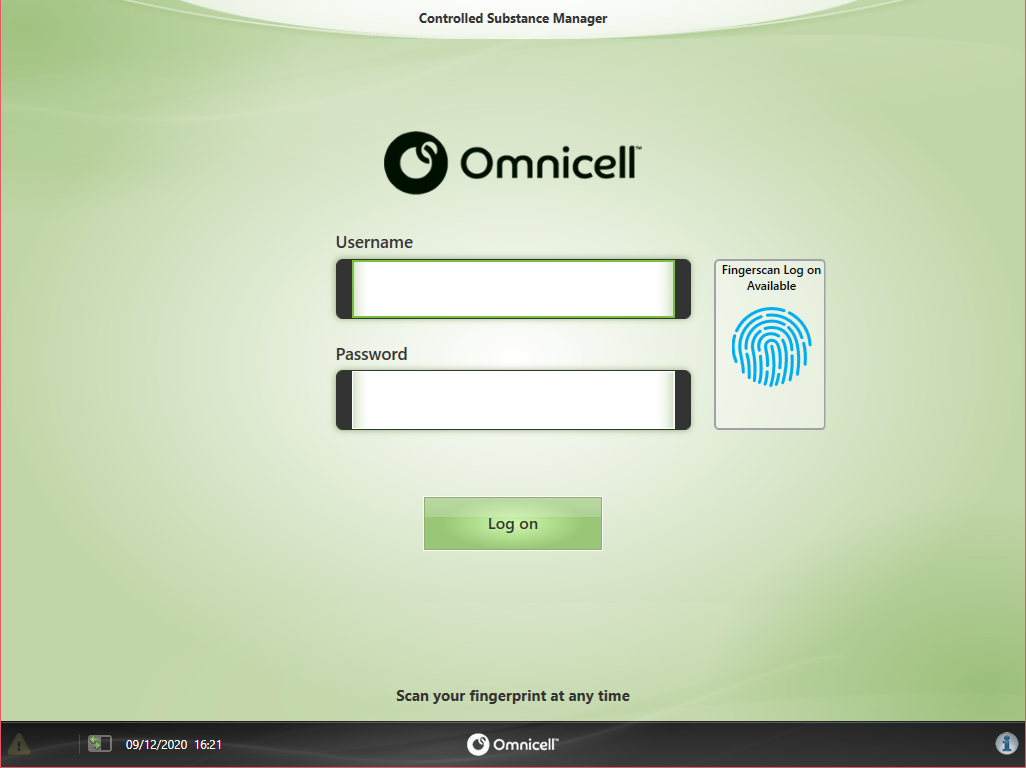
- Select Inventory Management -> Inventory Disposal.
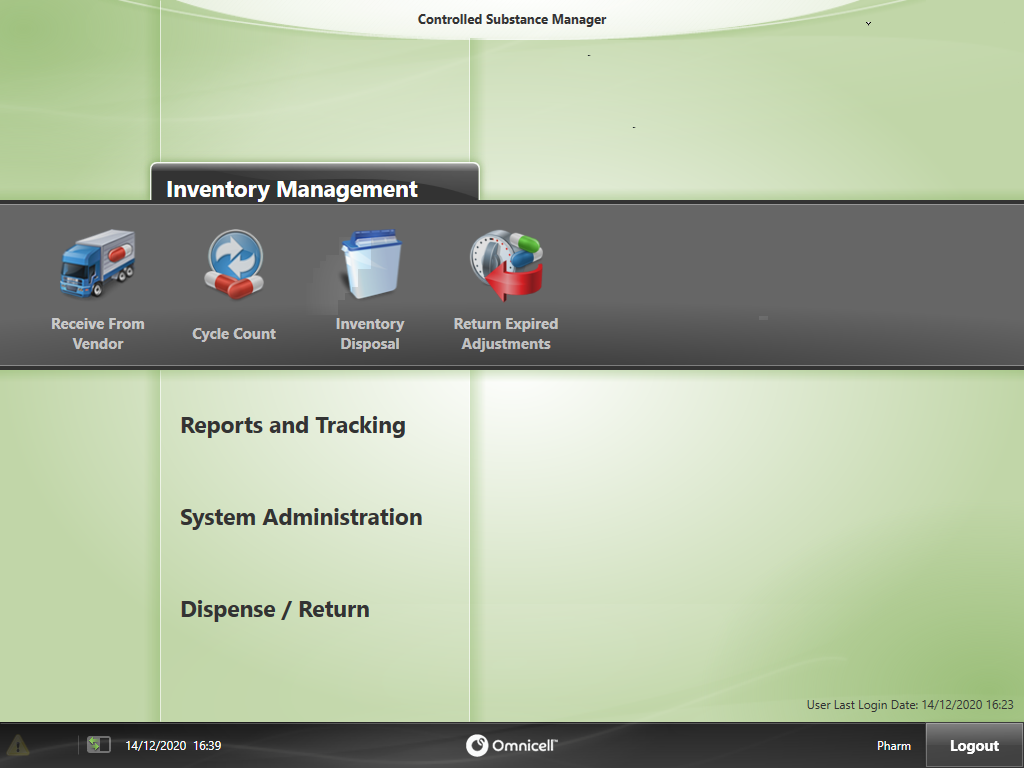
- Select Dispose.
- This will only be present if you have a higher level of access to the CSM.
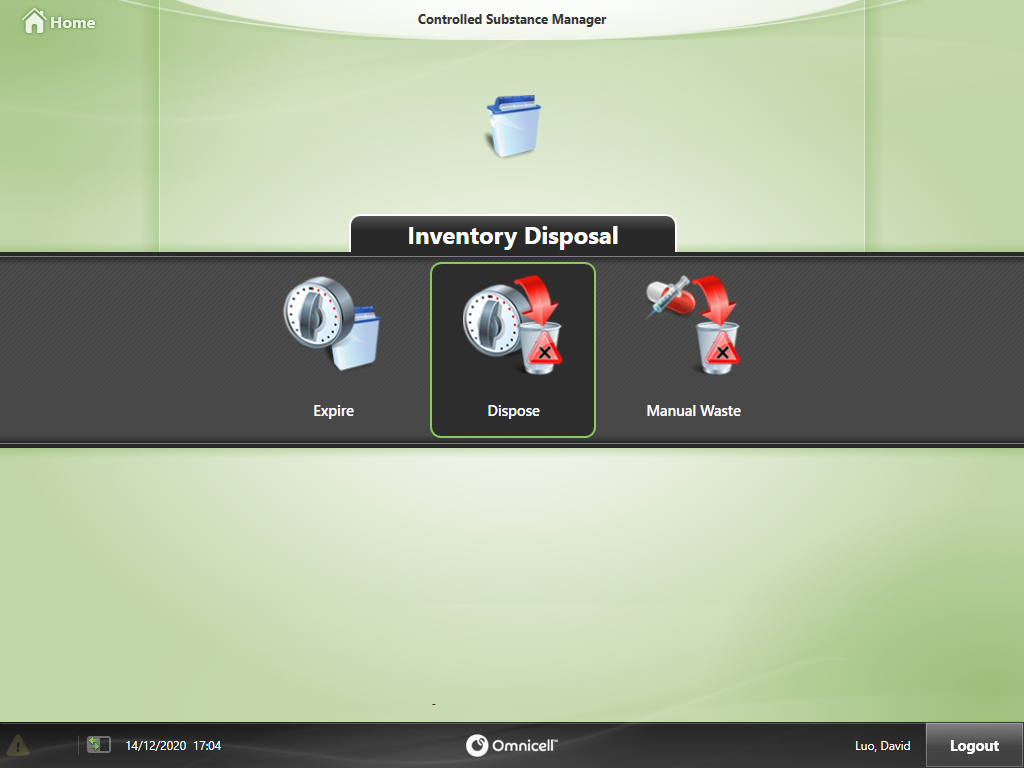
- This will only be present if you have a higher level of access to the CSM.
- Select Continue.
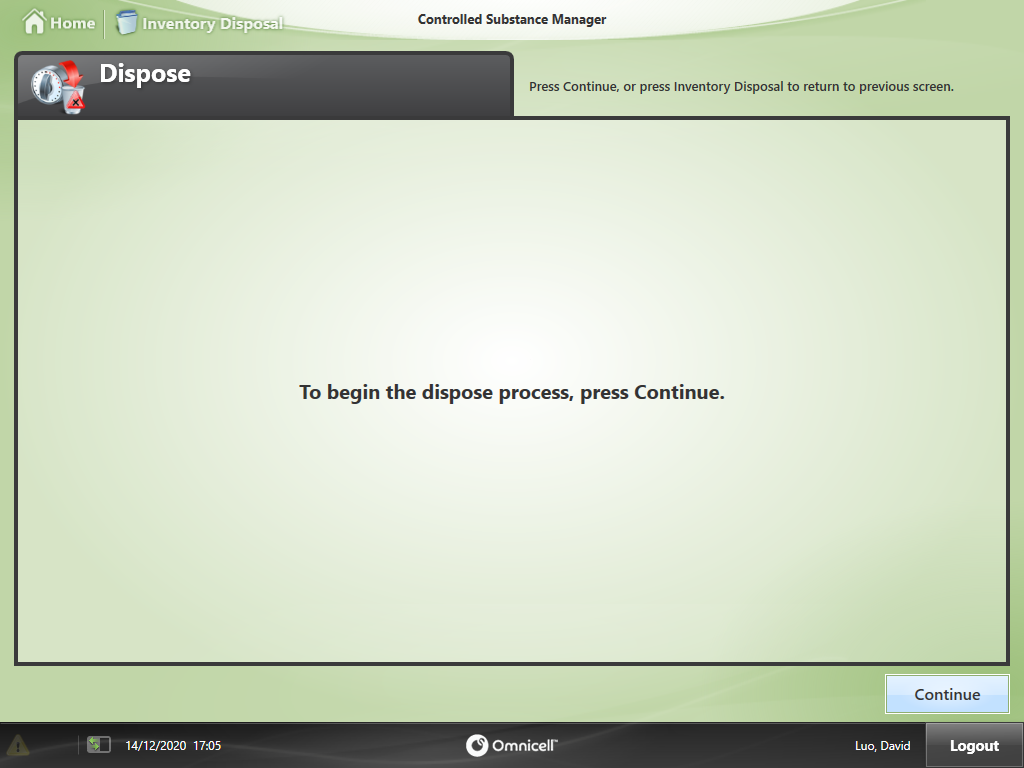
- Select Done.
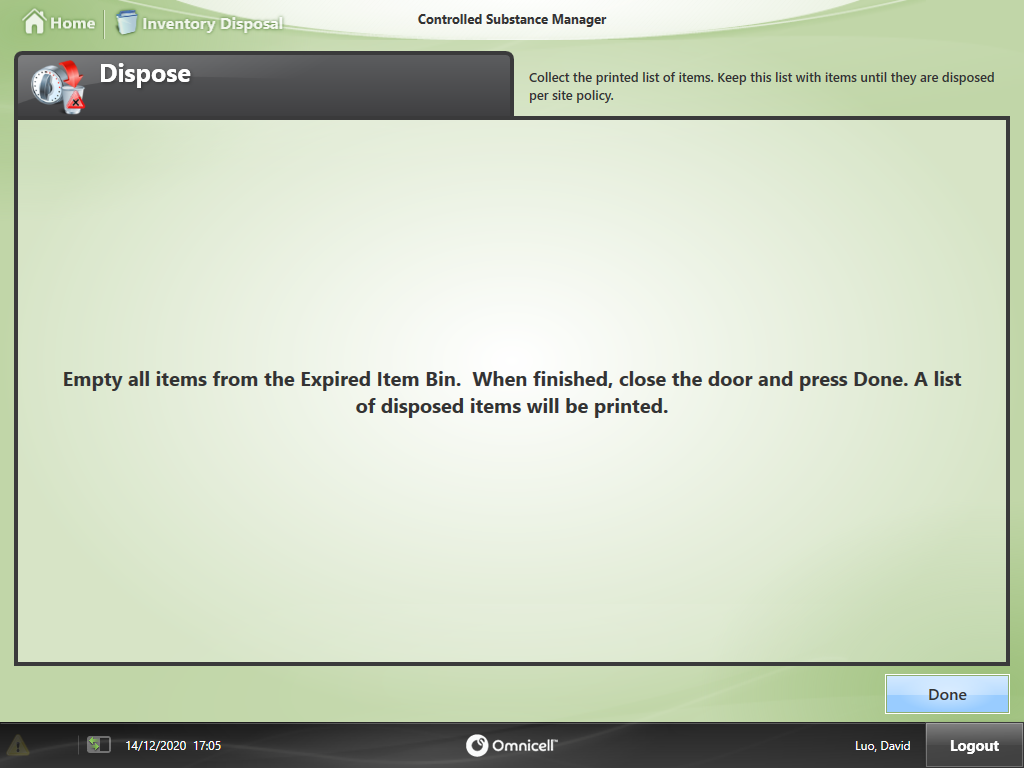
- A Drugs Surrendered for Disposal print out is generated and should match the items destroyed from the destruction register.
Application