- Start the transfer process in i.Pharmacy and write DDs out of the register for the safe.
- Log into the CSM using fingerprint scanner or username and password.
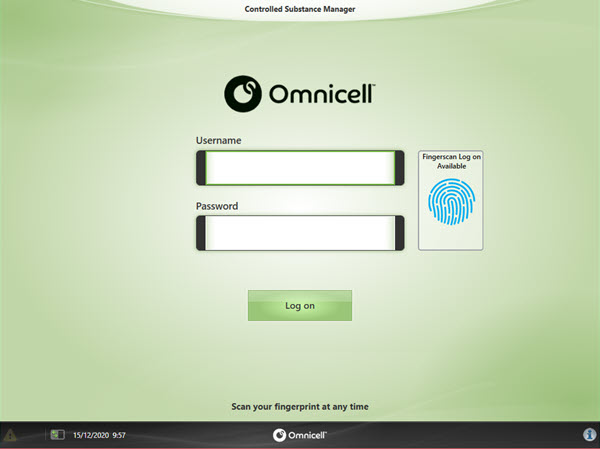
- Select Inventory Management -> Receive From Vendor
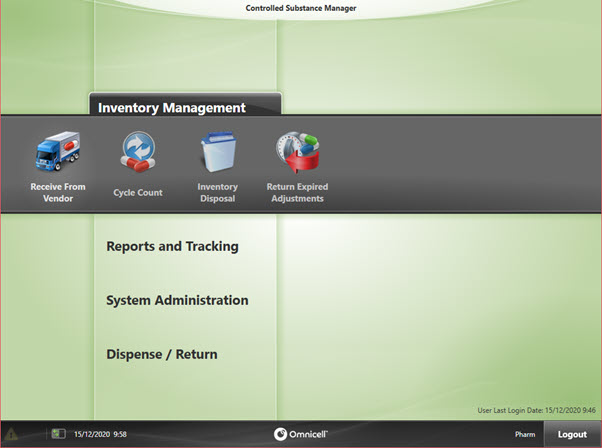
4. Select Current Vendor to change the vendor.
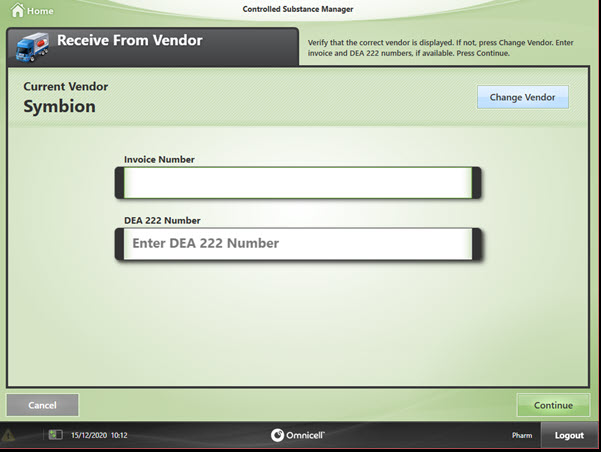
5. Select Pharmacy Safe as the vendor.
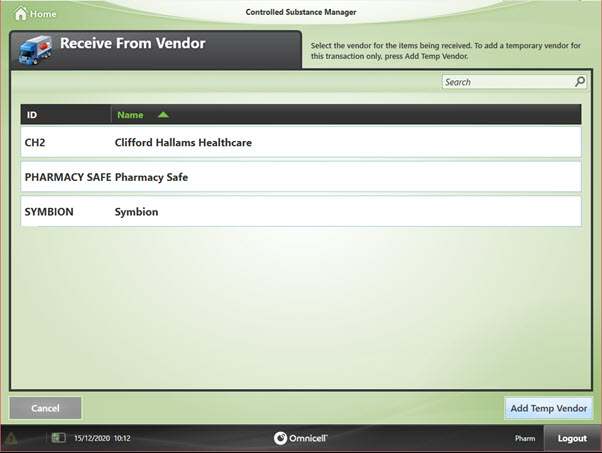
6. Enter the i.Pharmacy transfer number as the Invoice Number. DEA 222 number can be left blank.
Press Continue.
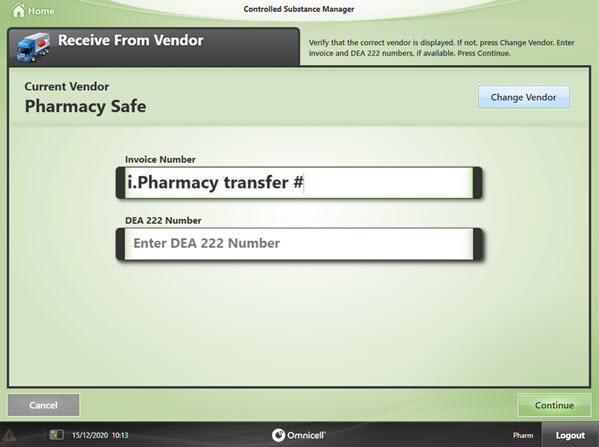
7. Scan the barcode of the product you are stocking into the CSM. For items which do not have a barcode, select the item from the list.

8. Enter the quantity of items to be stocked into the CSM.
i. Note the units of measure
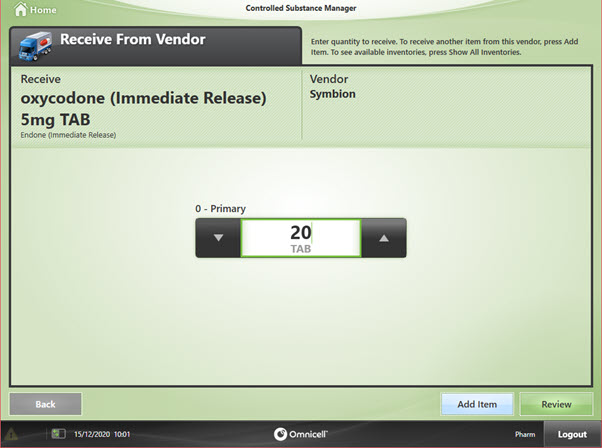
9. Continue to scan barcodes or add items from the list until all items are added.
i. Please inform a manager or system administrator if a barcode is not recognised from the scan as this will have flow on impacts on the wards.
10. Once all items to be stocked are added, select Review.
11. Ensure all the details on the Review Items to Receive screen are correct.
i. This is the last chance to edit any details. Click on the Pencil icon to edit any details.
12. Click on Begin Stocking to start the stocking process.
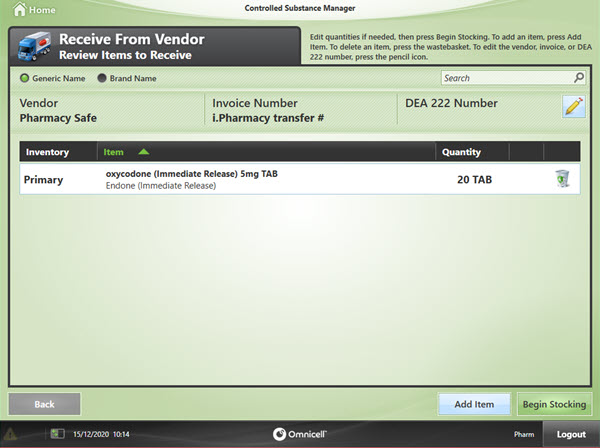
13. Follow the instructions on the screen to guide you to the locations where the medication is stocked. Push on the flashing lights or open the flashing drawer when indicated to stock the item.
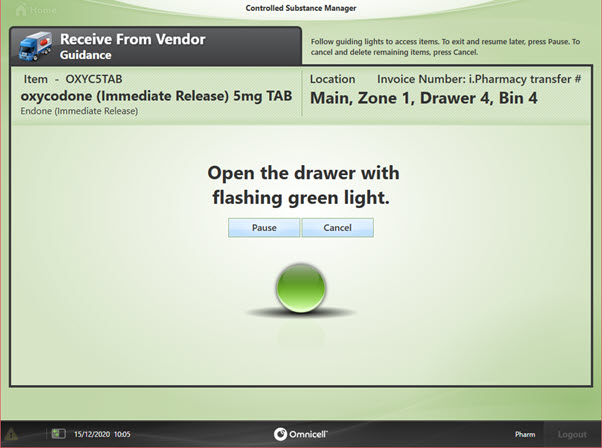
14. Have a witness scan their fingerprint or enter their username and password to proceed.
i. If on call or no witness is present, use the temporary witness account and inform management.
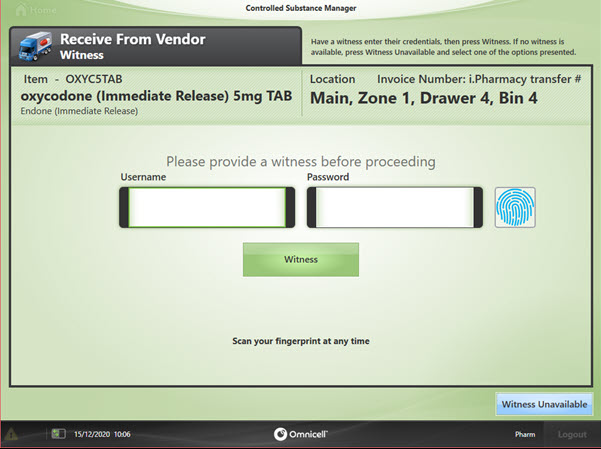
15. Perform a count of the quantity of medication in the CSM.
Press Ok to confirm the quantity.
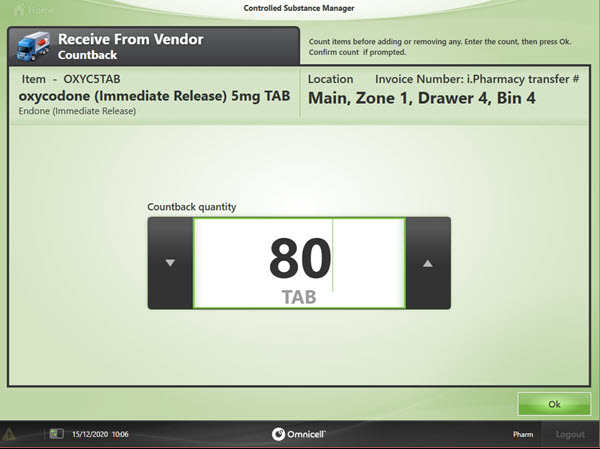
16. Scan the barcode of the item being stocked to confirm the correct item is picked.
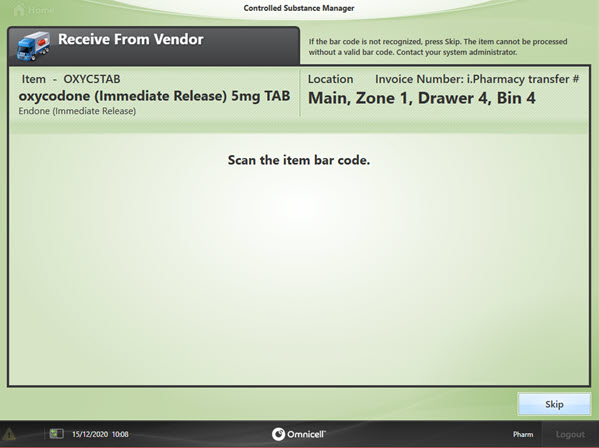
17. Confirm or re-enter the earliest expiration date of all stock (new and existing) and the quantity being stocked.
Click on Continue.
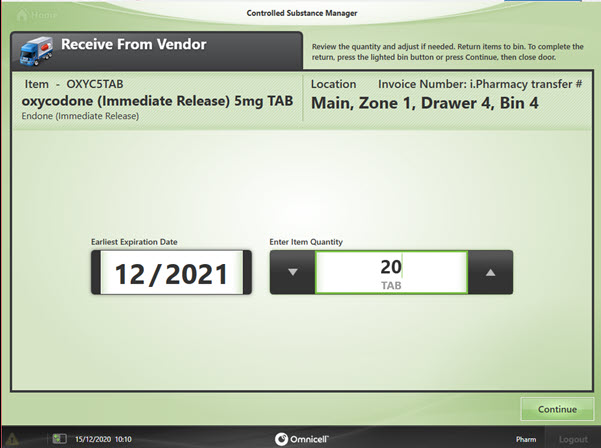
18. Close the door/drawer and continue to follow the prompts until all items are stocked.
19. Once the restocking is completed a Received Receipt will be printed. Confirm this matches the i.Pharmacy entry and what was entered out of the DD safe.