- Perform a transfer request in i.Pharmacy.
- Log into the CSM using fingerprint scanner or username and password.
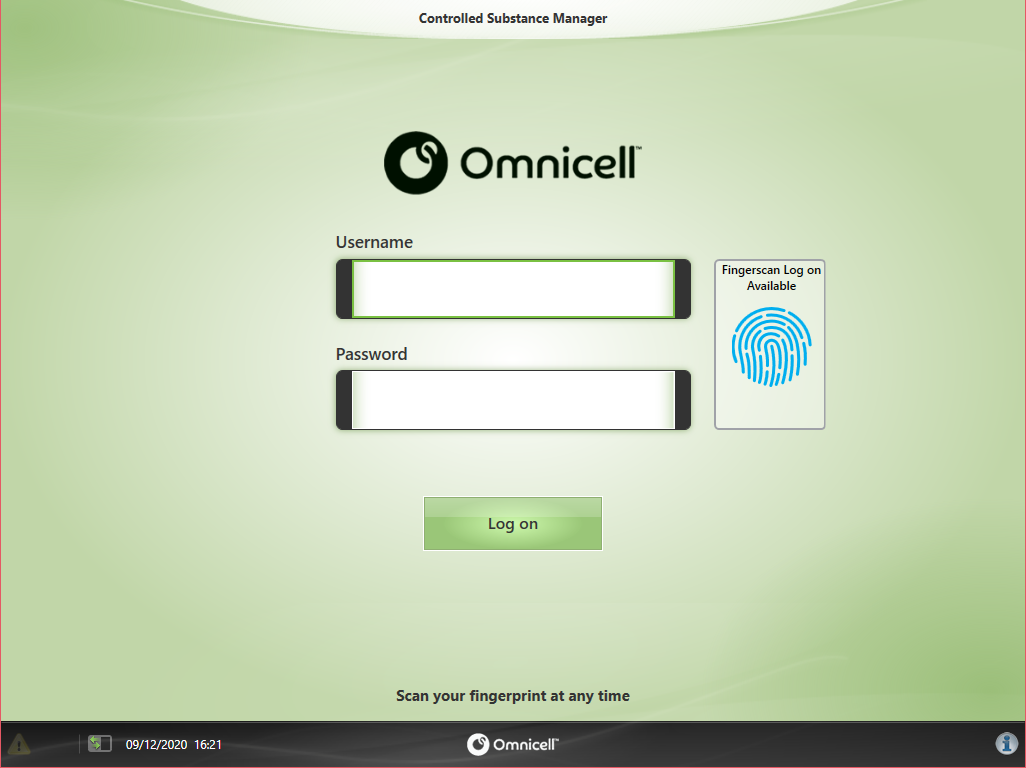
- Select Dispense/Return -> Dispense.
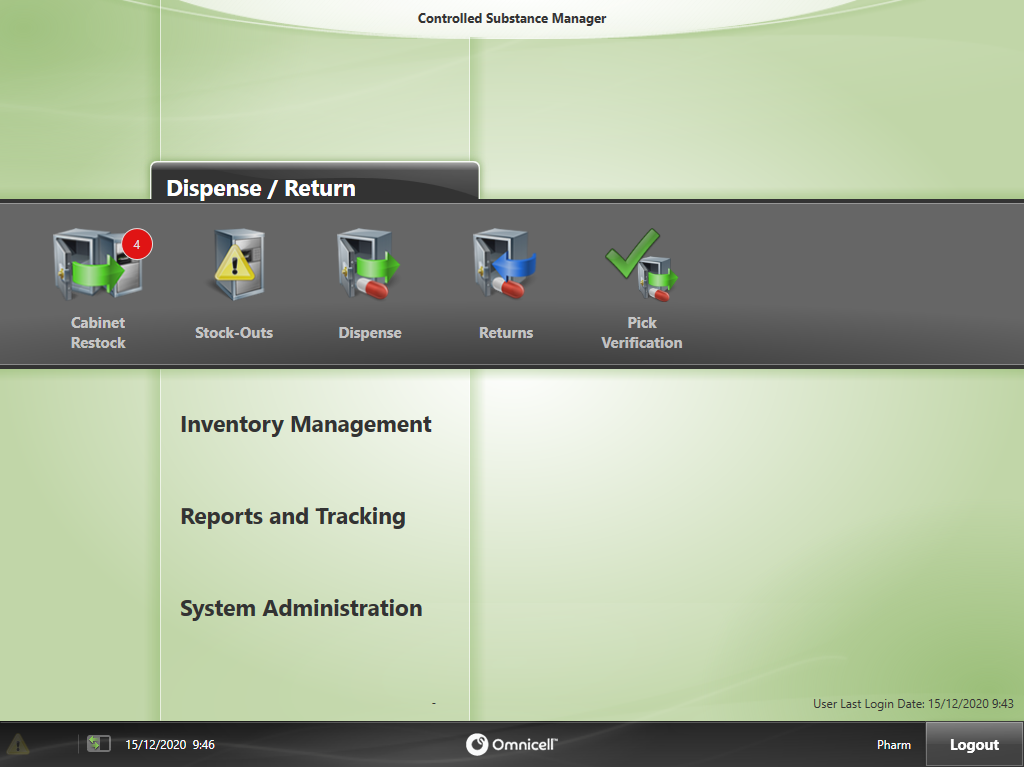
- Select the Pharmacy area to transfer to from the list.
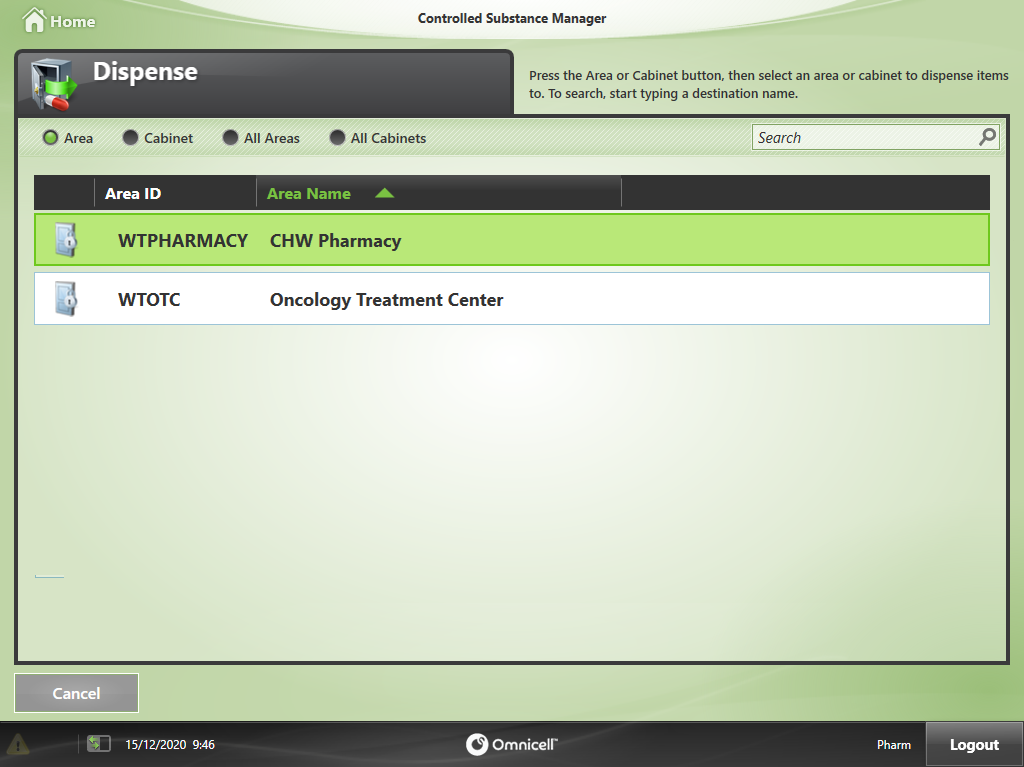
- Select the items to be transferred.
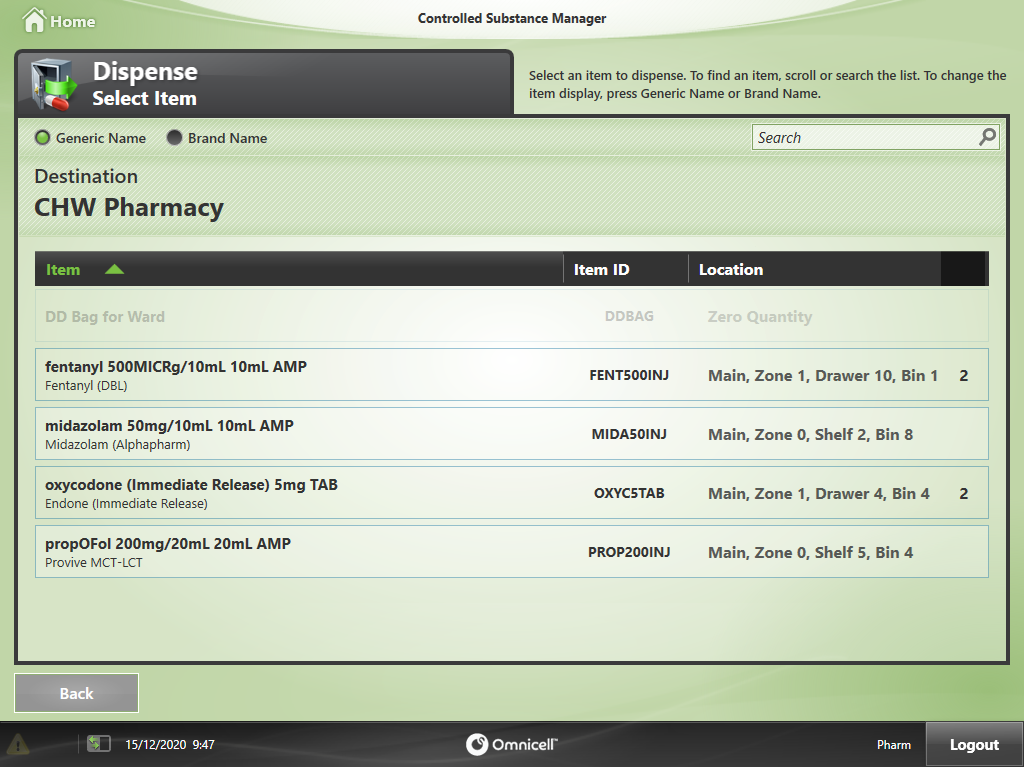
- Enter the Quantity to be transferred.
- Add the i.Pharmacy transfer number into the Comments.
- Press Continue.
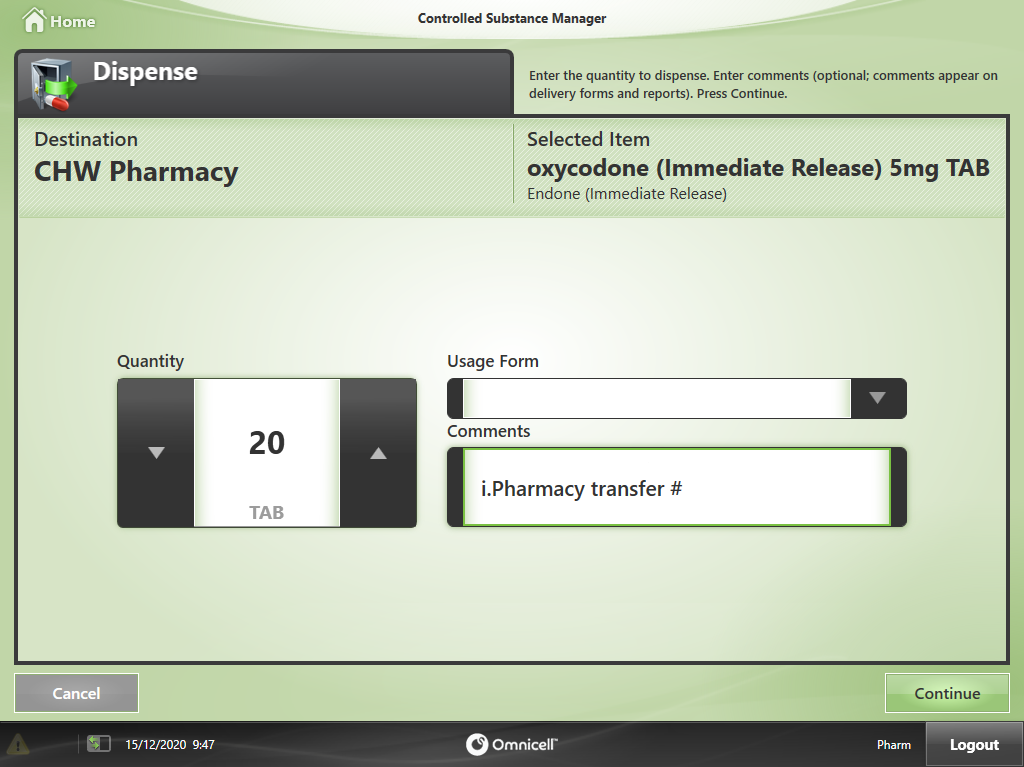
- Select Add Item to add more items to the list if required.
- Press Pick to continue with the pick.
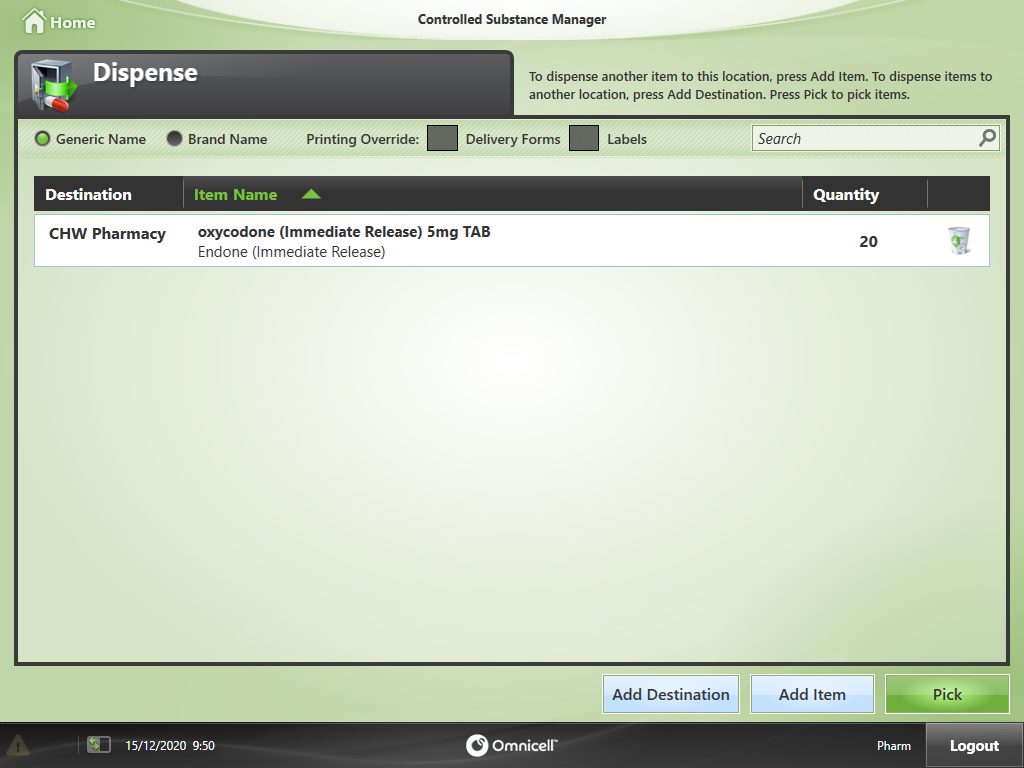
- Follow the instructions on the screen to guide you to the locations where the medication is stocked. Push on the flashing lights or open the flashing drawer when indicated to stock the item.
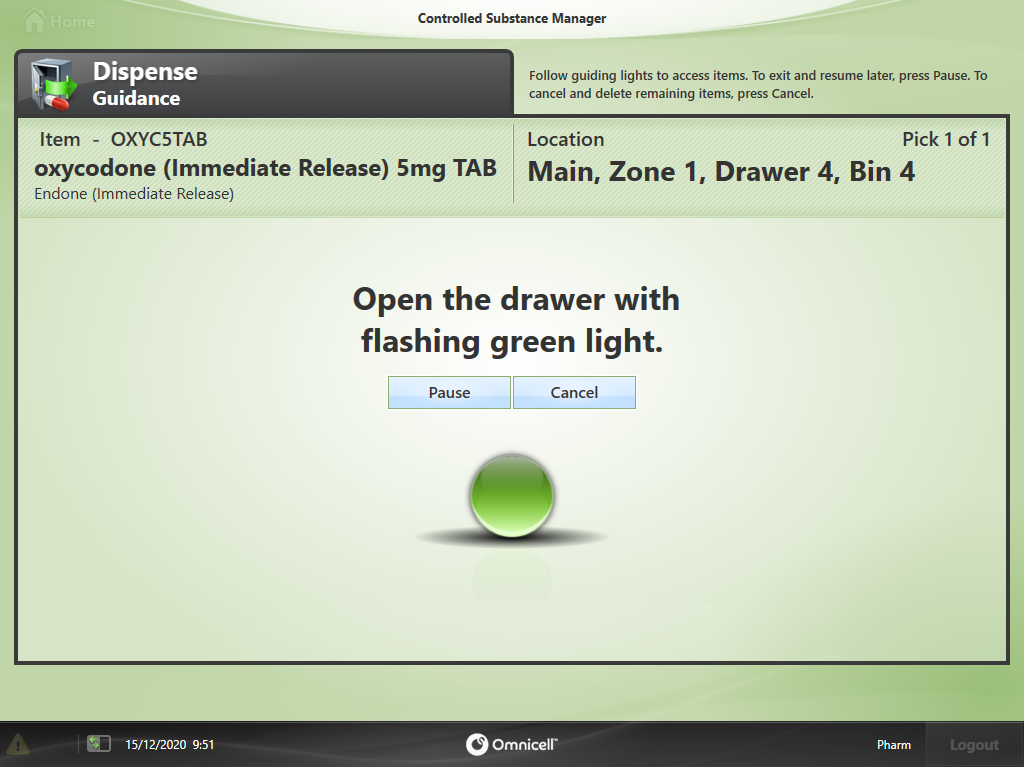
- Have a witness scan their fingerprint or enter their username and password to proceed.
- If on call or no witness is present, use the temporary witness account and inform management.
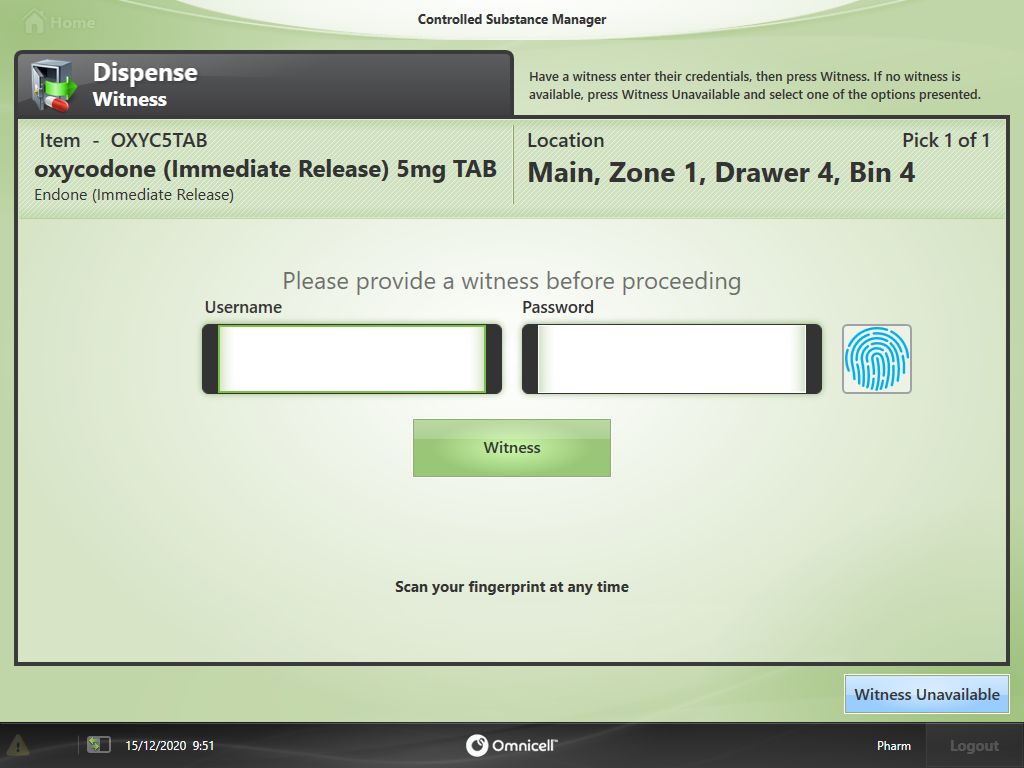
- If on call or no witness is present, use the temporary witness account and inform management.
- Perform a count of the quantity of medication in the CSM prior to dispensing.
Press Ok to confirm the quantity.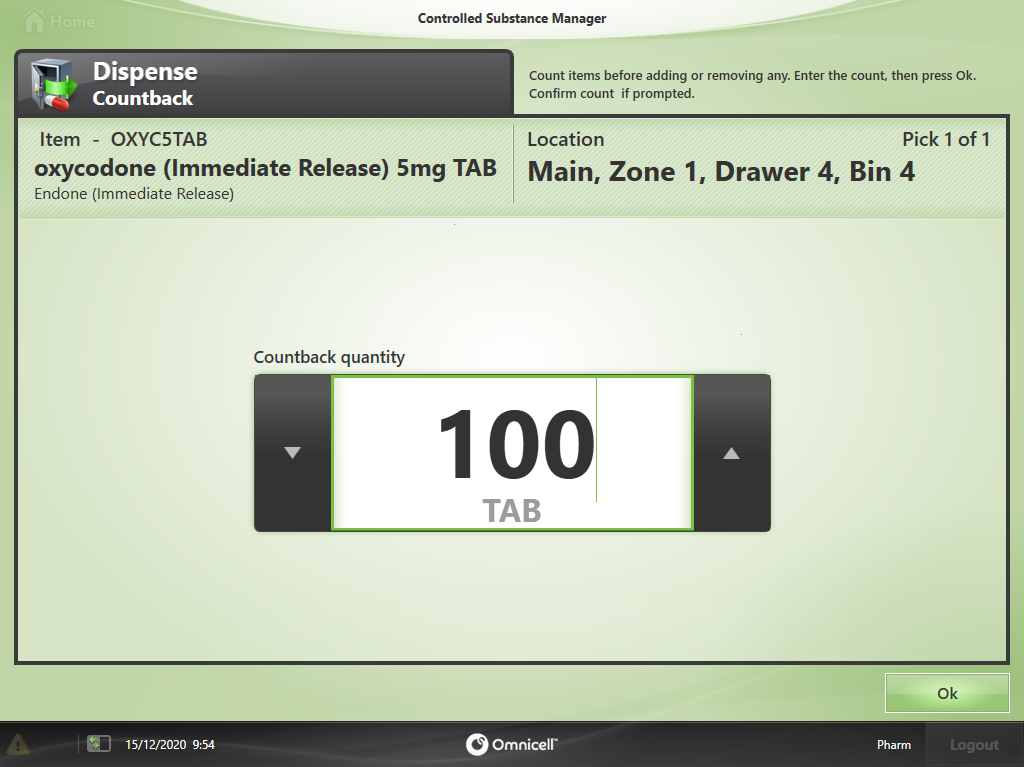
- Scan the barcode of the item being picked to confirm it is the correct item.
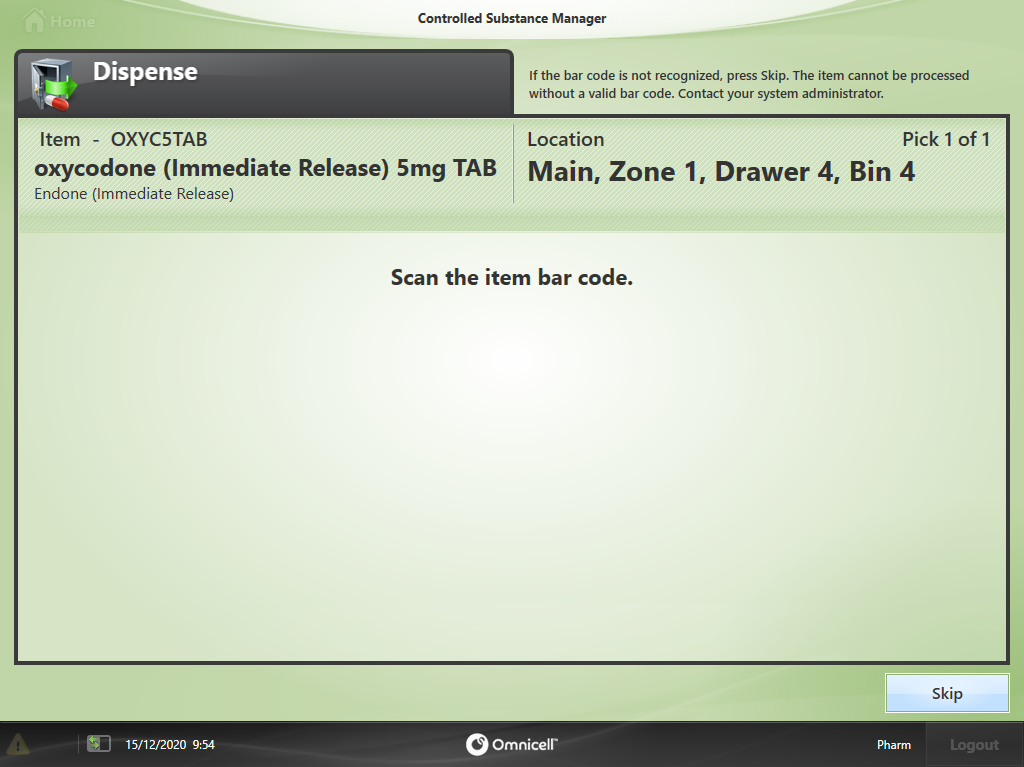
- Confirm the quantity to pick and adjust if required.
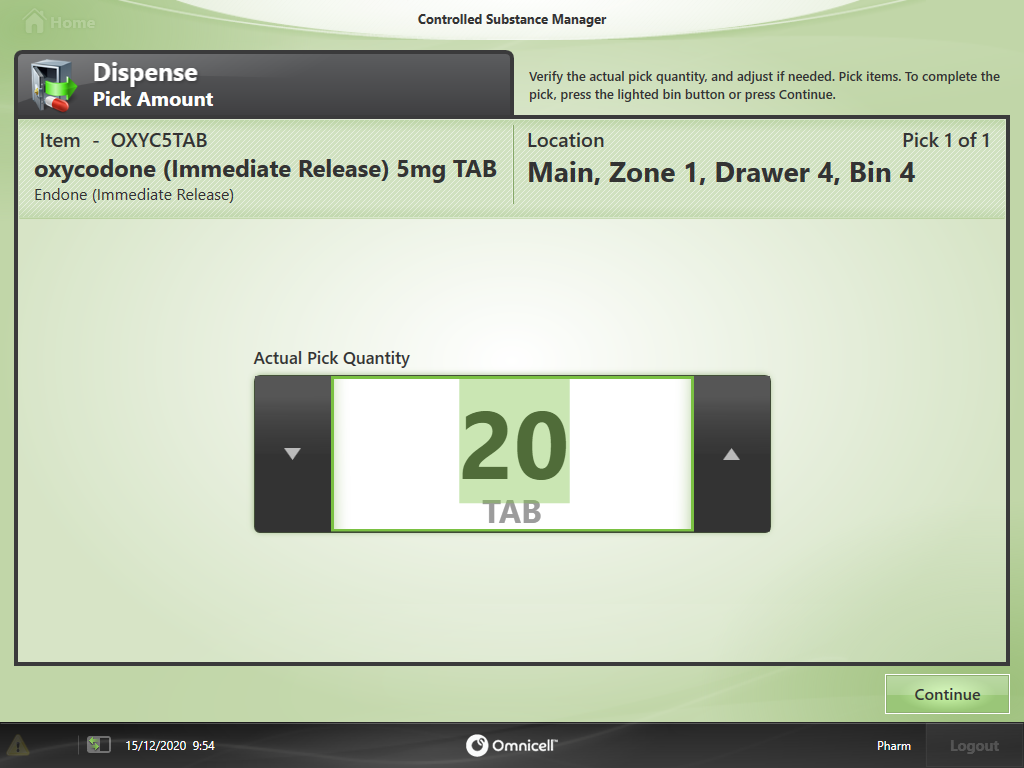
- Complete the i.Pharmacy transfer and move the items into the safe. Enter the items into the DD register for the safe.
Application