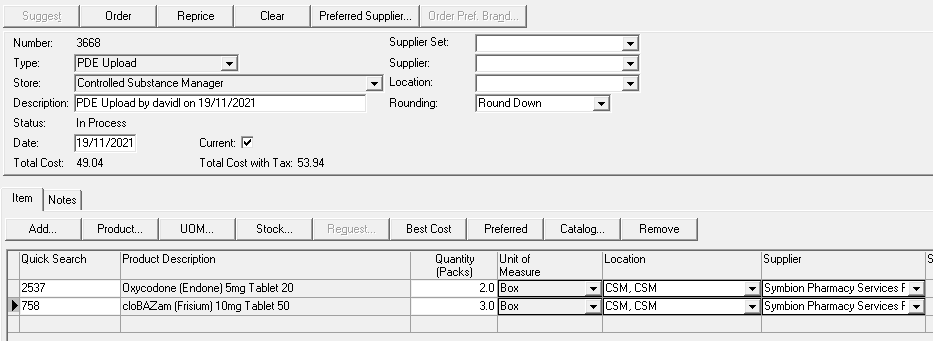When the Omnicell CSM generates a restock report, a file is available for upload into i.Pharmacy for ordering
1. Open Windows Explorer
2. Navigate to the U Drive
![]()
3. Navigate to the CSM folder
![]()
4. Copy the order.flg and file for upload. Use the date to identify which is the correct file. Old files can be deleted.

5. Navigate to C drive
![]()
6. Navigate to PDE folder
![]()
7. Navigate to Receive folder
![]()
8. Paste files into the receive folder. This must contain the file for upload and order.flg file

9. Rename the file for upload to ‘order.txt’

10. Navigate to Tools -> PDE Upload -> Order… in i.Pharmacy
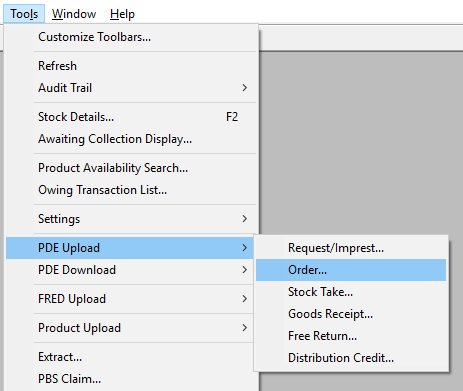
11. Select ‘Yes’ if the following prompt appears
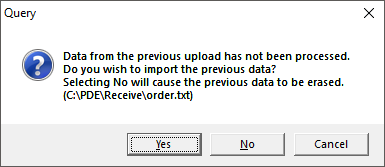
12. Save the file uploaded
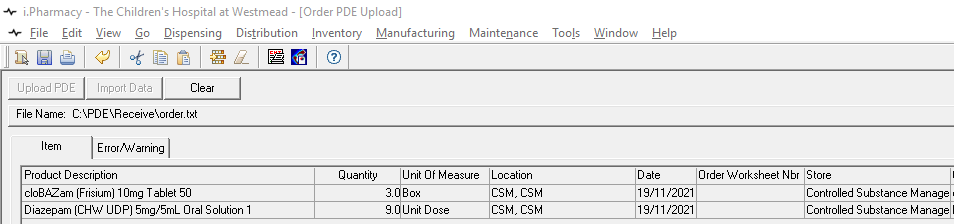
13. Navigate to Inventory -> Order Worksheet …
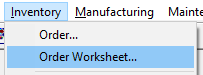
14. Change store to ‘Controlled Substance Manager’ and click on ‘Retrieve’. Locate your order uploaded and select.
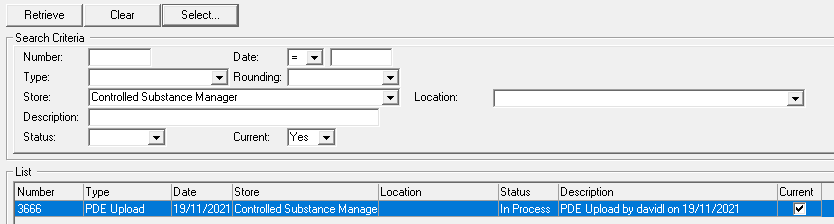
15. Click on ‘Order’ to order medications