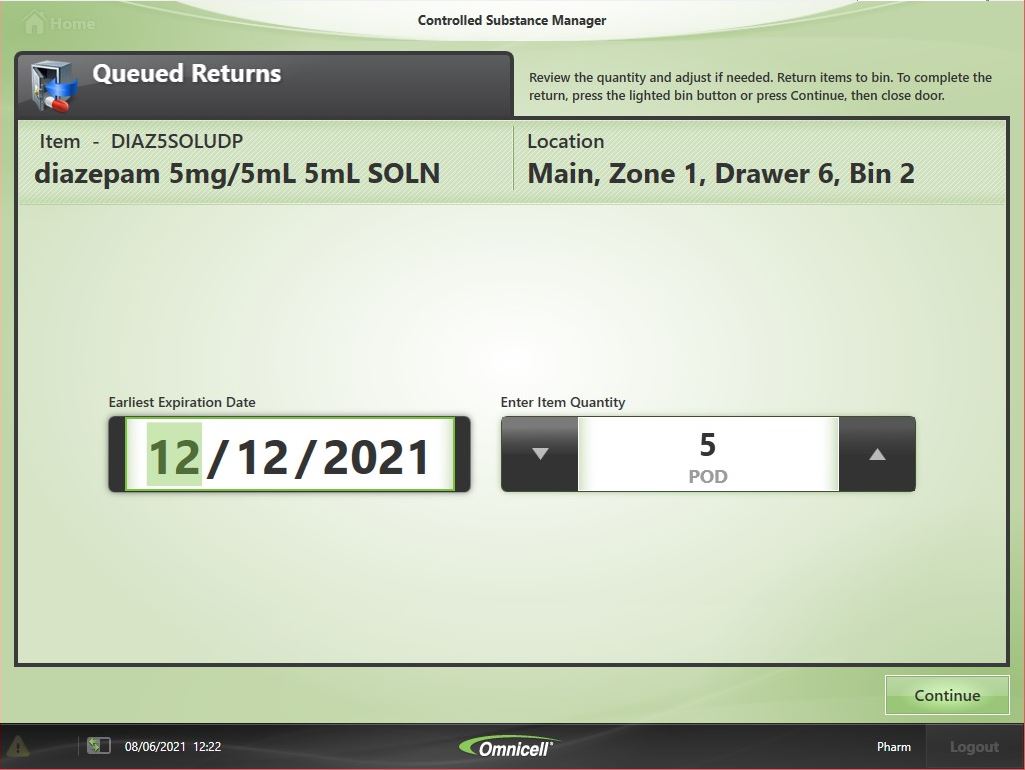1. Log onto the ADC using your fingerprint
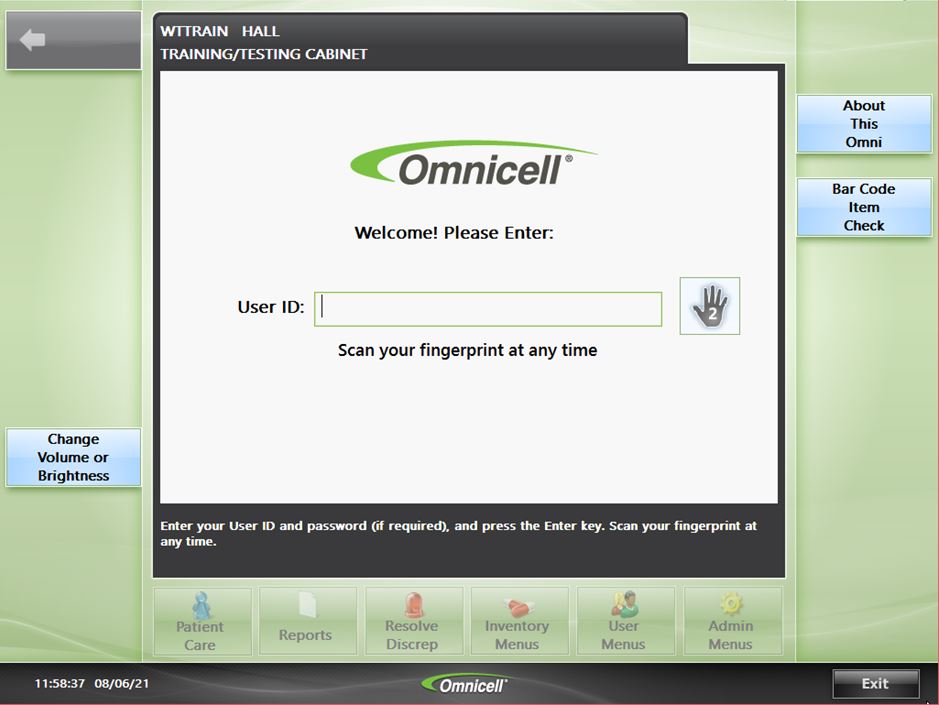
2. Select Inventory Menus -> Destock
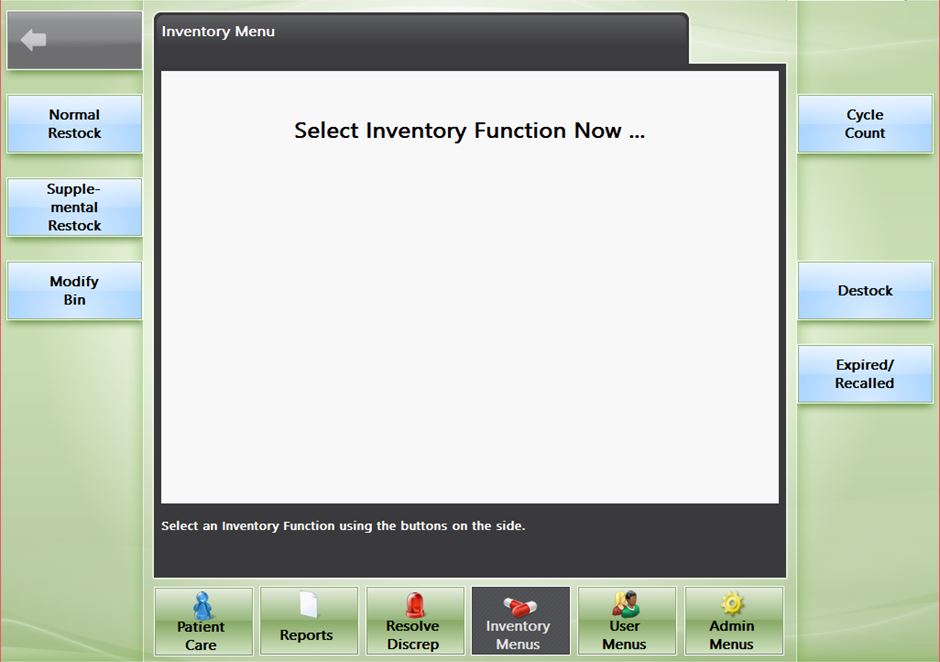
3. Search for the item(s) to return.
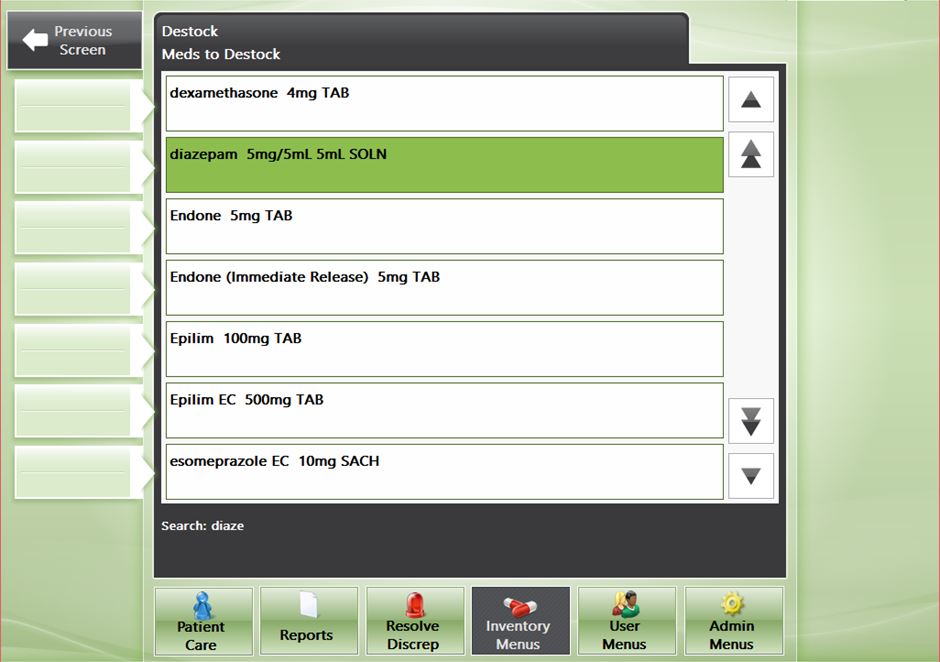
4. Enter the quantity of items to return and select OK
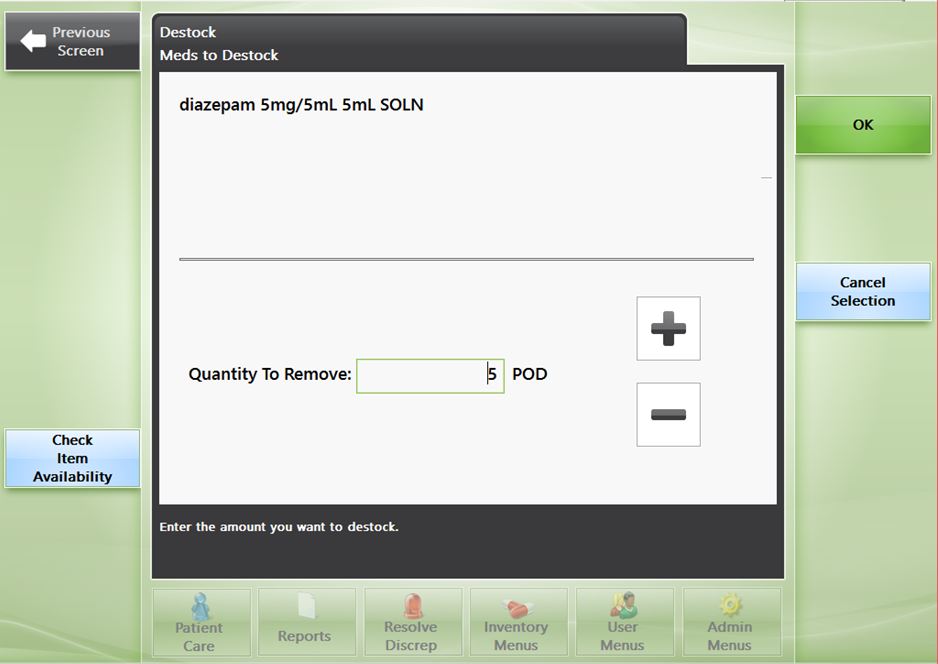
5. Select Destock Meds Now.
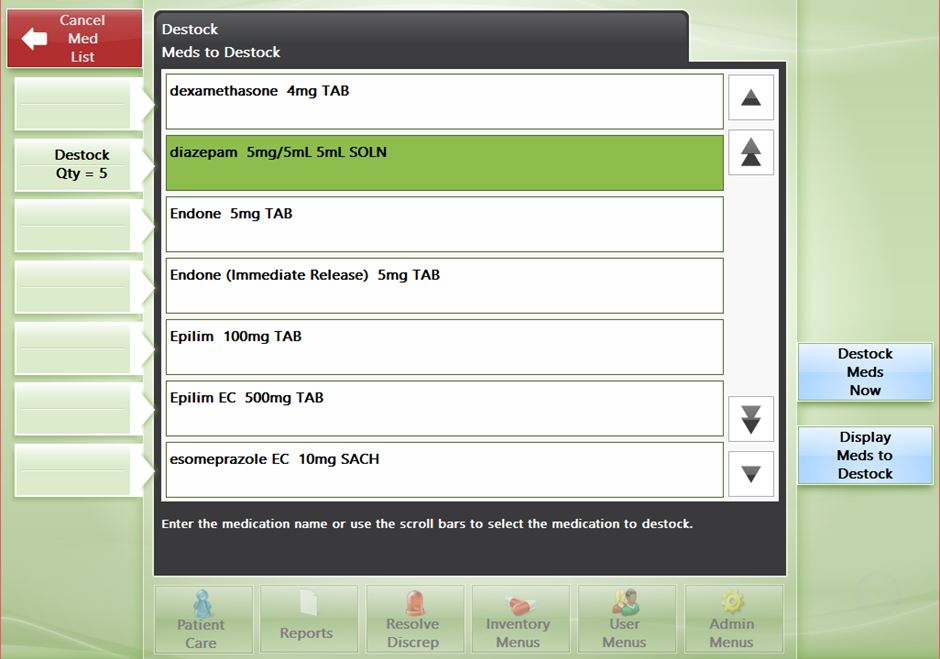
6. Follow instructions on the ADC for a witness fingerprint and count of items in the bin. Confirm the items to destock is correct and close the bin.
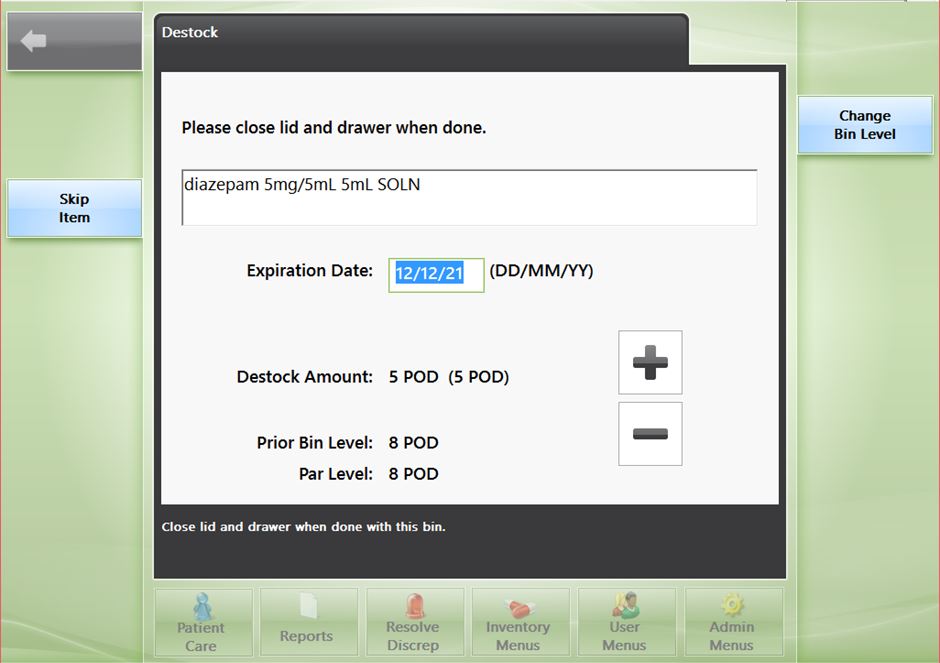
7. Return the item to pharmacy and process a return to the CSM store in i.Pharmacy.
8. Log into the CSM using fingerprint scanner or username and password.
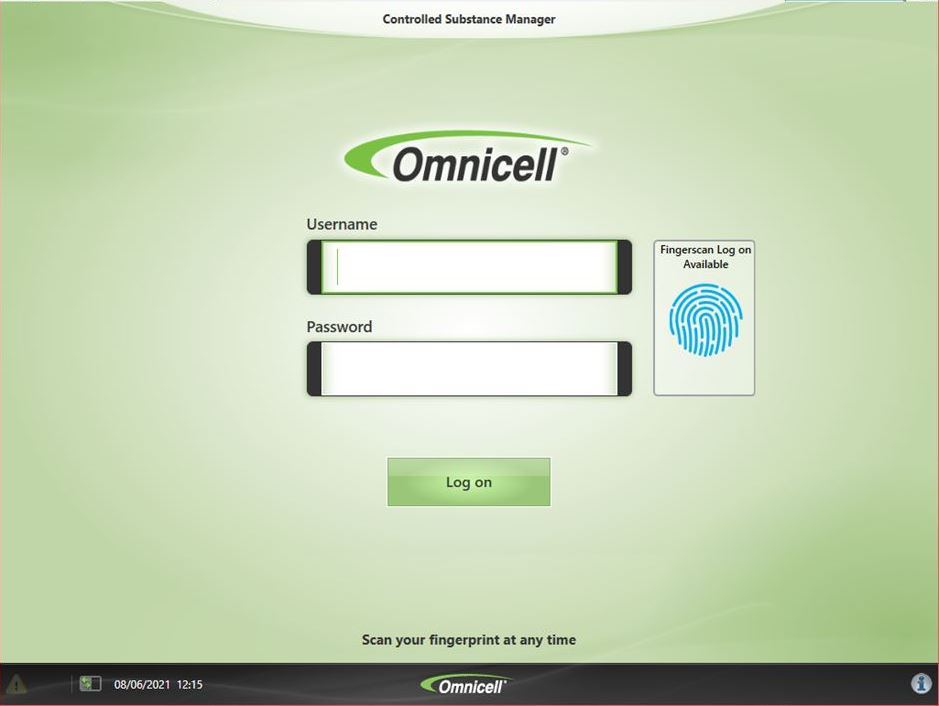
9. Select Returns
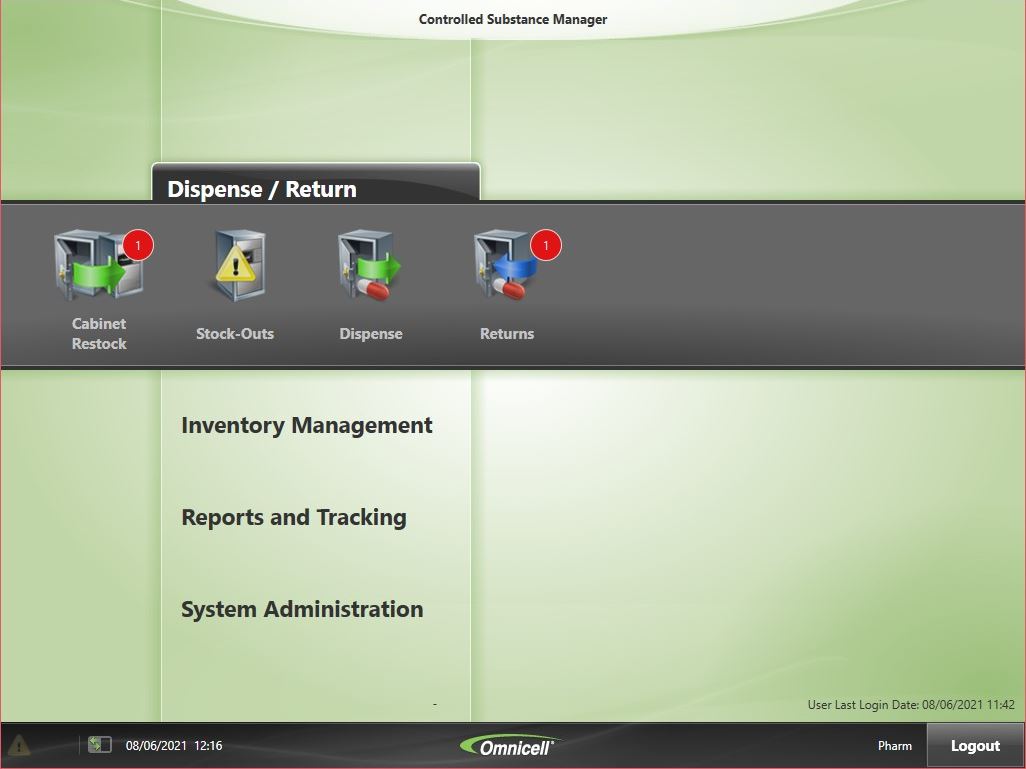
10. Select the row corresponding to the cabinet you returned the item from
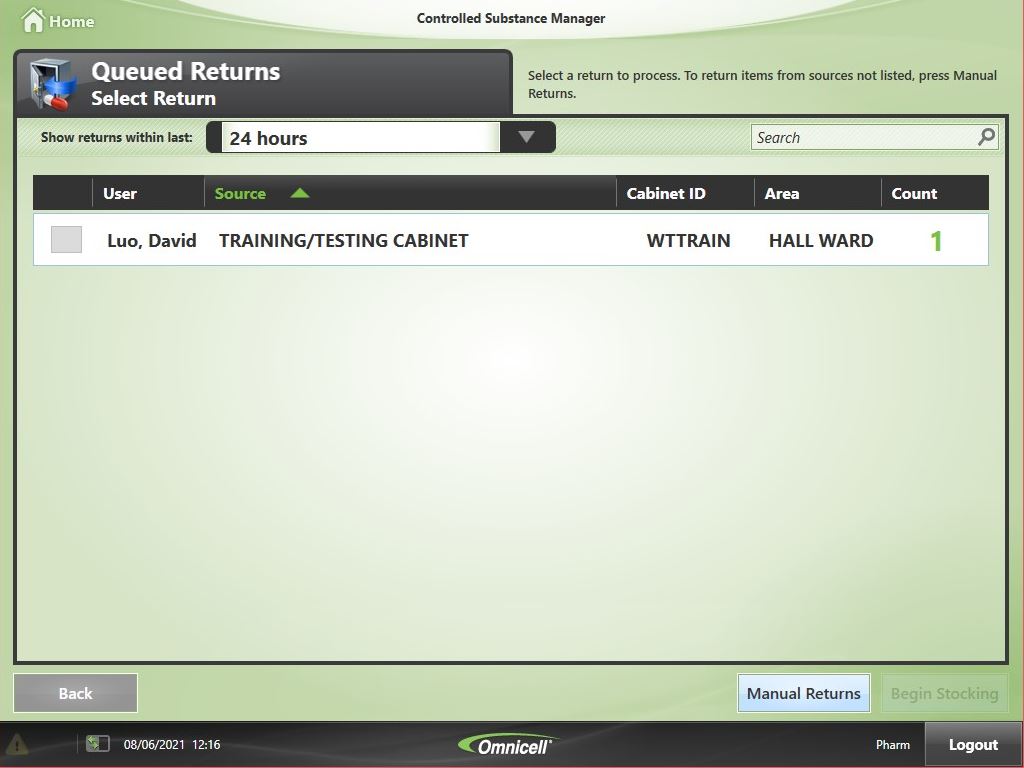
11. Confirm the quantities displayed on screen match the quantities returned. Tap onto each row to confirm.
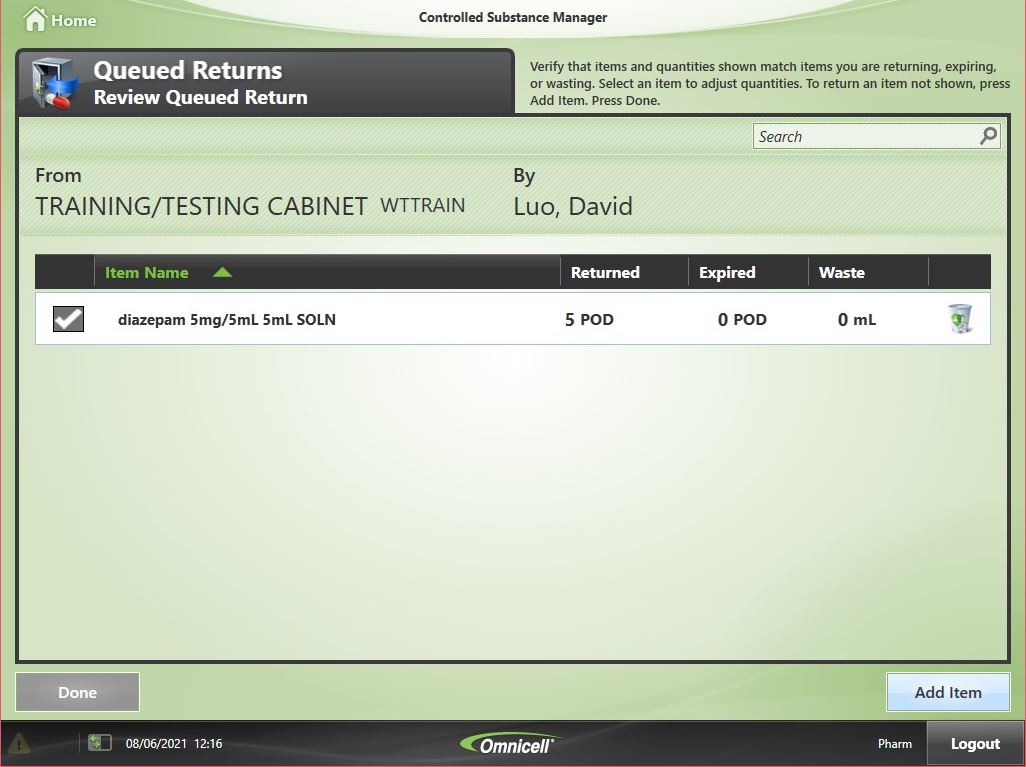
12. Add a return reason from the dropdown or add free text
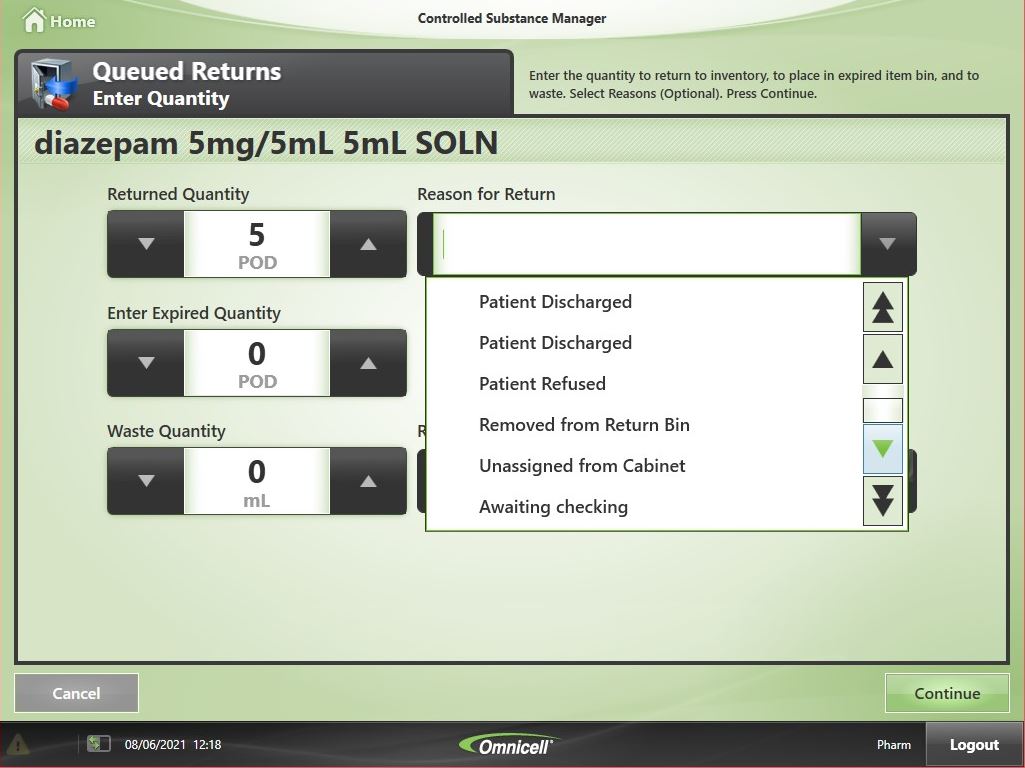
13. Add i.Pharmacy return number following the return reason for reference. Select Continue.
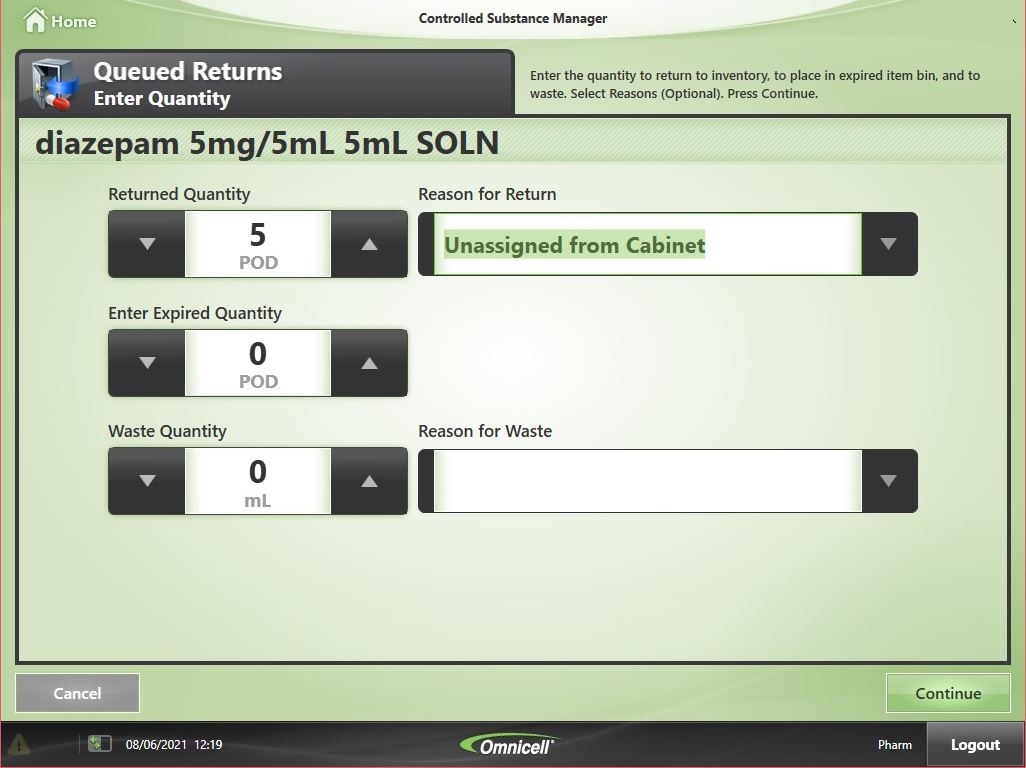
14. Select Done to continue
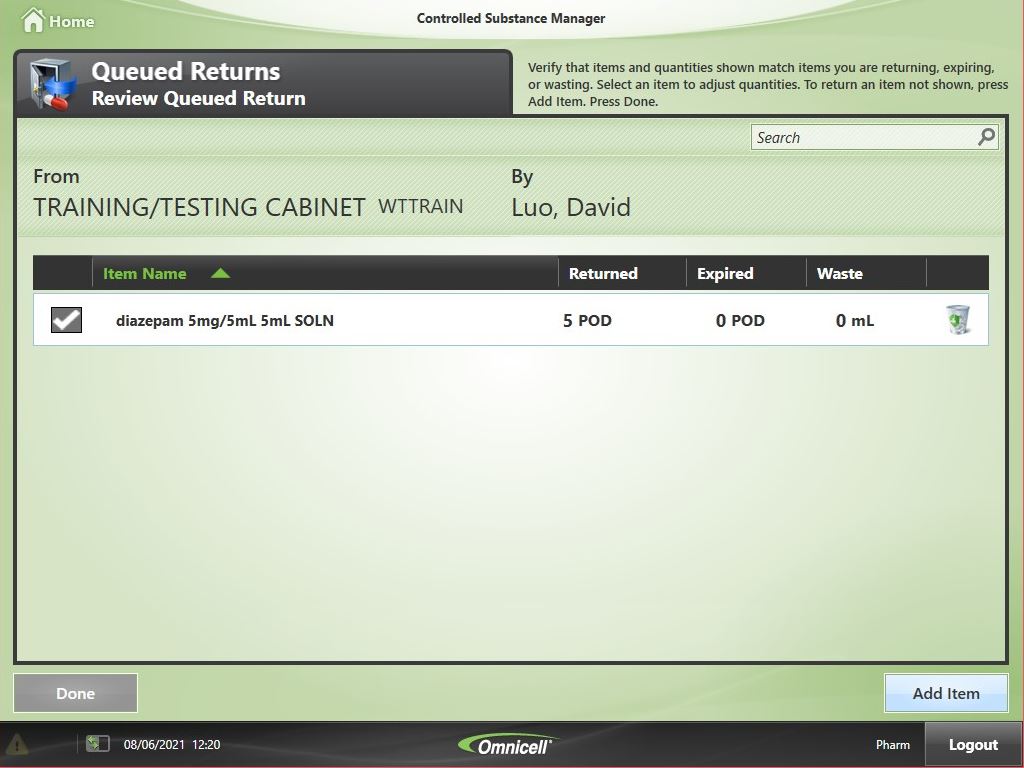
15. Select Begin Stocking
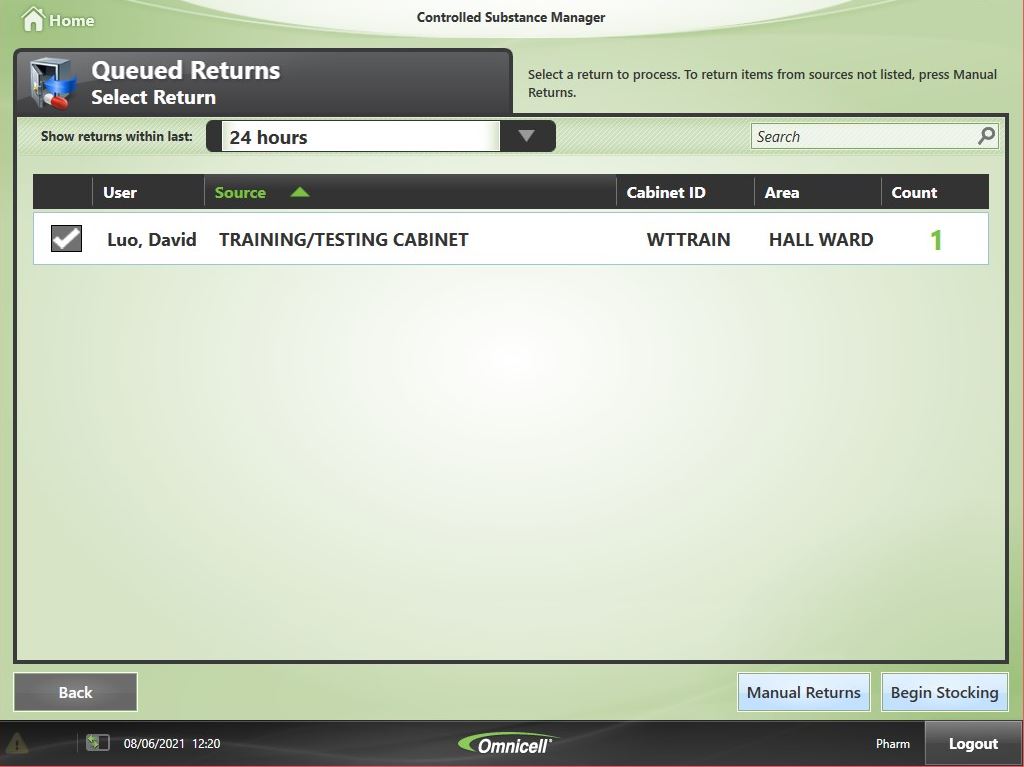
16. Follow the instructions on the screen to guide you to the locations where the medication is stocked. Push on the flashing lights or open the flashing drawer when indicated to stock the item.
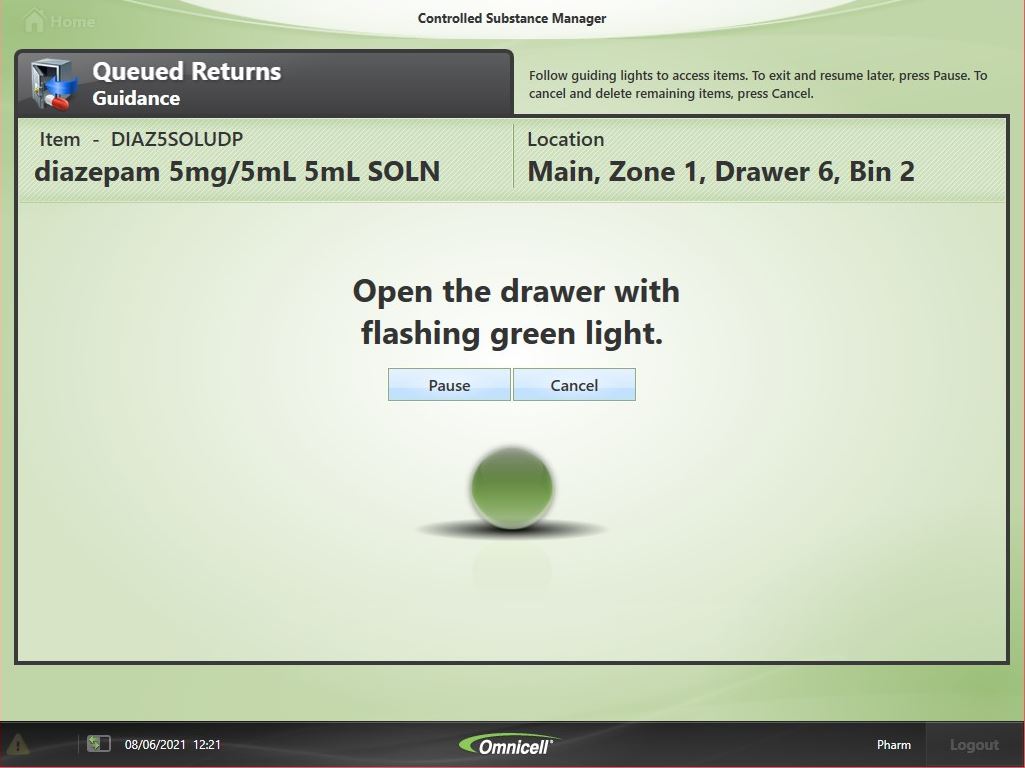
17. Have a witness scan their fingerprint or enter their username and password to proceed.
i. If on call or no witness is present, use the temporary witness account and inform management.
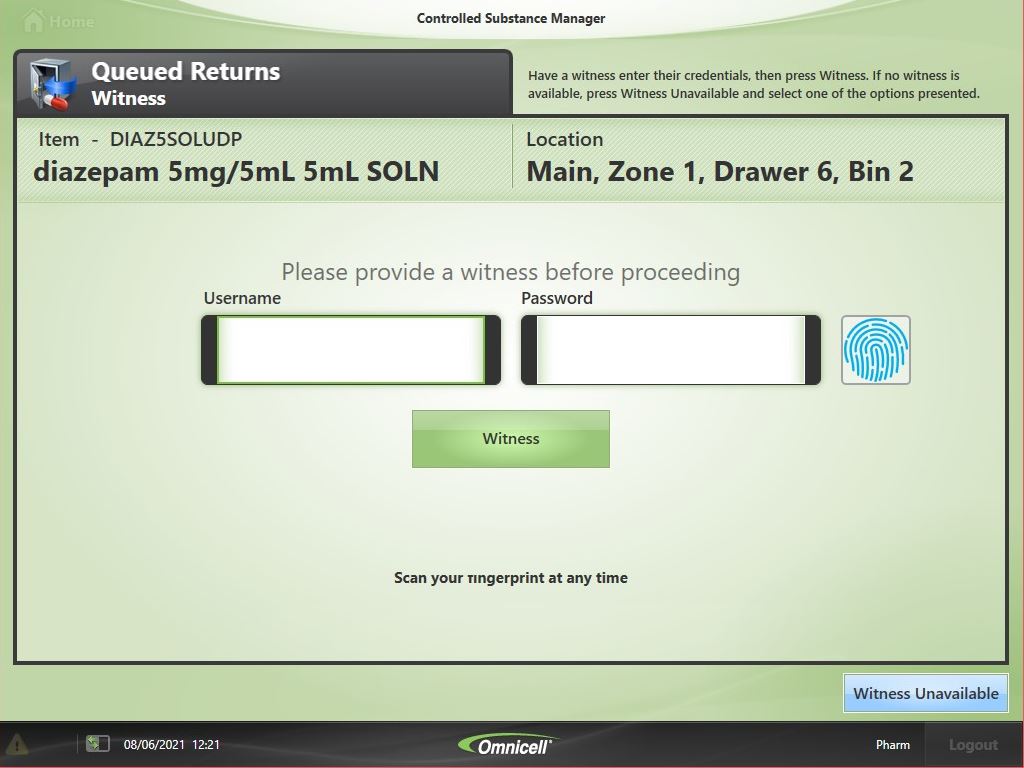
18. Perform a count of the quantity of medication in the CSM prior to returning.
Press Ok to confirm the quantity.
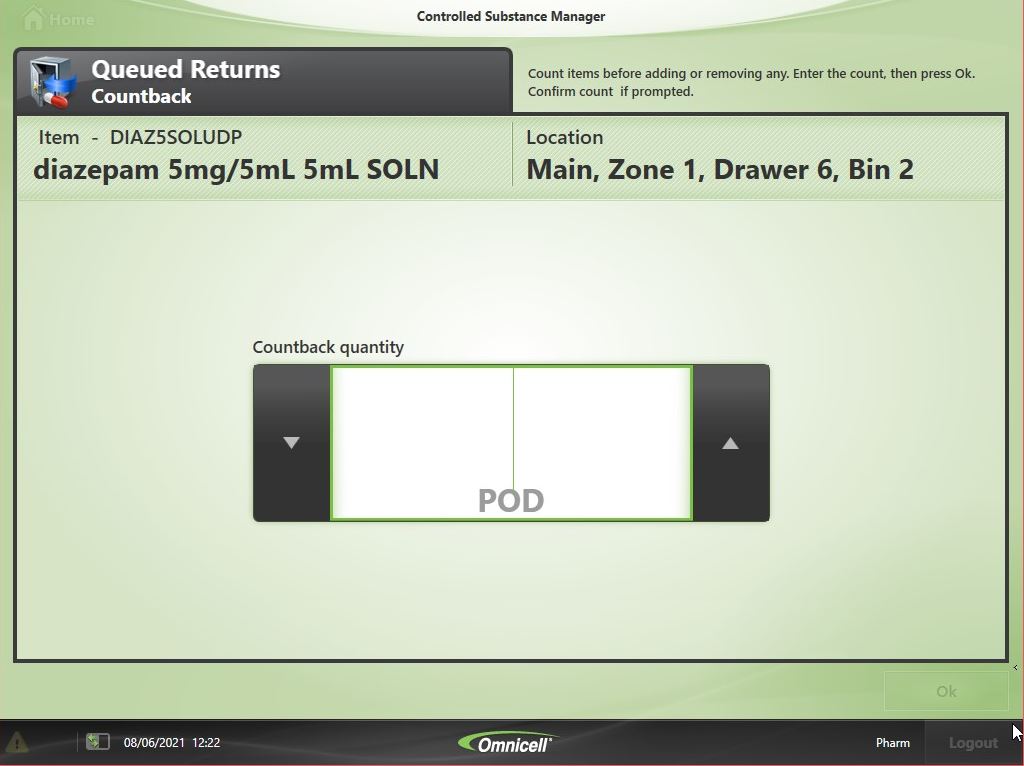
19. Scan the barcode to confirm you are stocking the correct item if prompted. Update Earliest Expiration Date if required.