1. Perform a distribution in i.Pharmacy.
2. Log into the CSM using fingerprint scanner or username and password.
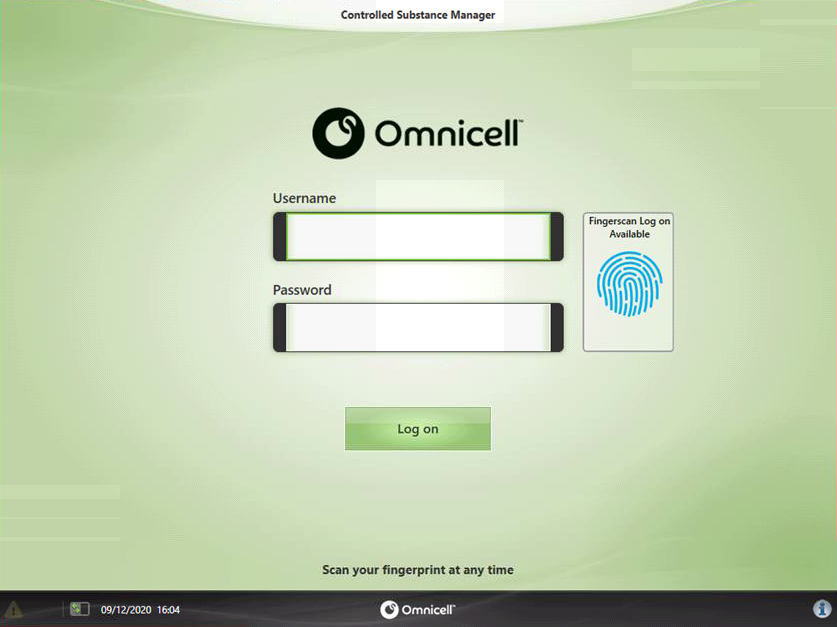
3. Select Dispense/Return -> Dispense.
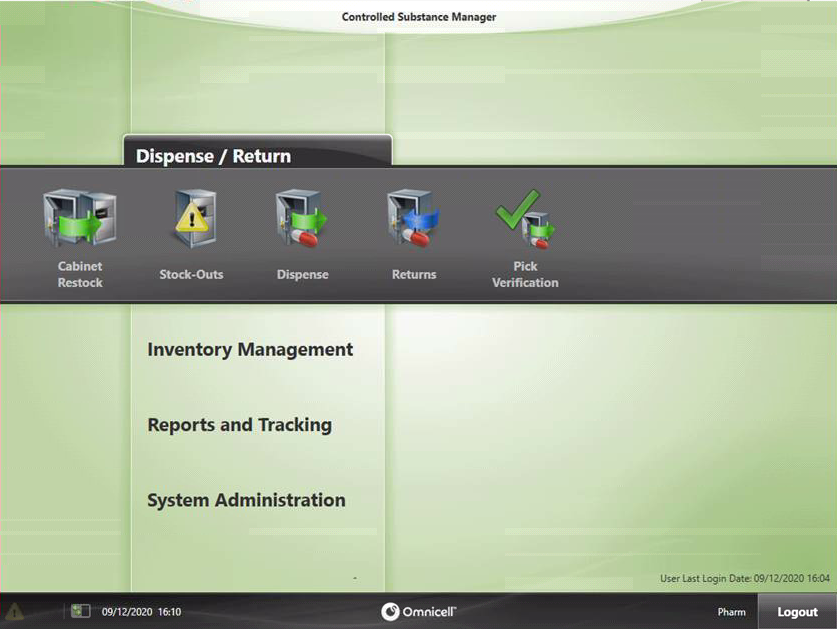
4. Select the ward to distribute to from the list provided.
i. Navigate to All Areas if required.
ii. Inform a system administrator if an Area is frequently distributed to but not on the Area’s list.

5. Select the items as requested on the requisition book from the ward.
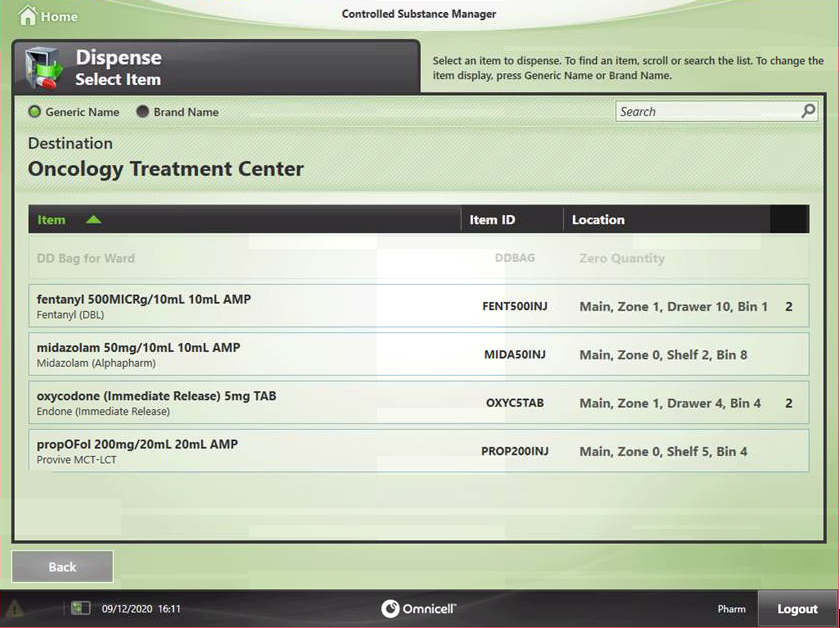
6. Enter the Quantity requested.
7. Add the RN Name and unique number from the requisition book in the comments section.
8. Press Continue.
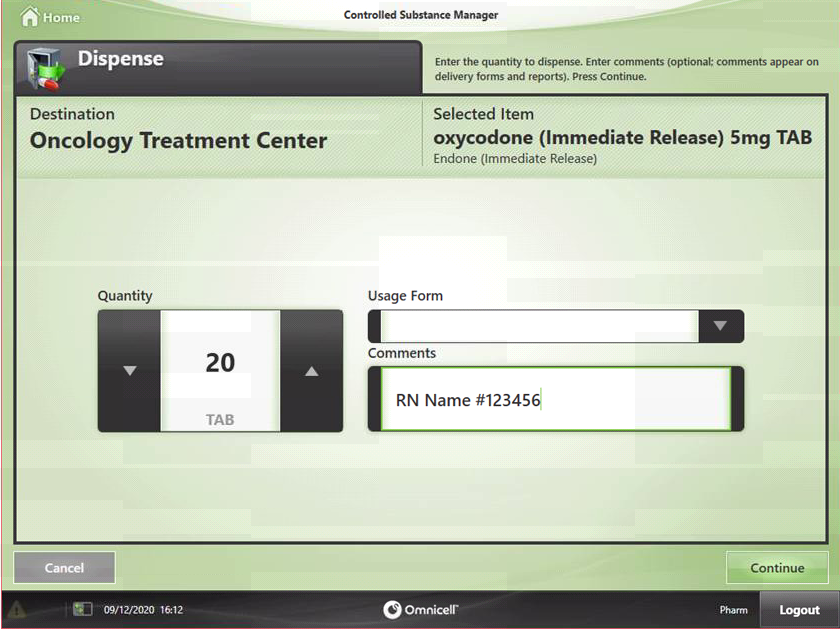
9. Select Add Item to add more items if required.
10. Select Pick to continue with the pick.
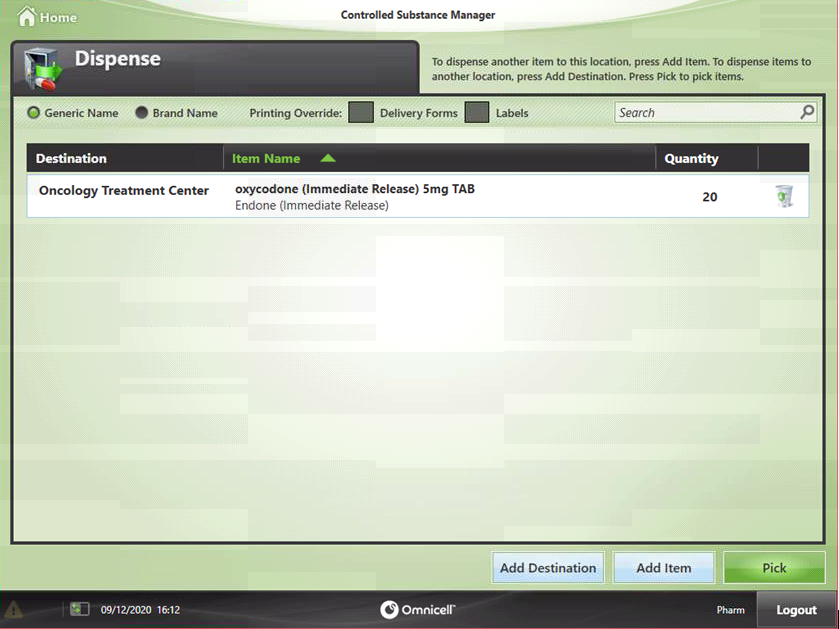
11. Follow the instructions on the screen to guide you to the locations where the medication is stocked. Push on the flashing lights or open the flashing drawer when indicated to stock the item.
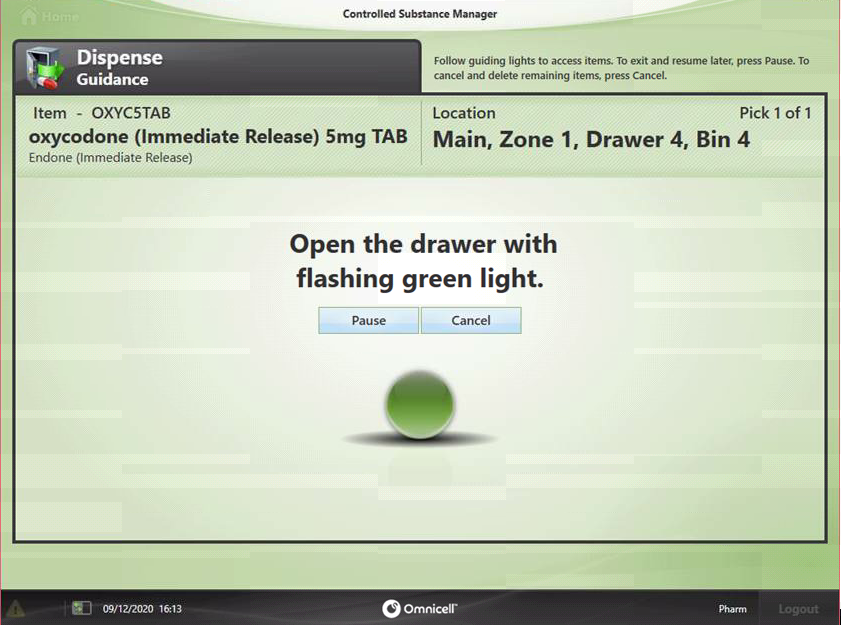
12. Have a witness scan their fingerprint or enter their username and password to proceed.
i. If on call or no witness is present, use the temporary witness account and inform management.
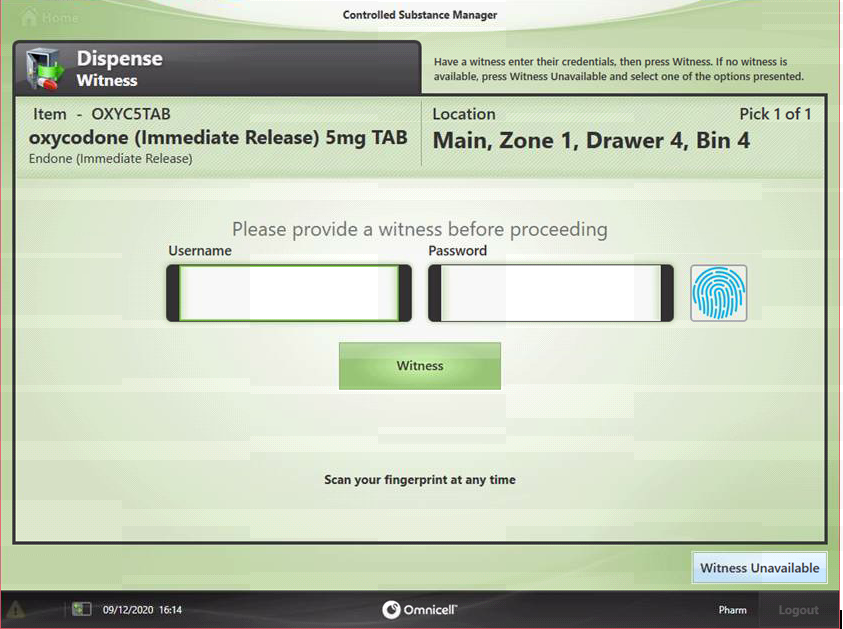
13. Perform a count of the quantity of medication in the CSM prior to dispensing.
Press Ok to confirm the quantity.
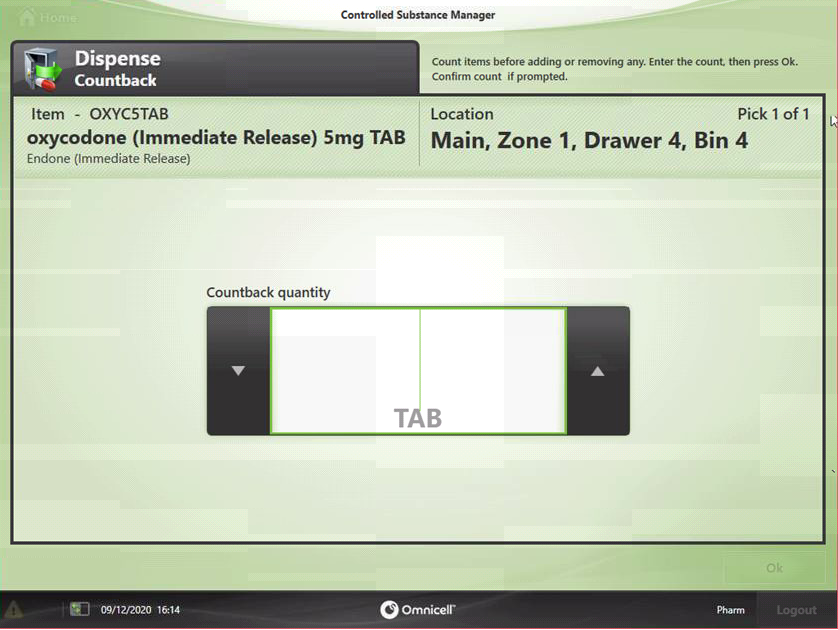
14. Scan the barcode of the item being picked to confirm it is the correct item.

15. Enter the Actual Pick Quantity based on the request from the ward and stock available.
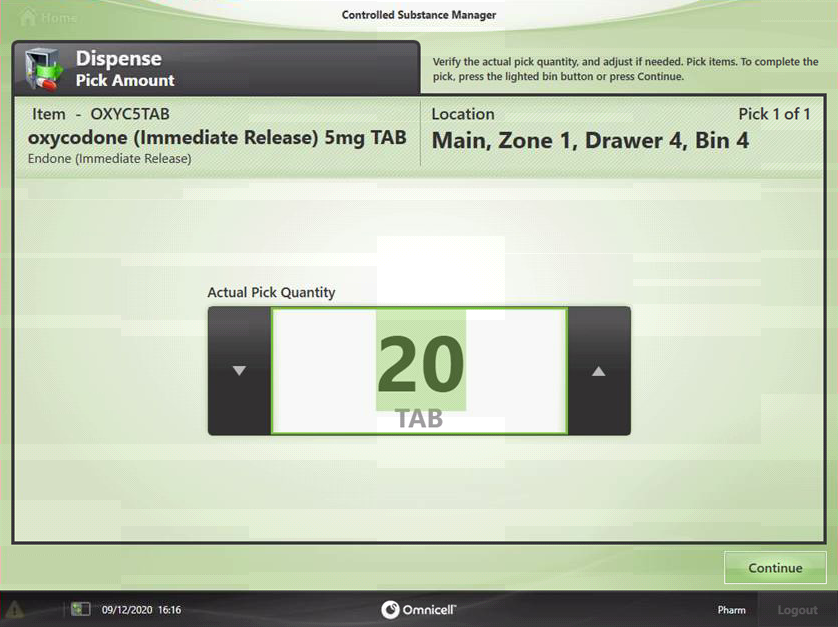
16. A Cabinet Restock Delivery Summary will be generated to match the items being picked. If required, adjust the in progress i.Pharmacy distribution to match the numbers on this sheet. Supply the items in i.Pharmacy and then place it into the bag for nursing staff to sign when collecting the medications.
17. Label the bag with the designated ward and place the bag into the pharmacy safe for collection.